Service Desk 2.0 solution is designed to handle customer requests that are registered in the system. Operators, i.e., company employees included in the Operators group, are responsible for processing requests.
The operator’s main workspace is the Main Page. On the page, without switching to other workspaces, you can conveniently perform the following actions:
- Work with customer requests, as well as create requests, problems, and requests for change.
- View and complete your tasks.
- Quickly find the necessary request, service, or information from the knowledge base using the search bar at the top of the page.
- Mark your working hours using the current activity settings.
The main page consists of the following tabs: Requests, Problems, RFC, and My Tasks.
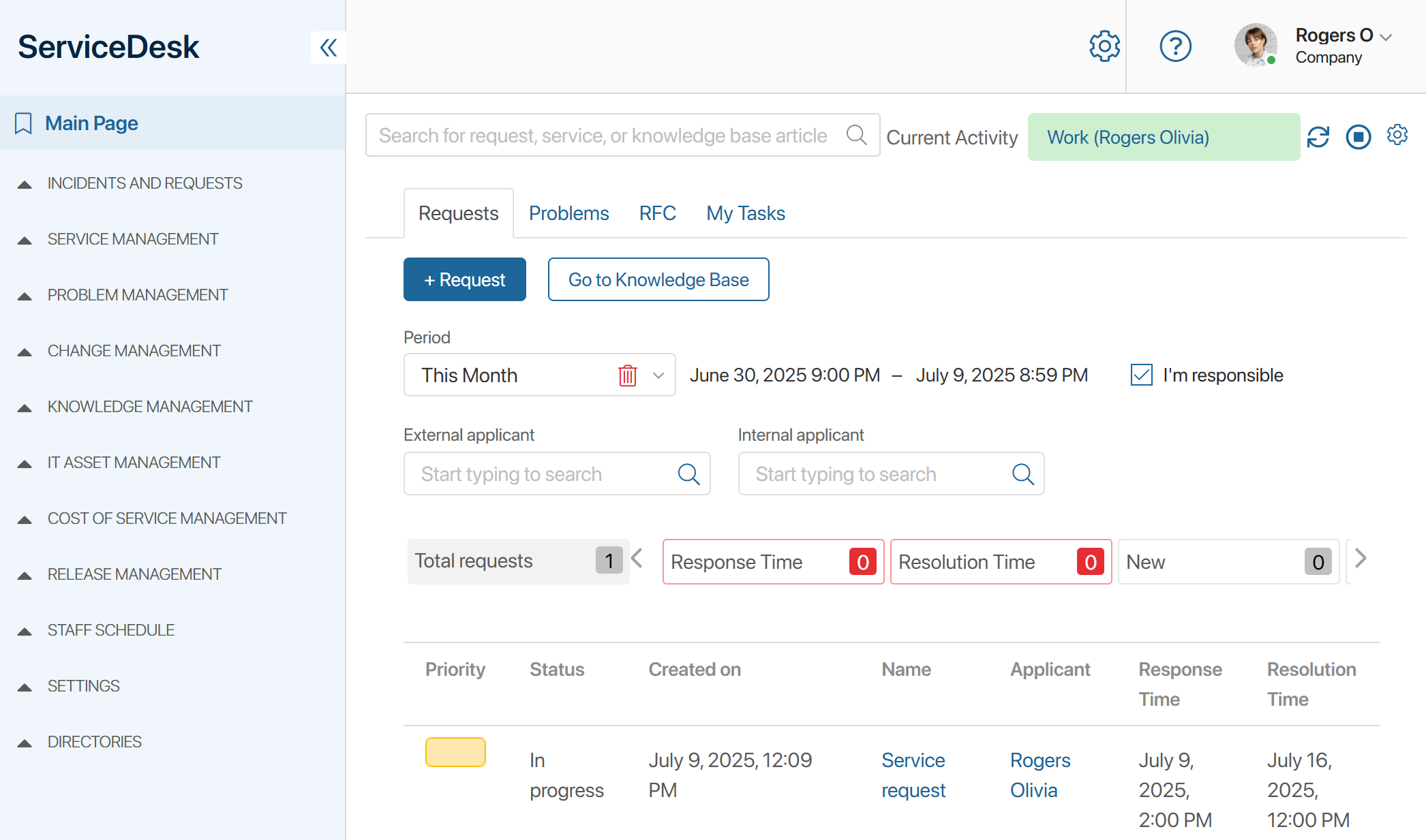
Change current activity
Before you start working, click the ![]() icon in the upper right corner of the page and select your current activity status, such as Work. During the day, you can change your status using other options, such as Lunch or Meeting. At the end of your shift, end the activity by clicking
icon in the upper right corner of the page and select your current activity status, such as Work. During the day, you can change your status using other options, such as Lunch or Meeting. At the end of your shift, end the activity by clicking ![]() .
.
Requests tab
On this tab, you can work with customer requests:
- Create a request by clicking the +Request button.
- Process a request. To do this, go to the request page by clicking on its name in the list.
- View the total number of requests and each status for the selected period, as well as the number of requests violating SLA standards.
- Go to the knowledge base, where useful articles and successful solutions are collected.
By default, you will see a list of your requests that were registered today. You can change the display settings for the list:
- Select the request creation period: Last Hour, Yesterday, This Week, Previous Week, This Month, or Previous Month. You can set the desired period manually.
- Uncheck I’m responsible to view requests from another responsible employee.
- Specify an external or internal applicant.
Problems tab
During their work, operators can identify common causes of requests and record them in the system as problems.
On this tab, you can:
- Create a new entry by clicking the +Problem button.
- Process a problem. To do this, go to its problem page by clicking on its name in the list.
To find the problem you need, select or set the period of its registration, specify the person responsible, priority, status, and correction deadline.
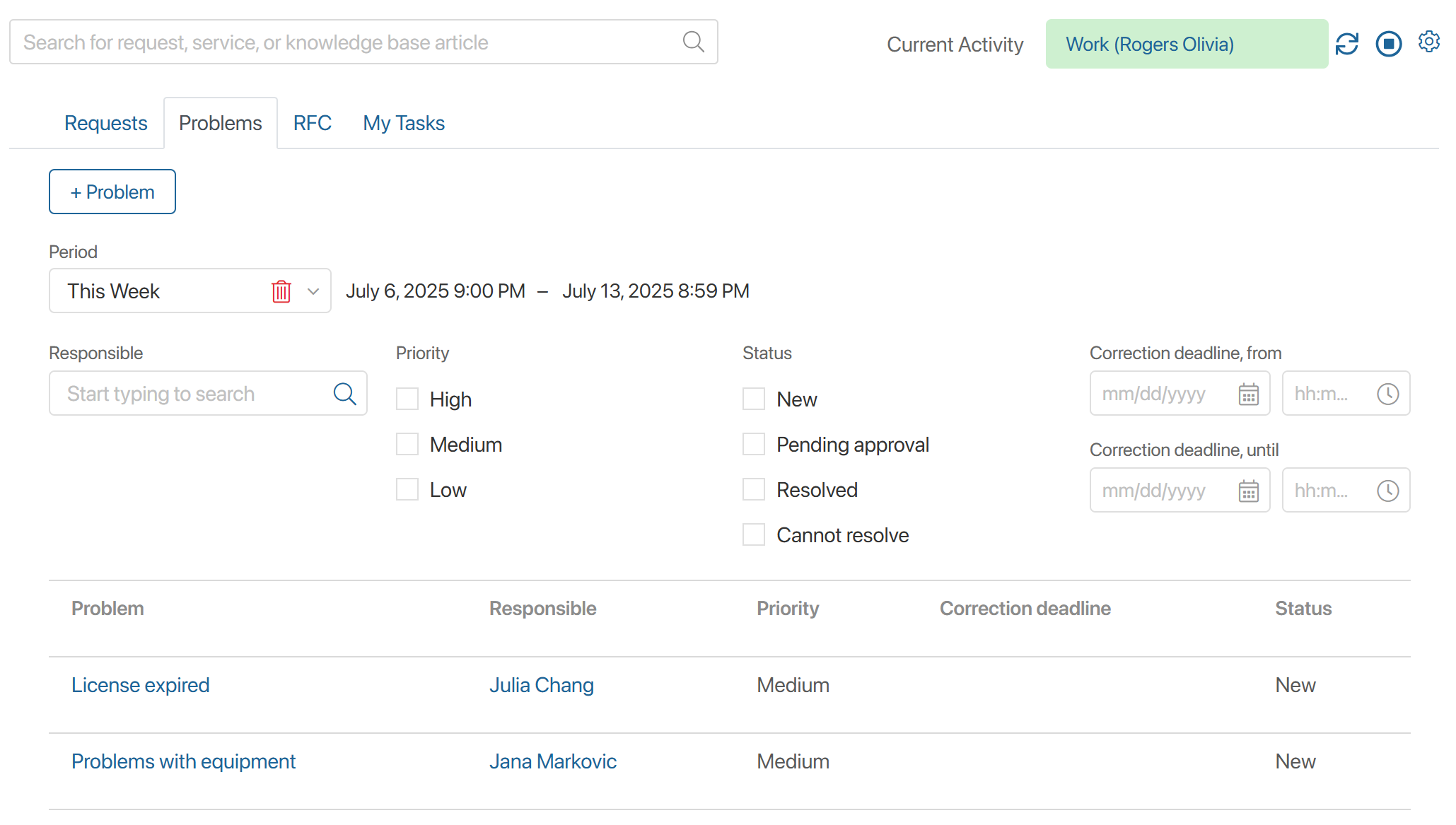
RFC tab
To improve service delivery, the operator can create a request for change of equipment or software that affects service delivery.
On the RFC tab, you can:
- Create a request for change by clicking the +RFC button.
- Process a registered request. To do this, go to its page by clicking on the name in the list.
To find the request you need, select or set the registration period, check the priority, status, risk exposure, and specify the person responsible and the initiator of the request.
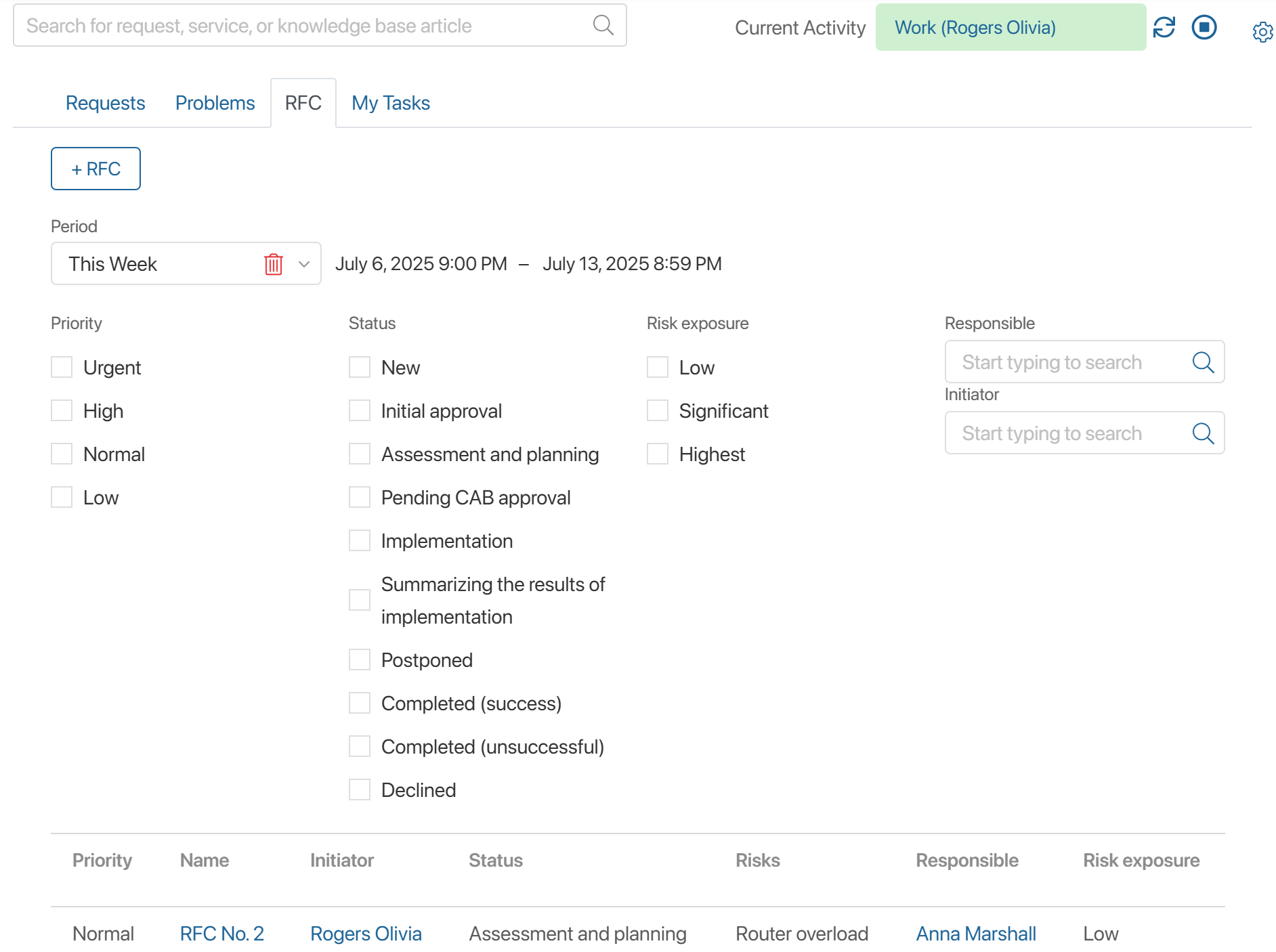
My Tasks tab
This tab displays data from the Tasks workspace. You can work with tasks assigned to you while remaining on the Service Desk 2.0 main page.
Found a typo? Select it and press Ctrl+Enter to send us feedback