When working with a problem, you can take it for review, modify its data, and record the results. If a problem linked to requests is resolved, the responsible operators will receive a notification.
Proceed to execution
To begin working on a problem, the assigned operator should:
- Open the problem page.
- Click Proceed to Execution in the bottom left corner of the window.
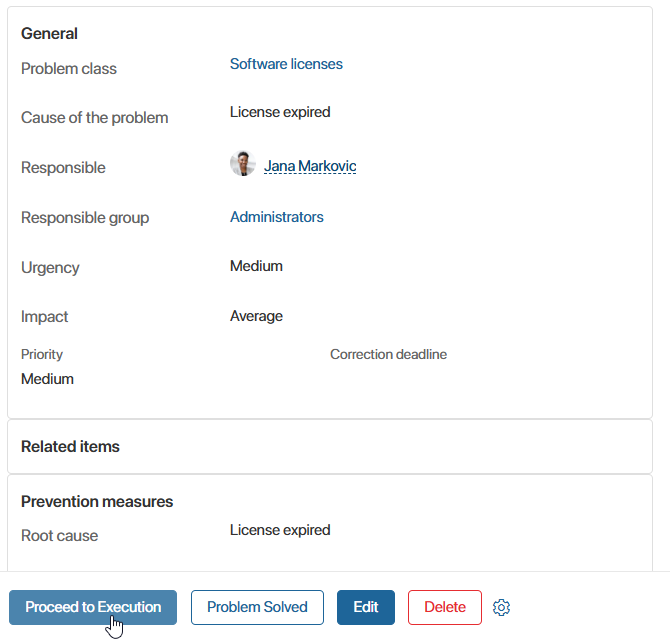
- In the modal window that opens, enter a comment and confirm the action.
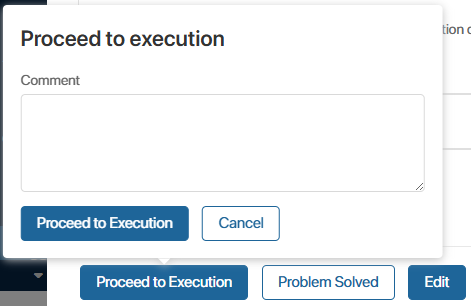
The issue will then move to the Under review status.
Process a problem
While searching for a solution, the operator can assign tasks to other users from the problem page. For example, if the issue involves authentication in a new version of your application, a task should be assigned to developers.
To create a task for a problem:
- Open the problem page.
- In the Tasks block, click + Task.
- The task creation fields will appear on the page.
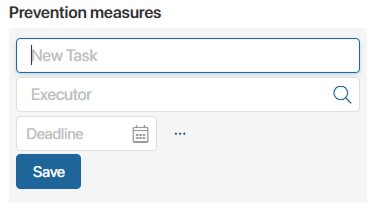
- Enter the task name.
- Select an executor.
- Set a deadline for the task.
If additional task details are needed, click the three dots. A task creation window will open, where you can add a detailed description, set priority, and attach files.
- Click Save.
The created task will appear in the Prevention measures block. Once completed, the task name will be crossed out.
The employee responsible for the problem can review the task results and finalize work on the problem.
Complete work on a problem
When all tasks for a problem are completed, it can be closed. To do this:
- Open the problem page.
- Depending on the outcome, close the problem in one of two ways:
- If a solution has been found, click Problem Solved.
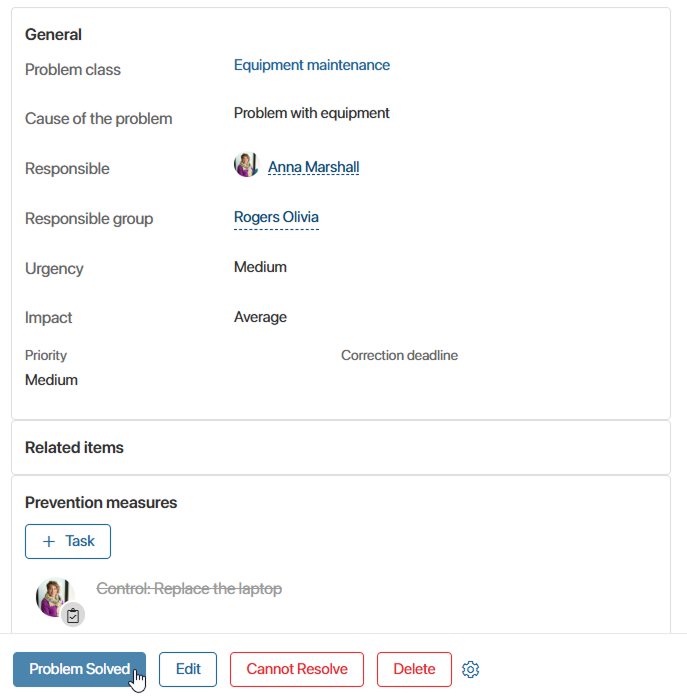
A modal window will open where you should describe the solution. Enter the text and click Completed. - If no solution was found, click Cannot Resolve. In the pop-up window, leave a comment and confirm the action.
Final problem status
If resolved, the problem status changes to Resolved. The solution description will appear in the activity stream of the problem. Responsible persons of linked requests will receive a notification.
If unresolved, the problem moves to Cannot Resolve. The closing comment will be displayed on the problem page.
Edit problem data
Users with edit permissions can modify information entered during problem registration. To do this open the problem page and click Edit.
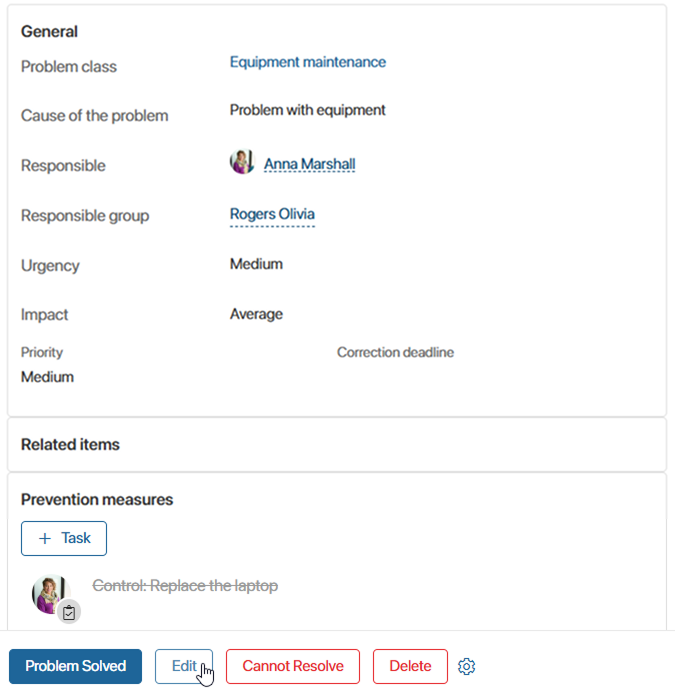
Update the problem details and click Save.
Found a typo? Select it and press Ctrl+Enter to send us feedback