Individual service terms are formalized as SLA standards. These standards regulate request processing times for specific services and enable notifications to managers if processing deadlines are violated.
In Service Desk 2.0, the following SLA standards apply to services:
- Default terms applied to all requests for a service. They are created and stored in the SLA app.
- Additional standards that take effect for requests with specific priority levels. These rules are stored in the SLA Priorities directory.
In the SLA app, records are displayed as a table containing key terms: name, linked services, acceptable response and resolution times, and minimum SLA compliance percentage.
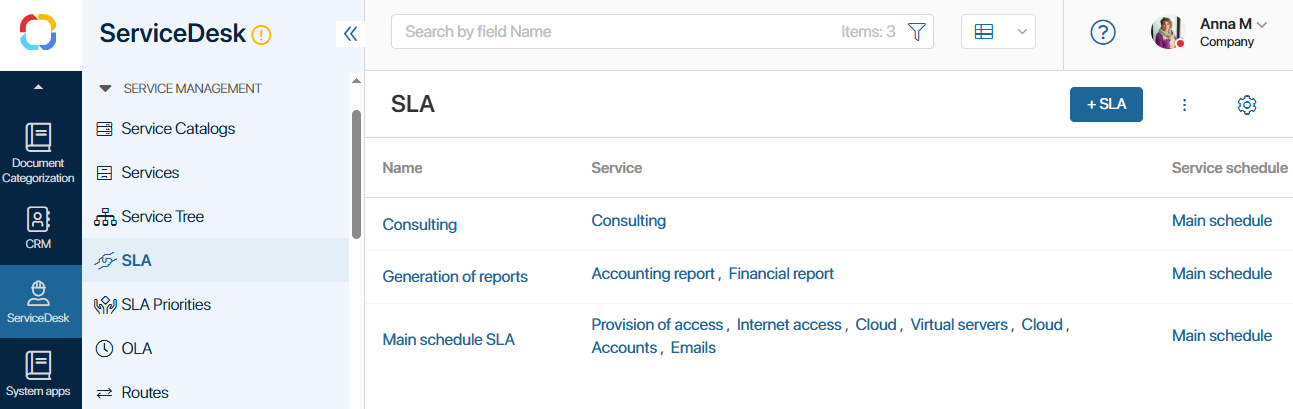
You can customize table display settings and sorting parameters.
Requests can also be viewed as tiles.
Create an SLA
To add a new SLA term:
- Go to the SLA app and click + SLA in the upper right corner.
- Fill in the fields:
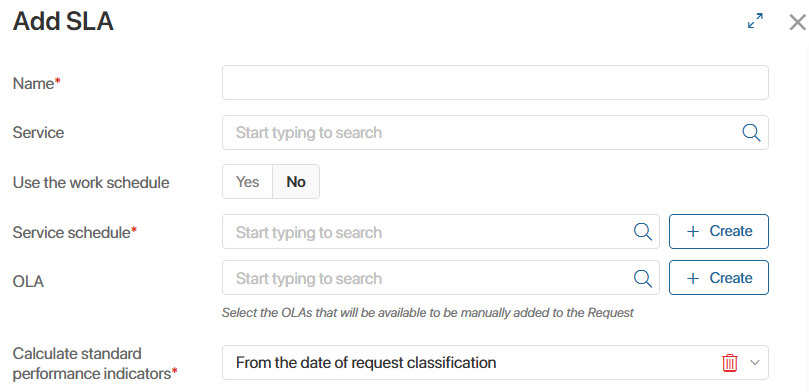
- Name*. Enter the SLA level name.
- Service. Specify one or more services for the SLA. Available services are listed in the Services app.
- Use the work schedule. By default, SLA depends on company working hours. Select Yes to enable a specific work schedule for operators.
- Work schedule*. Select operator working hours from the Work Schedule directory.
- Service schedule*. If not using a work schedule, select company service hours from the Service Schedule system app.
- OLA. Add an OLA standard to define timeframes for resolving and approving specific request types and priorities.
- Calculate standard performance indicators*. By default, standard time tracking starts from request classification until resolution. To reset the SLA timer if the service changes, select From the date of request classification.
- Fill in the fields in the Standard Reaction Time block:
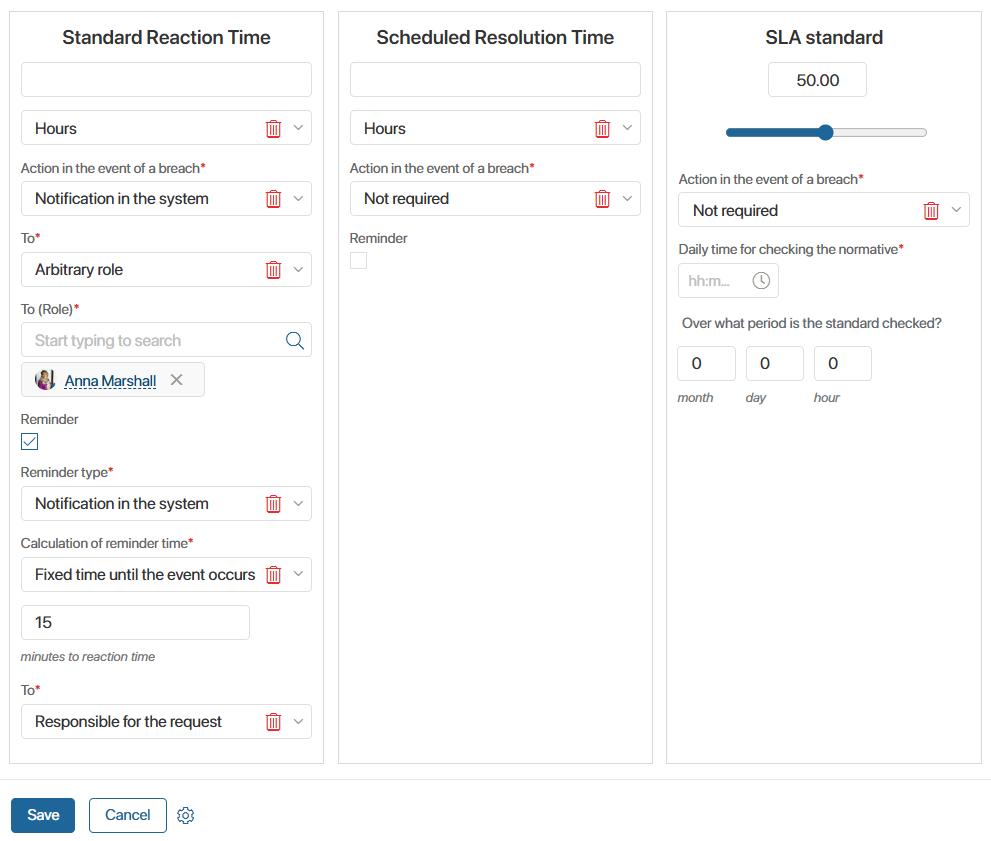
- Set the timeframe for operators to acknowledge requests, e.g., 1 hour or 3 days.
- Action in the event of a breach*. Choose the response to violated deadlines: Not required, Notification in the system, Notification in the system and email alert, or Email alert and task in the system.
- To*. If selecting alerts in the Action in the event of a breach field, specify recipients: responsible for the request, arbitrary role, or both.
- To (Role)*. If selecting an arbitrary role, specify it.
- Reminder. Enable reminders before the deadline of the response to the request:
- Reminder type*. Choose Notification in the system or Email alert.
- Calculation of reminder time*. Select when to send an alert. Set as minutes remaining or a percentage of total response time. E.g., if you set 50% of a 2-hour deadline, the alert will be sent 1 hour before the response deadline.
- To*. Specify who will receive the reminder about the expiring response time for the request: responsible for the request, arbitrary role, or both.
- To (Role)*. If selecting an arbitrary role, specify it.
- In the Scheduled Resolution Time block, set the deadline by which the operator should process the request. Do it in the same way as for the standard reaction time.
- In the SLA standard block, define the allowable violation percentage for requests over a set period. Fill in the fields:
- Action in the event of a breach*. Choose the response for unmet SLA standard: Not required, Notification in the system, Notification in the system and email alert, or Email alert and task in the system.
- To*. If selecting alerts in the Action in the event of a breach field, specify recipients of the alert about the SLA standard violation. You can select a user, group, or org chart item.
- Daily time for checking the normative*. Set when SLA compliance is verified.
- Over what period is the standard checked? Define the SLA compliance evaluation timeframe.
- Click Save.
Edit or Delete an SLA
Users with edit permissions can modify existing terms: adjust response and resolution times, update violation actions, etc.
To edit, open the SLA page and click Edit.
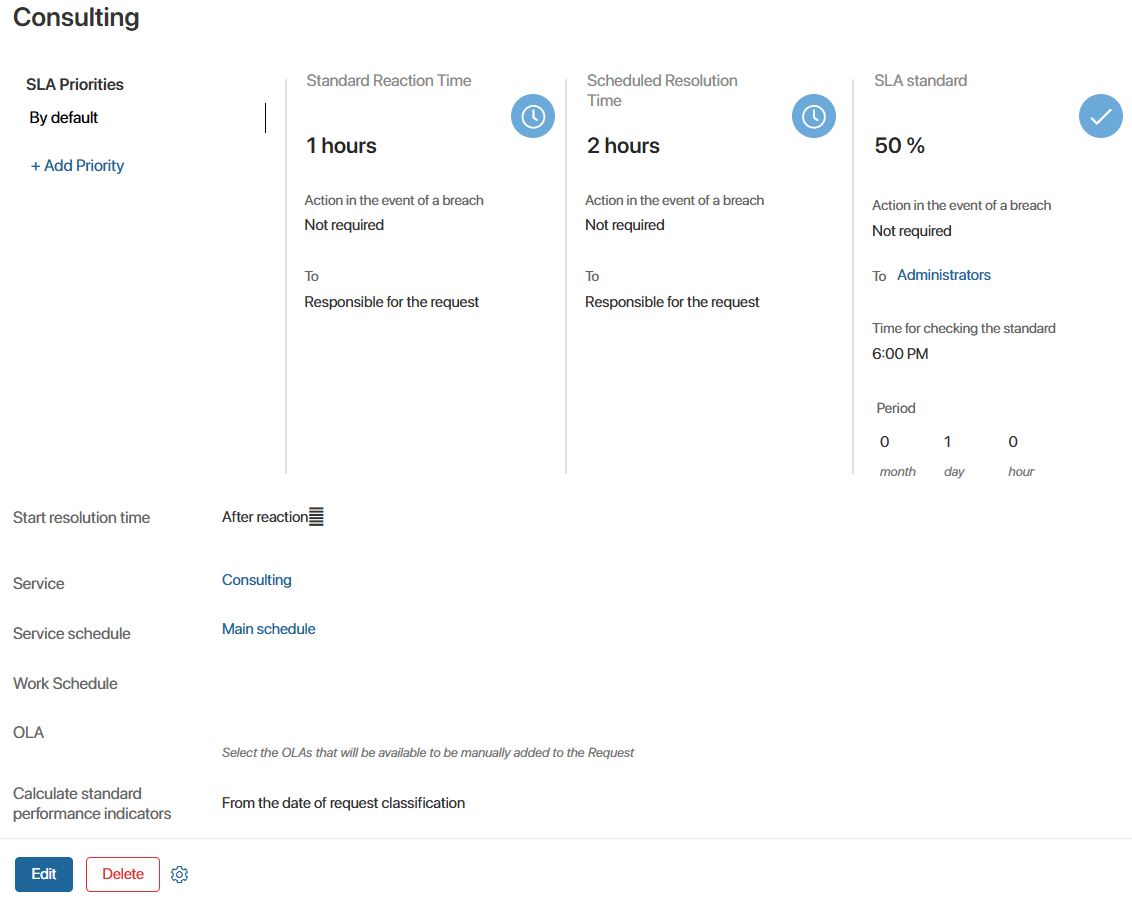
After changes, click Save.
To delete, click Delete on the SLA page.
Add additional SLA standards
Default SLA applies to all service requests. You can add standards for requests with specific priorities.
To do it, open the SLA page and in the SLA Priorities column click + Add Priority. Specify the request priority, response time, and resolution time.
Additional standards can be viewed on the SLA page or in the SLA Priorities app.
To edit an additional SLA, on the SLA page, click the pencil icon next to its name.
Found a typo? Select it and press Ctrl+Enter to send us feedback