A request for change (RFC) is a proposal to add, modify, or remove hardware or software that may affect service delivery. Such requests include, for example, server replacement, software version updates, etc.
RFC management includes registering requests, approving proposed changes, assessing workload, implementing changes, and closing the request for change.
Operators work with such requests on the main page in the RFC app.
By default, all requests are displayed in the app as tiles showing basic RFC information: name, initiator, change description, responsible person, priority, and creation date.
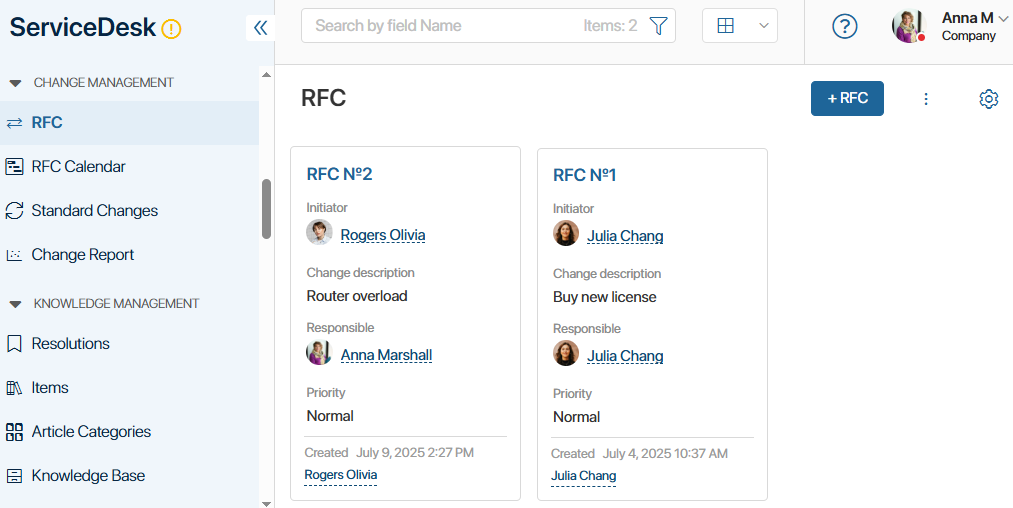
In the tile settings, you can select which app item properties to display and configure data sorting parameters on the app page.
RFCs can also be displayed as a table or Kanban board, which provides a clearer view of each RFC status.
For change management, Service Desk 2.0 also includes the following components:
- RFC Calendar. An Event type app where created requests for changes are displayed as calendar events. It allows tracking date conflicts for scheduled changes.
- Standard changes. A catalog containing data about regularly occurring changes. For example, a standard change could be replacing a printer cartridge.
- RFC report. A page displaying a report on metrics of implemented changes.
RFC statuses
During creation and processing, an RFC can have the following statuses:
- New. The RFC has been created. The status is set immediately after creation.
- Pending CAB approval. The RFC is being reviewed by approvers if they were specified during creation.
- Assessment and planning. The RFC is being evaluated for workload required.
- Implementation. The RFC is approved, workload has been assessed, and changes are being implemented.
- Summarizing the results of implementation. The RFC is scheduled in the RFC calendar.
- Completed (success). Changes were successfully implemented.
- Completed (unsuccessful). Changes could not be implemented.
- Declined. The RFC was not approved by the CAB approver.
In addition to these standard statuses, custom statuses can be added. Manual status changes from the request page can also be enabled. For this, contact the system administrator. Read more in the Status field article.
RFC search
At the top of the RFC app, you can see a search bar. Use it to quickly find an RFC by name.
To filter RFCs, you can use their data: status, initiator, related services, responsible person, etc. To do this, click the filter icon, specify parameters, and click Search.
For more details on using search, read the Search and filters article.
Found a typo? Select it and press Ctrl+Enter to send us feedback