Work with RFCs follows predefined business processes in Service Desk 2.0. These are displayed in Administration > Business Processes > Service Desk 2.0 > RFC. For details, see the Business process designer section.
Below are possible RFC actions.
Approve
If RFC implementation requires approval from an employee, the CAB approver is specified during creation. For example, replacing office equipment requires system administrator’s approval.
The predefined approval process automatically assigns an approval task to the approver after RFC creation.
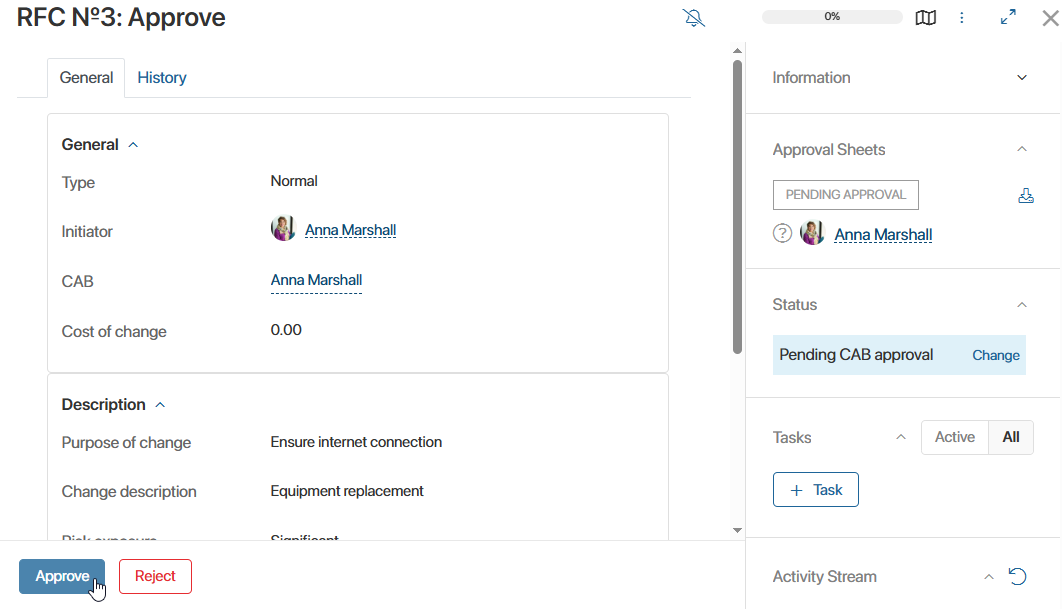
Approved RFCs receive the Pending CAP approval status and proceed to workload evaluation.
Rejected RFCs receive the Declined status.
Estimate workload
The responsible person specified during RFC creation receives a workload evaluation task in these cases:
- After RFC creation if no CAB approver was specified.
- After RFC approval if a CAB approver was specified.
To evaluate workload in hours:
- Open the RFC page and click Estimate.
- In Workload (h)*, enter hours required for the RFC.
- In Risk exposure*, select how strongly changes may affect the service.
- Click Completed.
The request then moves to the Implementation status.
Schedule in the RFC calendar
The RFC calendar app displays change requests as events, enabling clear scheduling with automatic conflict checks for dates and times.
For example, useful for engineers handling equipment replacements and configurations.
In the RFC app, a dedicated business process handles scheduling. To launch it, click Schedule on the RFC page and create an event. For details, see the RFC calendar article.
Complete the RFC
To close an RFC:
- Open the RFC page and click Completed.
- Record results in the Completed successfully* and Result description*.
- Click Done.
Depending on the result, the RFC receives the final status: Completed (success) or Completed (unsuccessful).
Found a typo? Select it and press Ctrl+Enter to send us feedback