Requests are inquiries submitted by clients or company employees and registered in the Requests app.
Requests can be added manually by an operator or submitted by the client via the external portal page.
Requests can also be registered automatically in the app when a user contacts a live chat. To set this up, contact your system administrator. For more information, see Set up channels for receiving requests.
начало внимание
Request creation relies on the following directories: SLA, Services, Contacts, Companies and Internal Users. Before using the Requests app, make sure these directories are properly filled in.
конец внимание
To register a new request, the operator should click + Request on the home page or in the Requests app and fill in the required fields.
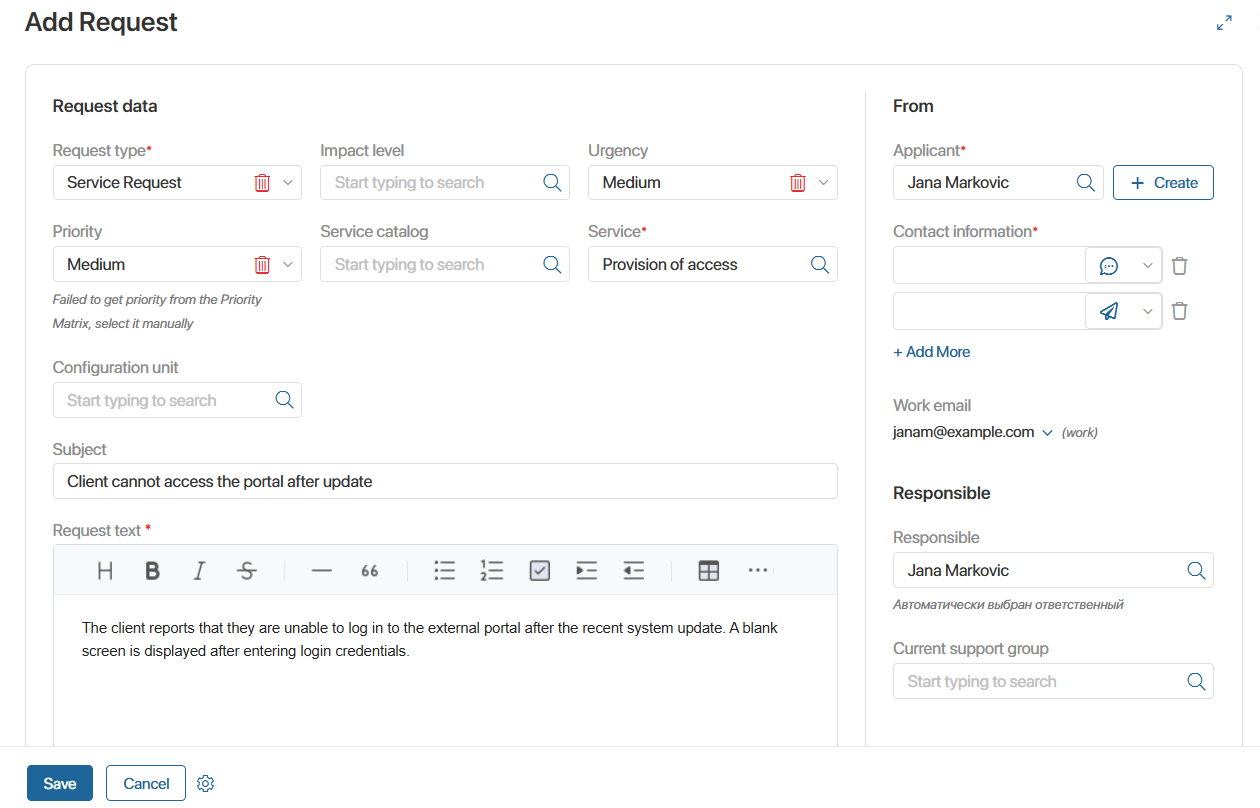
- Request type*. Select the type of request from the dropdown list. By default, the available types are Service Request and Incident.
To specify a different type, it must be added to the Requests app form. Contact your system administrator to do this. For more details on adding custom request types, see Install and set up the Service Desk 2.0 solution;
- Urgency. Specify how urgent the request is: Low, Medium, or High.
- Priority. This value is assigned automatically according to rules manually defined in the Prioritization directory. For example, you can configure a rule where a request of the Incident type with the All users impact level and High urgency will automatically be assigned a Critical priority.
If the system fails to determine the priority, you’ll see a message about it. In this case, set the request priority manually: Critical, High, Medium, or Low.
- Service catalog. Select the catalog that includes the service related to the request.
- Service*. Select the service that will handle the request. Click the magnifying glass icon to choose an item from the Services app.
- Configuration unit. Select the equipment associated with the request from the company’s asset base in the CMDB app;
- Template. This field appears if the request type is RFC, and a template has been created for the selected service in the Request Templates directory. If a template is selected, the Request text field will be filled in automatically.
- Subject*. A short summary of the request.
- Request text. Detailed information about the request. You can use Markdown markup language or the WYSIWYG editor to format the text.
- Tags. Keywords or phrases from the Tags directory that relate to the request topic. Tags can be used to filter and search requests by parameters. To create a new tag, click +Create. To remove a tag, click the cross icon.
- Attachments. Files provided by the client. To delete a file, click the trash bin icon.
From section:
- Applicant (external)* / Applicant . The user who submitted the request. The list of external users is stored in the Contacts app, while the list of internal employees is in the Internal Users app.
- Company*. This field appears when an external applicant is selected. Indicate the organization the client represents.The list of companies is stored in the CRM > Companies app. You can also add a new company by clicking +Create.
- Contract. This field appears when an external applicant is selected. It indicates the contract concluded with the client for the specified service.
- Contact information. The applicant’s account is filled in automatically.
Responsible section:
- Responsible. The employee who will handle the request. This field can be filled automatically if responsible users are assigned to the selected service:
- If the service has one responsible person, their name will appear in the field.
- If multiple users are assigned, the operator with the fewest open requests will be selected.
- Current support group. Specify the support group for the new request.
Click Save.
The created request will appear in the Requests app. If no operator is assigned, the request will have the New status. If an operator is assigned, the status will be Accepted.
Duplicate check
When an operator creates a request and fills in the Request type, Service, and Applicant fields, the system checks for similar open requests.
If duplicates are found, a notification with links to them will appear. The operator can review the details of existing requests by clicking these links.
Duplicates do not prevent the new request from being registered.
Found a typo? Select it and press Ctrl+Enter to send us feedback