A problem is a common reason of multiple customer requests related to a particular service. For example, several customers indicated in their requests that they cannot log into their account in your application after updating to version 3.14. In this case, the issue for the Accounts service is the update to version 3.14.
During their work, operators can identify common causes of requests, record them in the system, and find solutions to resolve them.
Operators work with problems on the main page and in the Problems app.
By default, all recorded issues are displayed in the app as a Kanban board, which clearly shows the status of each issue.
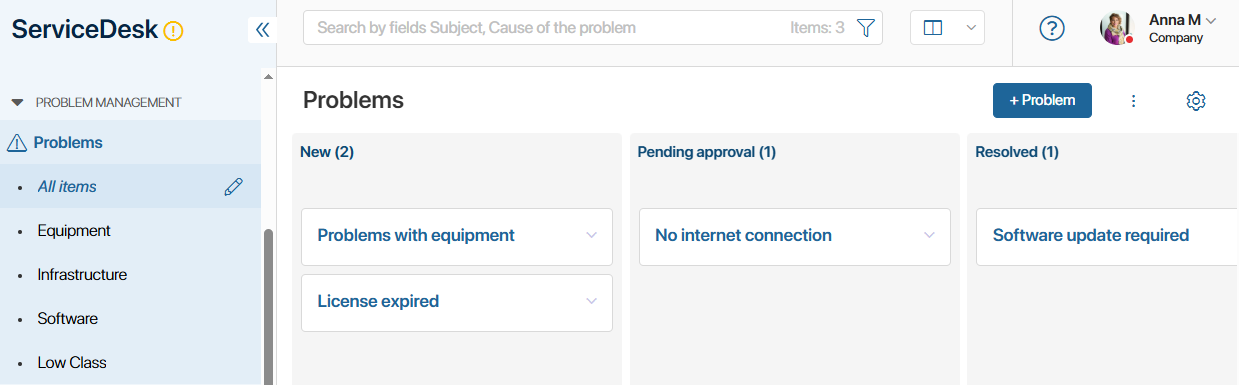
In the Kanban board settings, you can select item properties to display, adjust column widths, and configure data sorting parameters.
Problems can also be displayed as tiles or in a table.
Problem statuses
While working with problems, their statuses change. This happens automatically at certain stages.
By default, the following statuses are available for a problem:
- New. A new problem has been created. The status is set immediately after creation.
- Under review. An employee has started working on the problem. The status is set after they open the problem page and click the Proceed to Execution button.
- Resolved. A solution to the problem has been found. The status is set after the responsible person opens the problem page and clicks the Problem Solved button. If the problem is linked to a request, the responsible operators will receive a notification upon its resolution.
- Cannot resolve. No solution exists for the problem. The status is set after the responsible person opens the problem page and clicks the Cannot Resolve button.
In addition to the standard statuses listed above, custom statuses can be added. You can also enable manual status changes from the request page. To do this, contact the system administrator. For more details, see the Status field article.
Searching for problems
At the top of the Problems app, there is a search bar. You can use it to quickly find a problem by name.
To filter problems, you can use their data: status, linked requests, resolution deadline, etc. To do this, click the ![]() icon, specify the parameters, and click the Search button.
icon, specify the parameters, and click the Search button.
For more details on using search, see the Search and filters article.
Found a typo? Select it and press Ctrl+Enter to send us feedback