The Service Desk 2.0 business solution is designed to process requests received from an external portal from the Live Chats workspace and recorded in the ServiceDesk workspace.
To enable users to start working with Service Desk 2.0, the system administrator has to do the following:
- Install and activate the solution.
- Enable the modules included in the solution for the apps to work correctly and display data.
- Configure groups and access rights to the ServiceDesk workspace to define user roles and areas of responsibility, as well as restrict their access to app data.
- Fill in the data in the System Apps workspace.
- Fill in the directories to configure service delivery and create requests.
- Add request types.
- Configure request author identification.
- Configure request submission channels.
- Set the feedback form.
Install and activate Service Desk 2.0
To import the Service Desk 2.0 solution, follow the following steps:
- Import the solution from an .e365 file. You can obtain the file from your sales rep. The solution will be available for use for 14 days.
For more information about installing the solution, see Import a solution from an .e365 file.
- Since the solution is paid, it must be activated after the trial period. To do this, go to the Administration > Manage Licenses workspace and click the Activate button next to the solution name.
- In the window that opens, copy the solution registration token and send it to the BRIX sales rep.
- Enter the provided solution activation key in the form and click Activate.
Enable solution modules
For the solution to work correctly, the administrator must enable the modules that automate processes, streamline work, and display app data correctly in the Administration > Modules workspace:
- ServiceDesk App History is used to record changes in the Requests, CMDB, Services, and Service Catalogs apps and display data in reports.
To configure the module:
- Create a token and paste it into the corresponding field in the module settings.
- Fill in the logging table by clicking the Fill by default button. The table will display the properties of the Requests, Services, Service Catalogs, and CMDB apps, whose changes are tracked in the module.
You can add app user property codes for logging. You cannot specify user apps for recording change log.
- ServiceDesk Markdown Editor contains a markdown widget. After enabling the module, a field for description and detailed information will become available on the item creation page.
- Tabulator SD is an implementation of the Tabulator library. It is used to generate tables, maps, and data trees, as well as to establish links between parent and child items of apps.
- Feedback Processing tracks feedback received from customers via the feedback form and distributes it. The records are stored in the Feedback directory.
- Integration with Zabbix contains a hardware monitoring tool that allows you to obtain hardware status and additional information about it. Based on the data obtained, you can create requests to change configuration units.
To configure the module, specify the URL, login, and password for the Zabbix service.
- Integration with Nagios is used to monitor infrastructure and automatically create notifications about failures in the CMDB app.
To configure the module:
- Specify the address and API key for the Nagios service.
- Select the type of configuration items you want to track. These can be, for example, assets such as Licenses and Software or Network Nodes.
- Integration with JIRA is used when working with tickets and releases, allowing you to create tasks in JIRA and monitor their execution.
To configure the module, specify the domain and login in Jira, create and enter the token.
- SD View History records the items of the ServiceDesk workspace apps that have been viewed by the user.
To configure the module:
- Select who has access to information about viewing app items.
- Specify the time interval after which records will be checked for duplicates and deleted.
- Create/change internal users is used to automatically fill the Internal Users directory with data about company employees from the Administration > Users workspace.
Configure groups and access rights to the ServiceDesk workspace
First, the system administrator needs to assign users to groups to define their areas of responsibility. By default, the solution includes the Operators group, i.e., employees responsible for handling customer requests.
To assign users as operators and create additional groups, follow these steps:
- Click the gear icon to the right of the ServiceDesk workspace and select Group Settings.
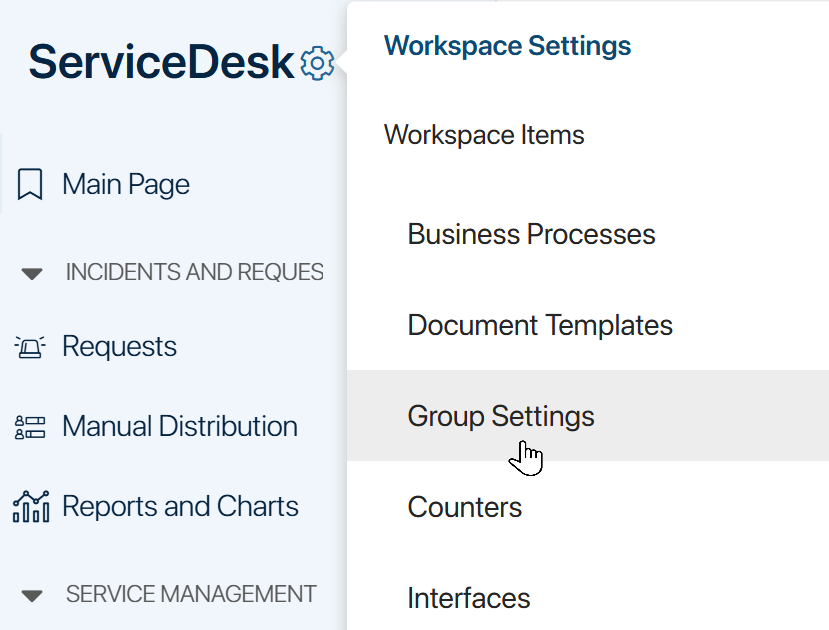
- To modify a group’s members, select it from the list and click Edit on its page. In the List of group participants field, specify the users and save the changes. In the same way, you can edit the default Operators group.
- To create a group, click +Group in the top-right corner of the page. Assign a name and add employees to it.
For more details, read the Groups article.
After configuring groups, restrict employee access to workspace apps and data. To do this, click the gear icon next to the workspace or app name and select Access Settings.
For example, users in the Operators group should only have access to the main page, Requests, Problems, RFC, Schedule, and Employee Activity apps, and knowledge base. Access to reports and system apps should only be granted to users in the managers and system administrators groups.
For more details on restricting access to the workspace, app, or app item, see the Access permissions in BRIX article.
Fill in the System Apps workspace
System Apps is a system workspace that is not part of the ServiceDesk solution but is essential for operations and data management across various apps.
The administrator fills in the following directories:
- Service Schedule. Define your company’s working hours when operators accept and process requests. When setting up the schedule, specify business days, weekends, and holidays according to the production calendar.
- My Legal Entities. Store the details of your company’s legal entities.
- External Users. Add users who should have access to the external portal.
- Internal Users. Store employees who create and process requests. This directory is automatically generated when the Service Desk 2.0 solution is activated.
Fill in the Internal Users directory
You can add an internal user using the following methods:
- Go to the Internal Users directory Click +Internal User In the pop-up window, select the employee in the User field, and click Save.
- Enable the Create/Edit internal users module The directory will be automatically populated with employee data from Administration > Users workspace. New users invited to the company will also be added to the Internal Users directory automatically.
- Add users imported from Active Directory. Open the Internal Users directory and click Create to transfer data from Administration > Users workspace. To add new users later, click Update.
When using this method, the user information is also added to the Employees directory if no record existed previously.
In the directory, you can also assign work schedules.To do this, select the users, click Selected items, and choose Edit Work Schedule. Specify the required schedule and click Save.
Fill in the directories for setting up services and creating requests
For customers to be able to create service requests and for operators to process customer queries, the system administrator needs to complete the following directories in the ServiceDesk workspace:
I. Directories containing service configuration information:
- Technical support group. Define support live chat employees who will receive and process requests.
- Activities. Create types of working and non-working activities for operators.
- Shift Types. Distribute working and non-working activities by time to create employee work schedules.
- Work Schedule. Create templates with different shift distribution options by days of the week and cycles.
- OLA. Configure request processing rules that apply when support staff at different levels interact with each other.
- Routes. Build a request processing scheme and mark OLA standards for each stage of request handling.
- SLA. Define service delivery conditions.
- Services and Service Catalogs. Specify which services you provide and group them into catalogs.
II. Directories containing request creation information:
- Contacts and Companies in the CRM workspace. Maintain and store data about customers who submit requests.
- Impact Level. Define degrees of request impact on users.
- Prioritization.Create rules for automatic request priority determination.
- Request Templates. Create templates for operators to use when creating Service Requests.
- Tag. Create keywords to help operators search for requests.
For more information about workspace directories, read the ServiceDesk Directories article.
Add request types
By default, the Requests app allows registration of two request types: Service Request and Incident. You can create additional request types.
начало внимание
Modifying request types may prevent updating the Service Desk 2.0 solution. Before performing an update, you must restore the original settings. For information about potential update conflicts, see the Update a solution article.
конец внимание
- Click the gear icon next to the Requests app name and select Form Settings.
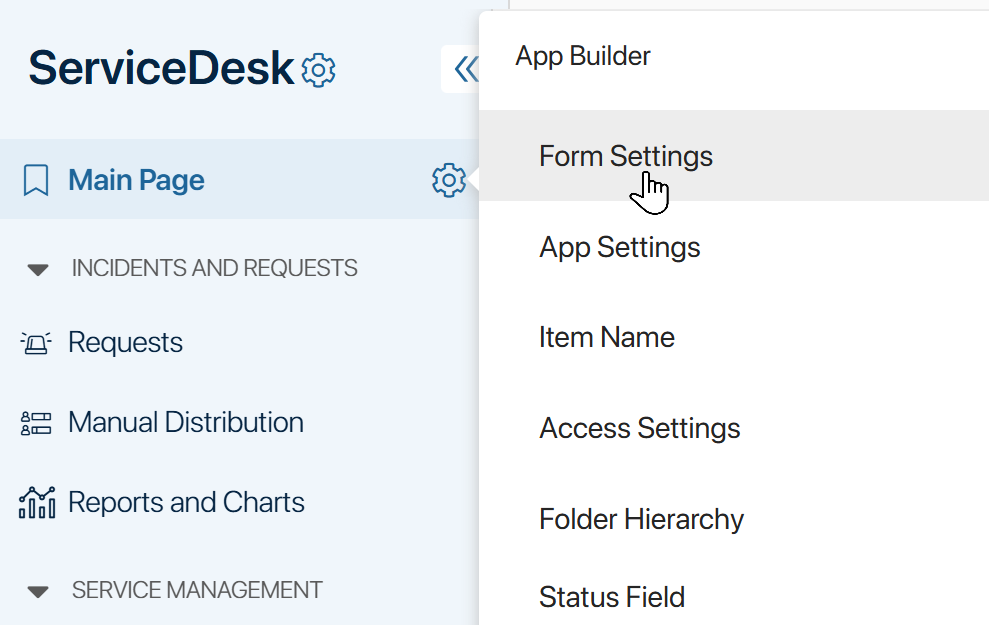
- In the opened window, go to the Context tab and click on the Request type property.
- In the property editing window, add a new request type, e.g., Internal Requests, in the Values field.
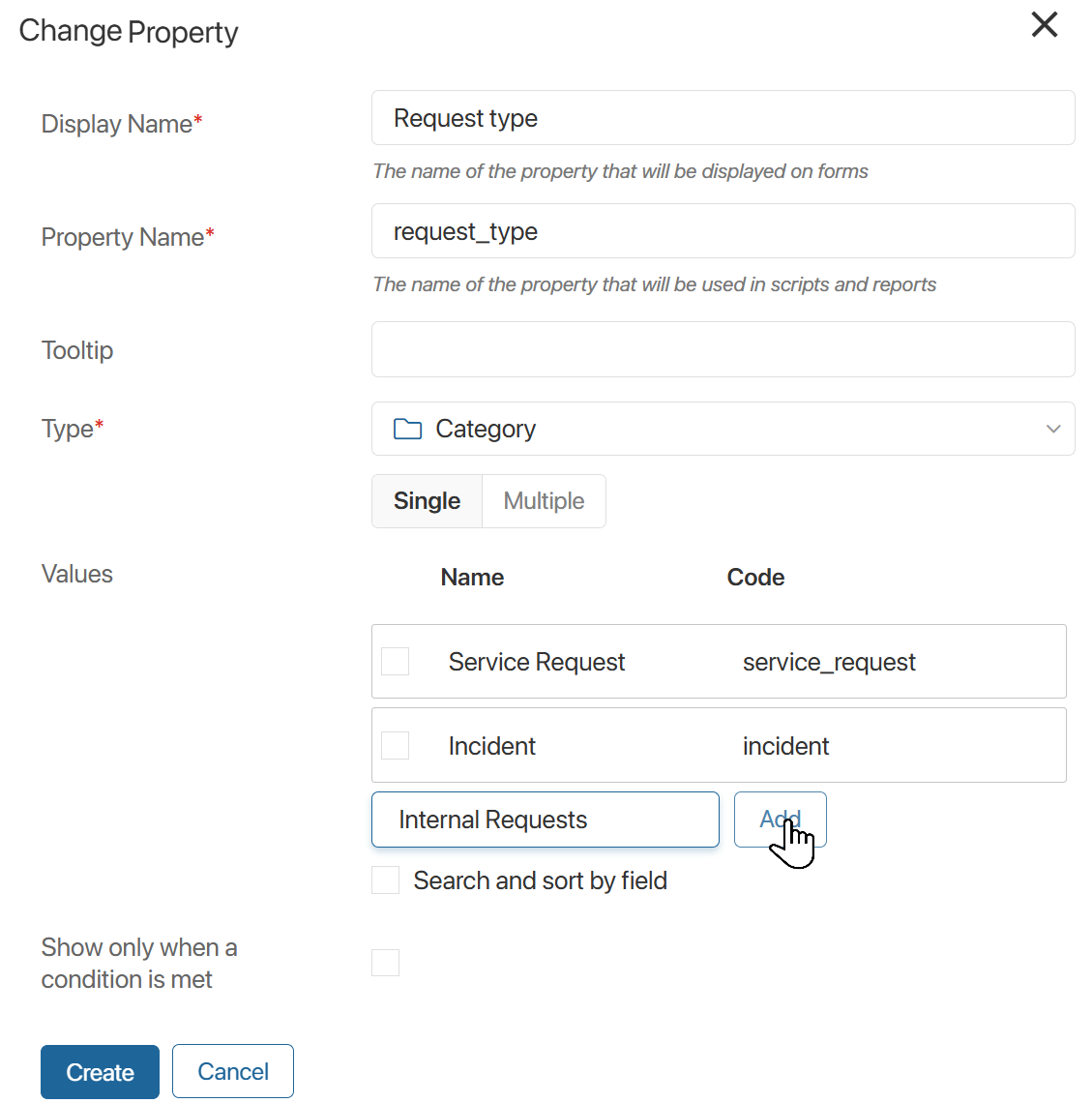
- Click the Add button, then click Save.
- In the upper right corner of the form settings window, click Save.
Once completed, operators will be able to select the newly added request type when creating a new request.
Configure request author identification
By default, when creating a request in the ServiceDesk > Requests workspace, an operator can only specify an internal user as the Applicant. You can modify the settings to restrict employees to selecting only external clients.
To configure this:
- Click the gear icon next to the Requests app name and select Form Setting.
- In the opened window, navigate to the Context tab and click on the Client type property.
- In the property editing window, select External in the Variants field.
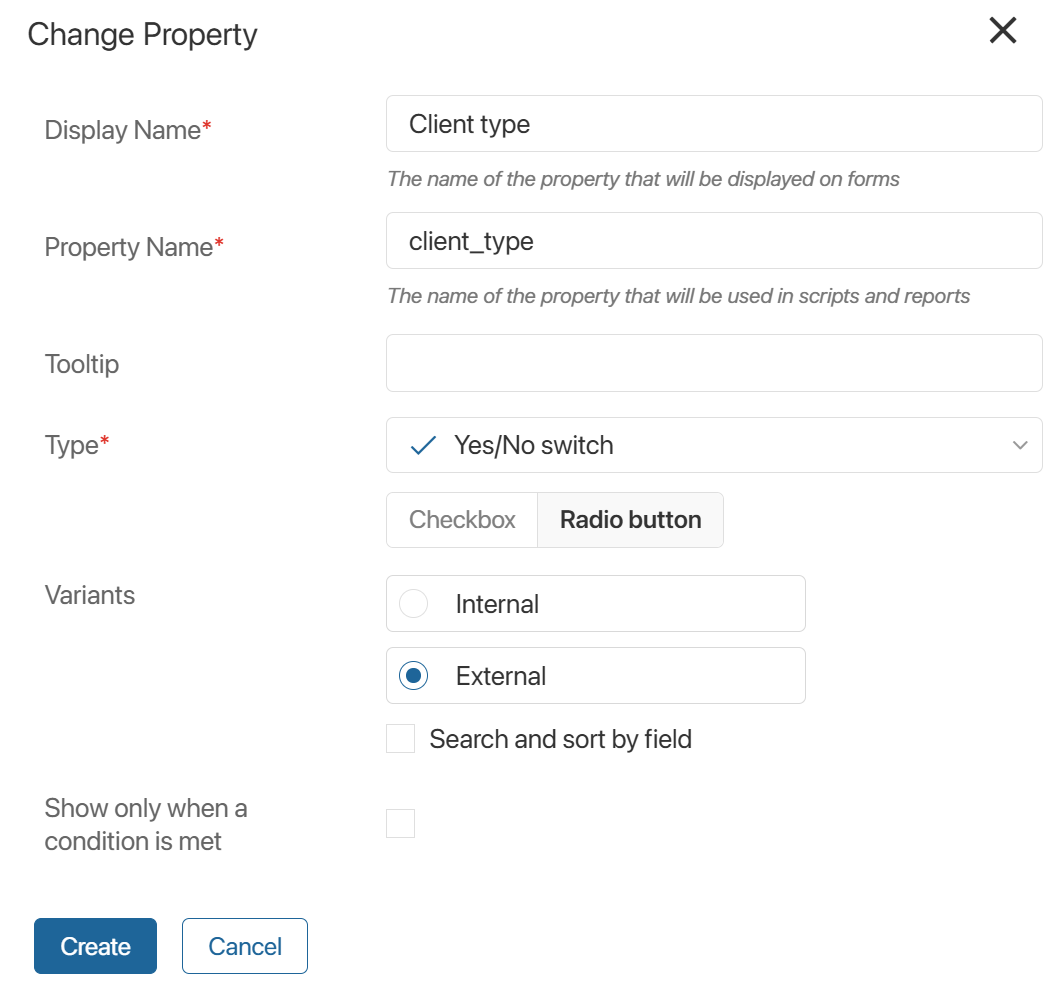
- Save the changes.
- In the upper-right corner of the form settings window, click Save.
After completing these steps, operators will only be able to select external users as the Applicant when creating a new request.
The initial workspace setup for request processing is now complete. To enable users to work with clients, set up channels for receiving requests. To collect service quality feedback, set up the feedback form.
Found a typo? Select it and press Ctrl+Enter to send us feedback