CMDB is an app in the Service Desk 2.0 solution that contains the configuration management database. This app allows you to track the status of the company’s material and non-material assets that are essential for employee performance and customer service delivery.
By default, all CMDB app items are displayed as tiles containing basic information about the asset entered in the database, such as name, ID, type, materially liable person, and status.
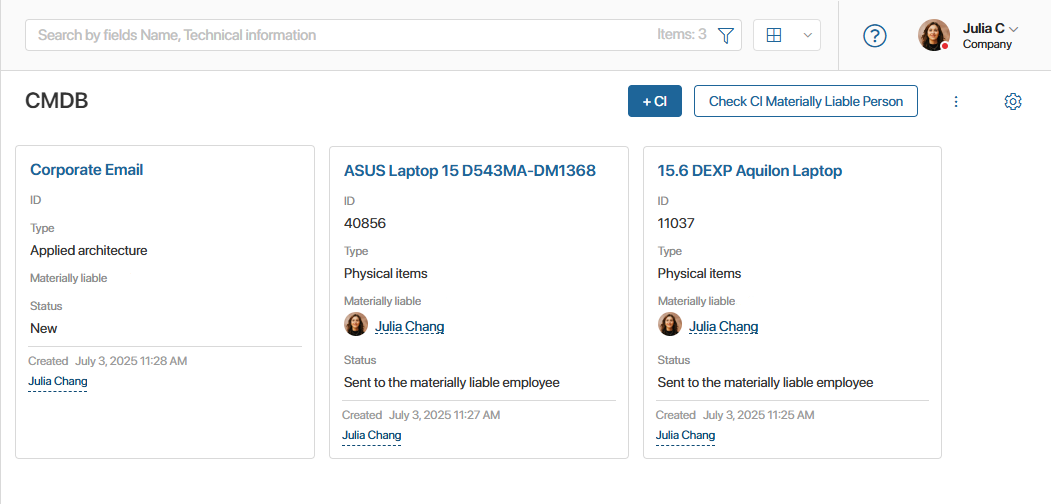
In the tile settings, you can select the item properties to be displayed and configure the data sorting parameters in the app.
You can also display items as a table and Kanban board, which provides a clearer view of the status of each asset.
By default, the CMDB app has a folder hierarchy that includes the All items folder. You can set up additional folders to divide asset records into thematic sections, for example, create a folder for physical assets such as printers, scanners, etc., or non-material assets such as licenses and software.
Asset statuses
During operation, an asset can have the following statuses:
- New. The initial status of an asset entered into the database.
- In use. The asset is currently being used for work.
- Written off. The asset’s service time has ended, and it has been transferred for disposal.
- Storage. The asset is temporarily not involved in work, as it is in storage or reserve.
- Sent to the materially liable person. The asset is assigned to an employee.
You can also enable manual status changes from the equipment page. To do this, contact the system administrator. For more information, see the Status field article.
Asset search
At the top of the CMDB app, there is a search bar. You can use it to quickly find the asset you need by its name.
To filter asset records, you can use the asset data, such as status, type, materially liable person, etc. To do this, click the ![]() icon, and then click the Search button. For more information on using the search function, see the Search and filters article.
icon, and then click the Search button. For more information on using the search function, see the Search and filters article.
Found a typo? Select it and press Ctrl+Enter to send us feedback