Directories are a group of apps in the Service Desk 2.0 solution that store the data needed to work in the ServiceDesk workspace.
Records in these apps are added by ELMA365 users who have permission to create app items.
Since directories are regular apps, you can configure them using standard settings: set up business processes, customize forms, restrict access to data, add action buttons, and more. To open the settings menu, click the gear icon next to the app name.
Below is a closer look at each directory.
Technical Support Groups
Use this app to define the teams responsible for each support tier. When creating a service, you can assign a specific support group as responsible.
For example, different support groups might handle different categories of clients.
To create a new item, click + Technical Support Group and fill in the fields:
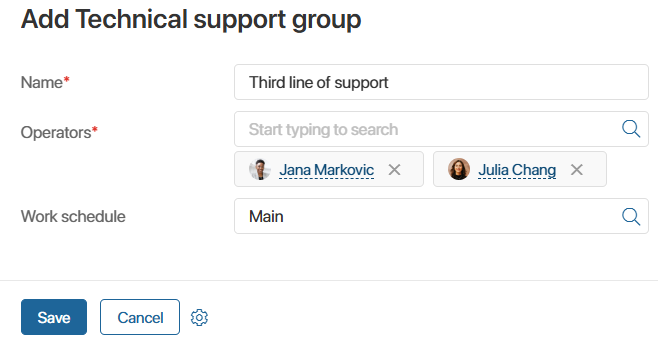
- Name*. —The name of the support group;
- Operators. Select the users who belong to the group. You can add individual users, user groups, or org chart elements;
- Work schedule. — Choose the working hours for the operators from the Work Schedule directory.
Click Save.
Impact Level
The Impact Level app defines how broadly a request affects users. For instance, a request may affect all employees, a specific team, or just one person.
Impact levels are used when creating the prioritization matrix ad when submitting a new request.
To add a new impact level, click + Impact Level, enter a name in the window that opens, and click Save.
Prioritization
This directory is used to create rules for automatically determining the priority of a request when it is created. To add a rule, open the Prioritization directory and click +Prioritization.
начало внимание
You can only create one item in the Prioritization app..
конец внимание
In the window that opens, fill in the parameters for determining the request priority:
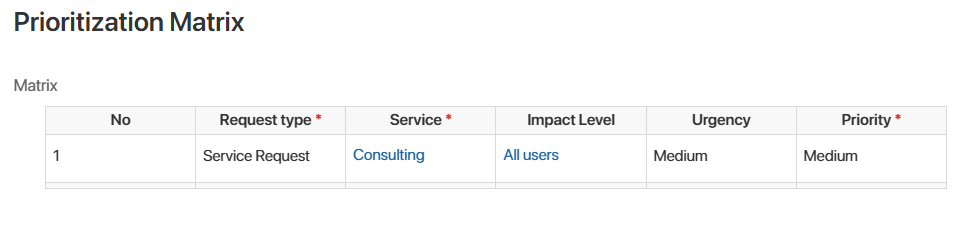
- №. Filled in automatically;
- Request type*. Click the field and select the type of request from the list. By default, the options are Service Request and Incident. To learn how to add more request types, see Install and set up the Service Desk 2.0 solution;
- Service*. Select the service for which the priority will be set;
- Impact level. Indicate how much the request affects users. The values are taken from the Impact Level directory;
- Urgency. Define how urgent the request is: Low, Medium, or High;
- Priority*. Set the priority that will be automatically assigned to the request if it matches the rule: Critical, High, Medium, or Low.
Click Save. The system will create an item called Prioritization Matrix in the directory.
Please note, that each row in the table corresponds to one priority rule. Make sure each row is unique.
To add more rules, open the item page and click Edit.
Request Template
The Request Templates directory stores templates that can be used when creating service requests.
For example, when submitting a request to connect to the internet, an operator can use a pre-made template that already includes all the required parameters.
To create a new template, click +Request Template and fill in the following fields:
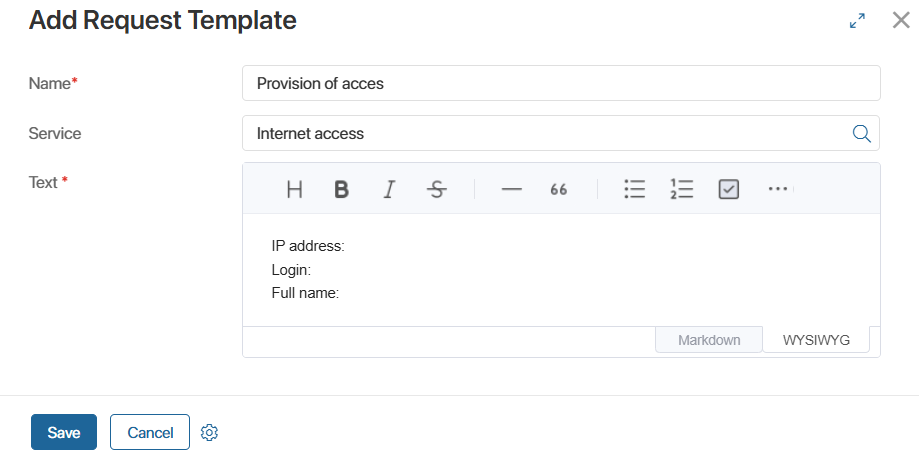
- Name*. The name of the template.
- Service. Select the service this template applies to.
- Text. Enter the text that will appear in the Request text field when the request is created.
Click Save.
Tag
The Tag reference lets you create keywords or phrases related to the topics of requests or their solutions. You can use tags to make requests easier to find later.
To create a tag, click +Tag, enter a name for it, and click Save.
Problem Classes
The Problem Classes app allows you to group problems into categories.For example: hardware failures, software errors, information security incidents, etc.You can assign a class when creating a problem and use it later for search.
To add a new group, click +Problem Class, enter the class name and the person responsible, and click Save.
Price List Types
This directory is used to create and store different types of price lists, which are categorized based on the services provided by the company.
Activities
This directory stores types of employee activities, both work-related and non-work-related, that occur during the workday.
Onboarding
When a client visits the external portal for the first time, a modal window with onboarding information is displayed. The content of this window is managed in the Onboarding directory.
To create a new onboarding page for the portal, click +Onboarding in the directory. Enter a title, description, and upload an image.
A new page with the onboarding information will appear in the directory.
To configure the order of onboarding pages shown on the portal, go to Service Desk Settings > Portal onboarding.
Feedback
This app stores customer feedback received after a request has been completed. Feedback can come from:
- Internal users leaving comments in a task confirming completion of the request;
- Clients submitting feedback via a form on the Live Chats workspace.
To view a piece of feedback, open its page.
The page displays the related request, its completion status, service quality rating, and the client’s comment.
Additional Materials
This is a page where an index.html file is generated using a token генерируется файл index.html. содержащий. The file contains a prebuilt feedback form. You can place this form on an external website or portal.
It will allow clients to submit feedback on requests made through the Live Chats workspace.
For instructions on getting the index.html file and setting up the feedback form, see Set up feedback form.
Service Desk Settings
This directory includes several tabs for configuring different aspects of the Service Desk solution.
- General:
- Applicant. Set the default applicant name for automatically generated equipment failure requests in the CMDB app.
- Bot's X-Token. Paste your ELMA Bot’s X-Token used for integration with ServiceDesk.
- Control of active users in the app. Enables tracking of company employees who view app pages. This helps monitor usage and relevance of information. A list of users is shown via the Active Users widget.
Default setting: Yes. If you don’t need this feature, switch it to No.
- Display a map of the CI location — enable Yes to show CI (Configuration Item) locations on the CI page using Yandex Maps.
- API key for CI location map — enable Yes to show CI (Configuration Item) locations on the CI card using Yandex Maps.
- In the top-right corner of this settings page, you can see the current version number of Service Desk 2.0.
- Portal. Customize the appearance of the external portal to match your company’s branding.
- Portal Onboarding. Set the display order for onboarding pages shown on the external portal. These pages are created in the Onboarding directory. To reorder pages, click Edit, and arrange them as needed in the table.
- Request Classification. Configure the expected time frame in which an operator must classify a request, and define what actions to take if this deadline is not met.
- Service Catalog. Set the display order for service catalogs shown on the external portal by adjusting the sequence numbers next to each catalog name.
News
This directory lets you create news updates to be shown on the external Service Desk 2.0 portal. To add a news item, click +News and fill in the following fields:
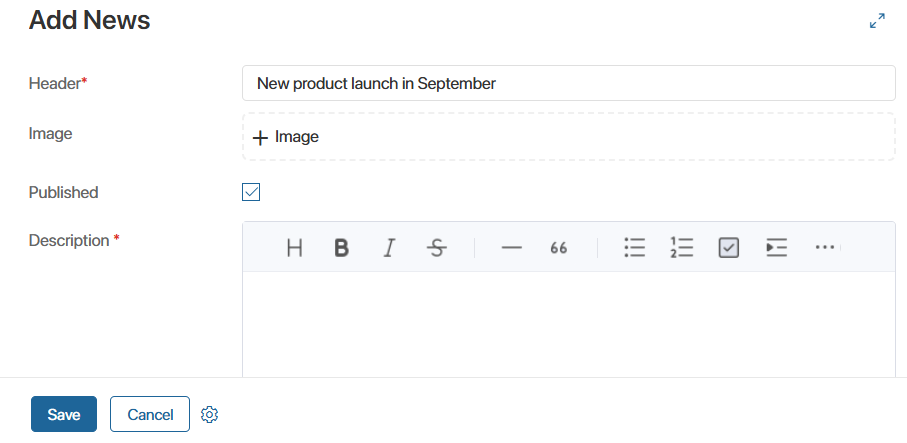
- Header*. The name of the news item.
- Image. A cover image for the news.
- Published. Toggle this on to publish the news to the portal.
- Description*. The news content.
Click Save.
To unpublish a news item, open its page, click Edit, and switch off the Published option.
Customer Level
Different customer categories may receive different levels of service.
For example, Standard customers receive support only during business hours and are limited to 5 requests per day; Premium customers receive 24/7 support with no request limits.
These categories are managed in the Customer Level app.
To create a new customer level, open the app and click +Customer Level. Enter a name and description for the level.
Click Save.
External Users
This directory is used to store and manage information about users of the external Service Desk portal.
Found a typo? Select it and press Ctrl+Enter to send us feedback