A route defines the sequence in which operators at different levels of technical support process requests of a specific type and priority. At each stage, a separate OLA standard applies to response time, investigation, and approval of the resolution.
To define the request processing sequence, go to ServiceDesk > Routes and click + Route in the upper right corner of the page. Fill in the fields:
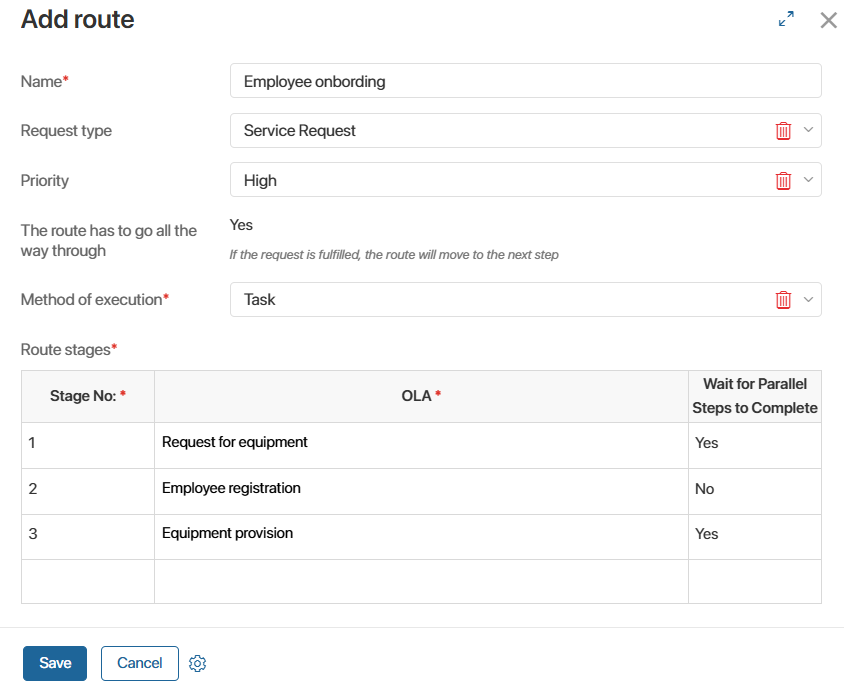
- Name*. Enter the route name.
- Request type. Specify the type of requests to which the route applies.
- Priority. Indicate the priority level of requests covered by the route.
- The route has to go all the way through. By default, the route terminates at the stage where the request is fulfilled.
Select Yes if request processing should not end after the support team at a certain level completes their tasks.
For example, a request for internet connection setup is fulfilled by third-level technicians – physical cabling, second-level specialists – software configuration, and first-level operators – user account and email setup. - Method of execution*. By default, the Request method is set, meaning requests move sequentially from one stage to the next.
To split each stage into subtasks or allow overlapping stages, select the Task method. - Route stages*. Define the request processing stages and their corresponding OLA standards.
The Wait for Parallel Steps to Complete column applies only if the Task execution method is selected:
- Yes. The request cannot proceed to the next stage until the current one is closed.
- No. The next stage can begin even if the current stage is still in progress.
For example, during onboarding, a new employee may receive work equipment before their system registration is complete.
The new route item will appear in the app. It will also be displayed on the request page on the OLA Stages tab.
Found a typo? Select it and press Ctrl+Enter to send us feedback