A request of a specific type and priority may be processed by employees at different levels of technical support. In this case, the time for response, investigation, and approval of a resolution for the request must be regulated separately for each stage of its processing. For this purpose, the OLA standard is used.
OLA is also used to define service level agreement (SLA) conditions and request processing workflows.
To create a standard:
- Go to ServiceDesk > OLA and click the + OLA button in the upper right corner of the page.
- Fill in the basic information:
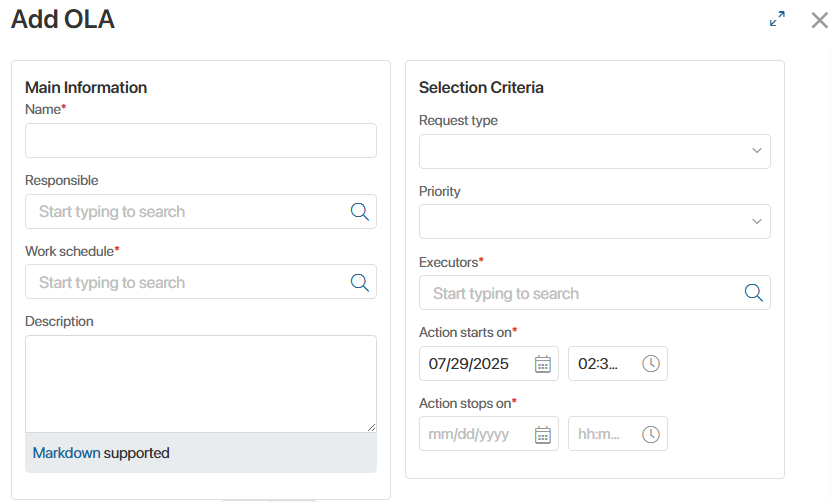
- Name*. Enter the name of the standard.
- Responsible*. Specify the employee responsible for ensuring the correct time calculation in the standard. If discrepancies or errors occur, operators may contact them for clarification.
- Work schedule*. Select the operators' work schedule so that the standard applies only during their working hours. This ensures that a lack of response during non-working periods does not violate the standard.
- Description. Enter additional information about the standard.
- Specify the request selection criteria for applying the standard:
- Request type. Select the type of requests to which the standard will apply.
- Priority. Specify the priority level of requests to be processed under the standard.
- Executors*. Indicate the support level whose operators will handle requests under the standard.
- Action starts on*. Enter the date from which requests matching the selection criteria will be processed under this standard.
- Action stops on*. Enter the planned end date for the standard.
- Set the allowable operator response time:
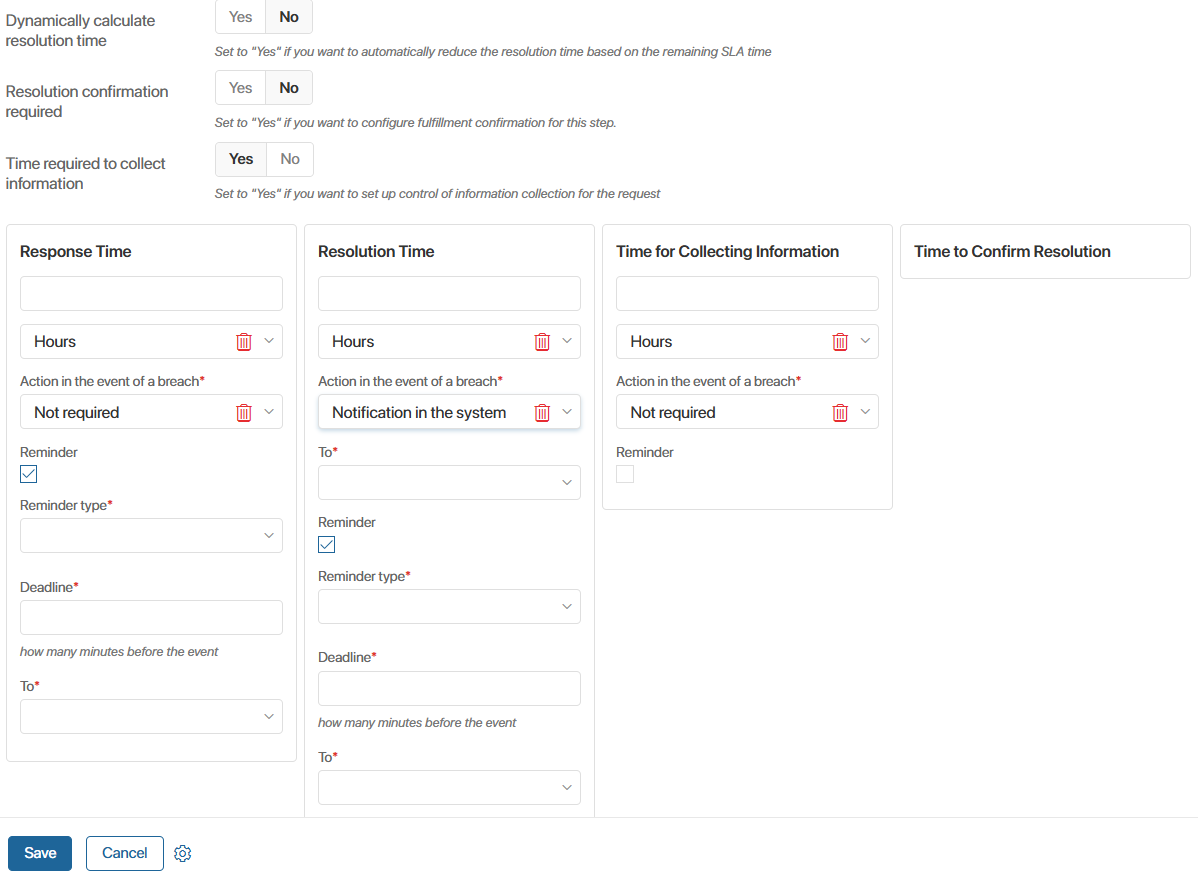
- Define the period within which the operator should take the request into work, e.g., 1 hour or 3 days.
- Action in the event of a breach*. Select the action to be taken if the standard response time is exceeded: Not required, Notification in the system, Notification in the system and email alert, or Email alert and task in the system.
- To*. If a notification is selected in the Action in the event of a breach field, specify who will receive it: responsible for the request, an arbitrary role, or both users.
- To (Role)*. If you selected an arbitrary role to receive the notification, specify it.
- Reminder. Enable this option and configure a reminder about the expiring response time for the request:
- Reminder type*. Specify where the reminder will be sent: to the system or via email.
- Deadline*. Set how many minutes before the response time expires the reminder should be sent.
- To*. Specify who will receive the reminder: responsible for the request, an arbitrary role, or both users.
- To (Role)*. If you selected an arbitrary role to receive the reminder, specify it.
- In the Resolution Time block, set the deadline by which the operator should find a solution and complete the request. The standard is configured similarly to the Response Time block.
- Dynamically calculate resolution time. Switch the option to Yes to ensure that the total resolution time across multiple stages does not violate the SLA terms.
For example, if multiple OLA standards apply at different stages of request processing and a delay occurs at any stage, it may affect the SLA. With dynamic calculation, the resolution time for subsequent stages is automatically reduced, ensuring the total processing time does not exceed the SLA deadline. - Resolution confirmation required. Select Yes and, in the Time to Confirm Resolution block, specify the standard time within which the responsible employee should approve the operator’s proposed resolution. The standard is configured similarly to the Response Time block.
- Time required to collect information. Select Yes and, in the Time for Collecting Information block, specify the standard time the operator may spend searching for information to resolve the request. The standard is configured similarly to the Response Time block.
- Click Save.
The standard item will then appear on the OLA app page.
Users with edit permissions can modify existing OLA standards. To do this, open the standard page and click Edit.
If the operators' work schedule changes, the OLA standard becomes inactive. You can schedule a work schedule change for a specific OLA to avoid re-entering data. To do this:
- Open the OLA page and click Schedule Rescheduling.
- Select the work schedule and specify its start date.
A new standard item will appear on the OLA app page.
Found a typo? Select it and press Ctrl+Enter to send us feedback