You can create a project plan if you are the project manager or have permissions to edit the project plan. To do this, go to the calendar plan on the project page. Further actions depend on whether the project is based on a specific type or not:
- If the project is not of a specific type, click Create Plan. Then add project plan tasks and link them.
- If the project plan belongs to a specific type, you will see a plan copied from the project type template. Click Edit to update this plan. Change the list of tasks, their deadlines, and responsible persons.
When working with the plan, it is convenient to use the toolbar. It will allow you to fold all subtasks in the list, change the time period on the diagram, sort the plan items, automatically move the dates of linked tasks, show deleted tasks, etc.
Save the plan
Save the list of tasks by creating a plan draft. To do this, click Save on the toolbar.
After that, the number of the created plan version, its creation date, and status will be shown under the chart.
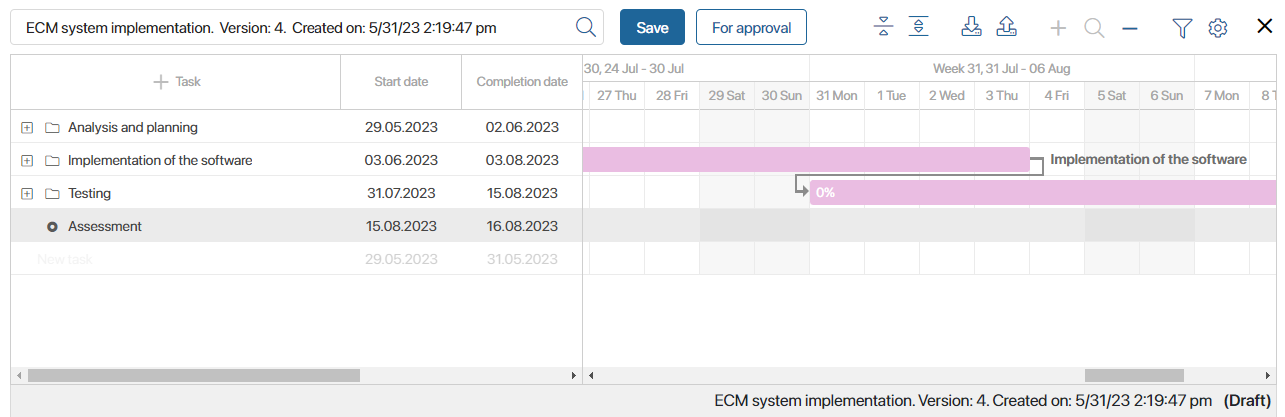
After that, publish the plan. If the system administrator has configured a route for publishing the plan, click the button to start the process.
Found a typo? Select it and press Ctrl+Enter to send us feedback