You can define the order in which tasks are executed and set up a calendar plan. To do this, determine the dependencies between tasks. Then, if the dates of one task change, other tasks are also rescheduled. This option is available if Auto-scheduling is enabled.
To set up dependencies, select the main task on the right side of the Gantt chart. Icons will appear on either side of the bar. Drag a connecting line by holding down the left mouse button to the beginning or end of the dependent task.
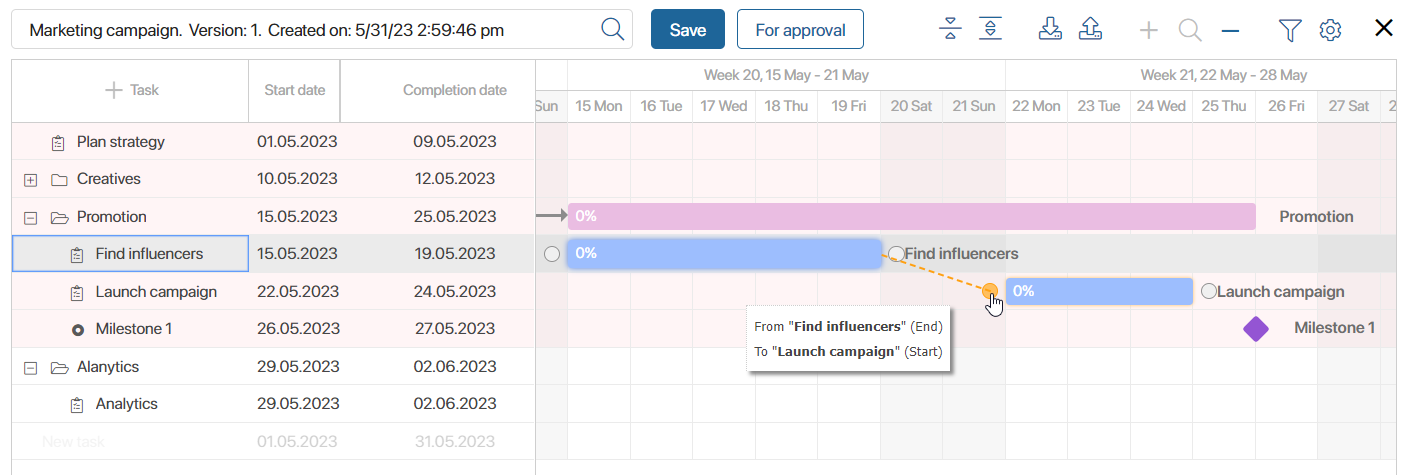
Using this method, you can create the following types of dependencies:
- Start > Start. The tasks can be executed simultaneously. The dependent task will start at the same time as the main task or later, considering the start date.
- End > Start. The tasks are performed sequentially. The dependent task will start when the main task is completed or later, considering the start date.
If the dependent task is of the Process type, it will start only after the main task is completed, despite the start date specified on its page. This is due to the fact that there may not be enough input data to start the business process until the preceding task is completed.
- End > End. The dependent task will be completed at the same time as the main task or later, considering the completion date. For example, work can be checked at the same time as it is finished.
- Start > End. The dependent task will be completed at the same time as the main task starts. For example, work can be started as soon as the materials for this work are delivered.
To delete a dependency, double-click on a line between two bars and confirm the action.
In order to make the project plan management easier, the Auto-scheduling option is enabled by default. It allows automatically rescheduling linked tasks: when the first task is rescheduled, the dates of the following task are also adjusted.
If you begin making a project plan starting from the end, enable the Reverse auto-scheduling option. In this case, when you move a dependent task back in the calendar, the date of the main task will also change. To manage these options, click on the gear icon in the top right corner of the project plan.
When you link all tasks in the project plan, save and publish it. Read more in Publish project plan.
Found a typo? Select it and press Ctrl+Enter to send us feedback