If project plan approval is set up in the system, you can publish a plan only after it is approved by the responsible employee specified in the settings.
To send a finished plan draft for approval, do the following:
- On the project page, open the Project Schedule tab and click the Edit button.
- On the toolbar, click For Approval.
- A window for sending the plan for approval opens. Specify whether the plan needs to be published automatically when it is approved. If you select No in the Publish after approval field, the plan will need to be published manually.
- Click Send the Plan for Approval.
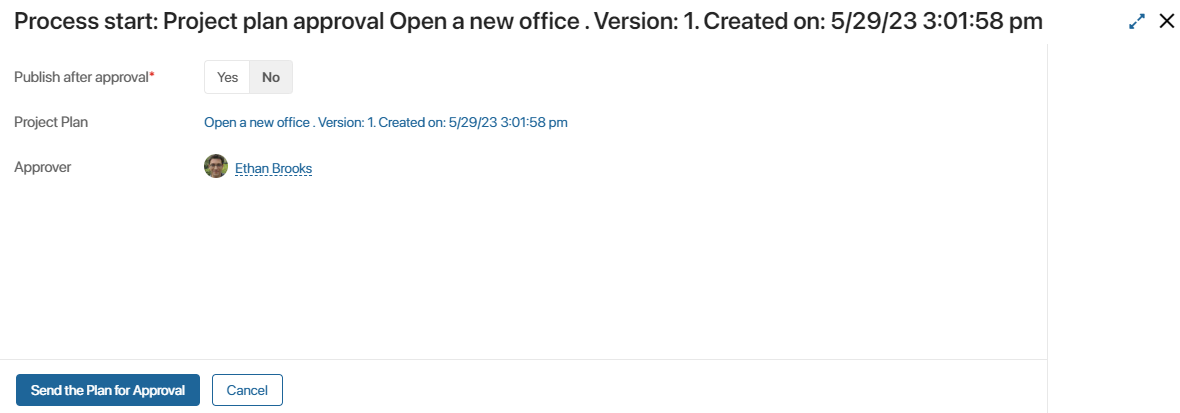
As soon as you do it:
- The plan is assigned the Pending approval status.
- The name of the Approver will be displayed next to the plan status.
- The Approver will receive a task to approve the plan.
To learn more about the approver’s task, see Plan approval task.
Was this helpful?
Found a typo? Select it and press Ctrl+Enter to send us feedback