The service page displays essential information about a service. The page consists of a sidebar and the following tabs: Basic information, Cost of service, History, History of unavailability, and Scheduled unavailability.
You can:
- Modify the SLA standard.
- Edit or delete a service.
- View and change the service status, as well as schedule a period when the service will be unavailable for creating requests. For more details, see the Mark a service and a service catalog unavailable article.
- Send the service for review or approval. These actions are performed similarly to documents. For more details, see the Ready-made document routes article.
Basic information tab
This tab displays the basic service details: description, responsible employee, current service terms (SLA) and their validity period, as well as the assigned support level.
If the service is linked to others, its page will show references to parent or child services.
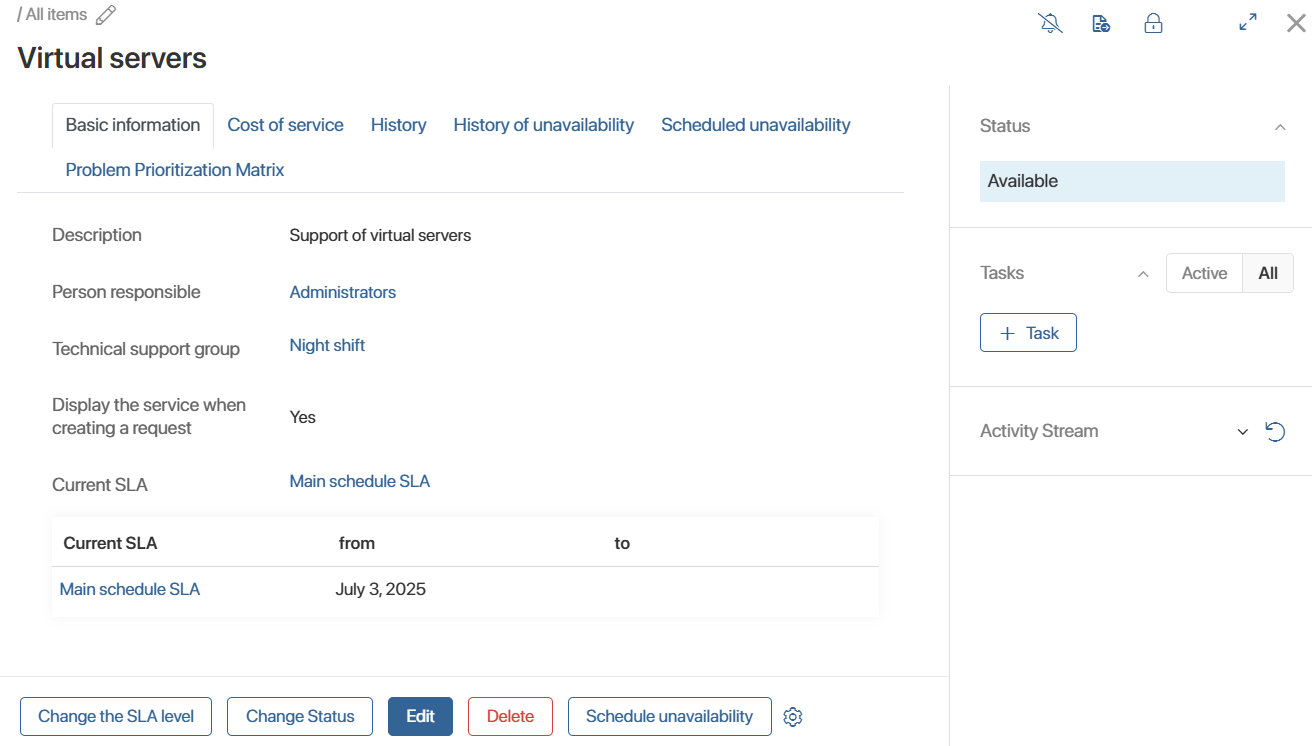
Cost of service tab
Here, you can view:
- Contracts for providing the service.
- The number of processed requests per contract and the total revenue generated.
- The service cost according to the price list.
History tab
This tab shows the action history for the service. The information is presented in a table with the following columns:
- Action. Description of the recorded action. For example, status change or item update.
- Attribute. The service parameter that was modified.
- Previous value, Current value. The previous and updated values of the modified attribute.
- User. The employee who made the change.
- Date. The date and time of the change.
To filter the data, click the ![]() button. Set filtering parameters: select actions, users, mark item properties, or set a date. Click Apply.
button. Set filtering parameters: select actions, users, mark item properties, or set a date. Click Apply.
You can export data in .xlsx or .pdf format. To do this, click the export ![]() button, select the format, and click Generate.
button, select the format, and click Generate.
History of unavailability tab
This tab displays a table with information about the reasons and times when the service was marked as Unavailable or Partially unavailable.
Scheduled unavailability tab
Here, you can review planned periods when service availability to clients will be restricted, as well as the reason for the unavailability.
For example, if an employee handling internet connection equipment repairs is on leave, you may decide to suspend the service. During the scheduled period, the service status will automatically change, and a warning will appear on the request creation form indicating that the service is unavailable.
For more details, see the Mark a service and a service catalog unavailable article.
Change the SLA level
To set a different SLA level for a service, click Change the SLA level on its page. In the window that opens, select a new level and click Edit.
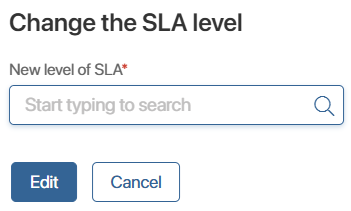
Edit or delete a service
Users with editing permissions can modify service parameters such as name, description, responsible persons, support level, and parent service. To do this, open the service page and click Edit.
After making changes, click Save.
To delete a service, click the corresponding button on its page.
Found a typo? Select it and press Ctrl+Enter to send us feedback