To help operators see which services are available for processing requests, use statuses for services and service catalogs.
The status allows the operator to track:
- Presence or absence of technical issues affecting request fulfillment.
- Ability to receive requests for the service.
- Service demand among clients.
Statuses of services and service catalogs
The following statuses are available:
- Available. The service is provided upon request.
- Not available. Requests for the service or catalog cannot be processed. New requests cannot be created.
- Partially unavailable. Set this status for a parent service in the service tree if a child service is unavailable. Request creation remains possible.
- Closed. The service is no longer relevant and is discontinued by the company. New requests cannot be created.
Impact of service and catalog statuses on service operation
By default, all services are set to Available. If a technical issue prevents service delivery, the operator marks it as unavailable by changing its status.
Clients can still submit requests if enabled. In this case, they will see a notification on the request form indicating the unavailability, the reason, and an expected delay in processing.
Service unavailability affects SLA compliance. Team leads or responsible employees can track status changes, frequency, and duration of unavailability in the SLA report.
Mark a service as unavailable
The process for changing a service catalog’s status is similar. Below is an example for a service:
- Go to Services and open the desired service’s page.
- Click Change Status and fill out the form:
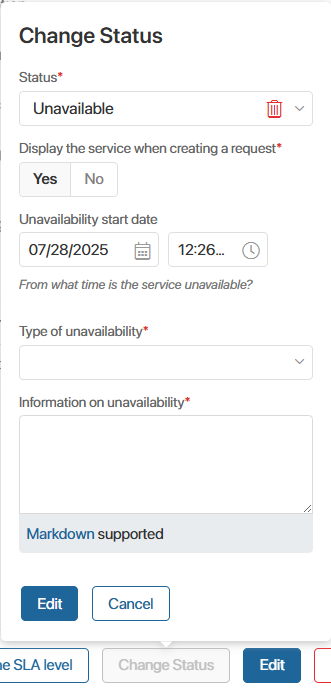
- Status. Select the desired status.
If Closed is selected, no further fields are required. - Display the service when creating a request*. By default, unavailable services remain visible. To hide them, select No. This option is not available for service catalogs.
- Unavailability start date. Automatically set to the current time. You cannot adjust the time. To schedule a future status change, use Schedule Unavailability button on the service page.
- Type of unavailability*. Specify whether the unavailability is planned or occurs due to a technical issue.
- Information on unavailability*. Describe the reason for the unavailability.
- Click Change.
Once the issue is resolved, change the status back to Available. Request functionality will be restored automatically.
Schedule service unavailability
You can create a schedule for automatic status changes for services and catalogs.
Example for a service:
- Go to Services and open the desired service’s page.
- Click Schedule Unavailability.
- In the pop-up window, specify the Unavailable or Partially unavailable status, duration, and reason for unavailability.
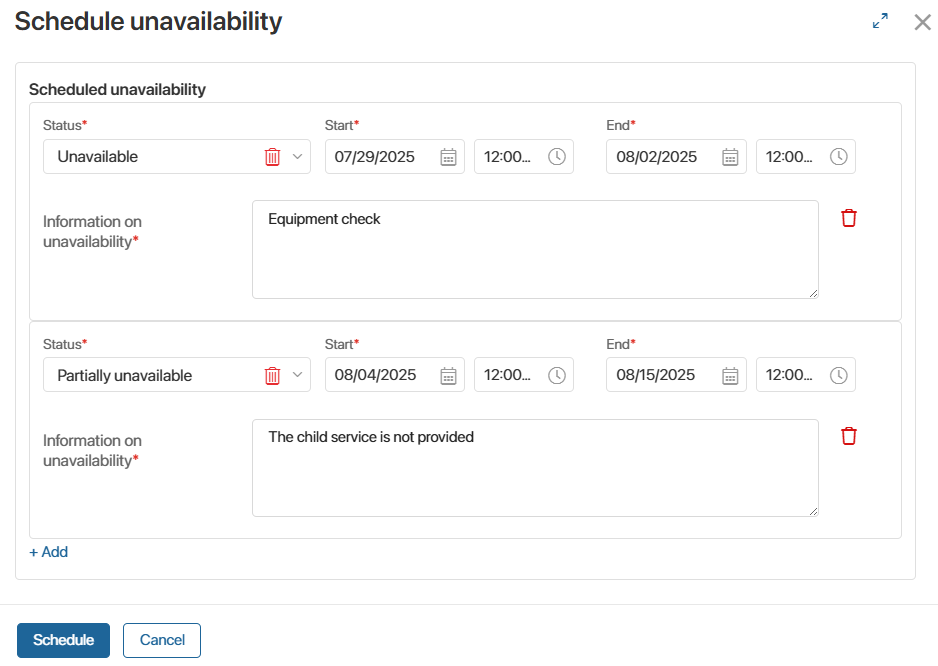
- Click + Add to create a new entry.
- Click Schedule to save.
The entries will appear on the service page on the Scheduled Unavailability tab. At the scheduled time, the status will update automatically, and the entry will move from Scheduled Unavailability to History of unavailability.
You can edit or delete entries before the status changes by clicking the Schedule Unavailability button.
After the scheduled period ends, the status will revert to Available.
Found a typo? Select it and press Ctrl+Enter to send us feedback