Workspaces can be hidden from the left menu of the main page and rearranged. You can also delete workspaces and restore them from the Recycle Bin.
начало внимание
Only the users included in the Administrators group can configure the display of workspaces. If users are given permissions to customize the menu, they can rearrange the workspaces in their left menu.
конец внимание
To do that, click the ![]() icon at the bottom of the left menu on the main page.
icon at the bottom of the left menu on the main page.
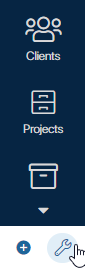
The Workspace and Solution Settings window will open. It consists of three tabs: Active Workspaces, Recycle Bin, Solutions.
Active Workspaces
The Active Workspaces tab displays all the Workspaces available to users.
On this tab, you can:
- Rearrange the Workspaces, links, and pages in the left menu using drag-and-drop.
- Remove a workspace from the left menu by clicking Hide. Note that a hidden workspace will still be available via a direct link.
- Delete a workspace, link, or page. Deleted items are moved to the Recycle Bin and become unavailable to users. Note that built-in workspaces (Live Chats, Document categorization, CRM, System apps) cannot be deleted but can be hidden.
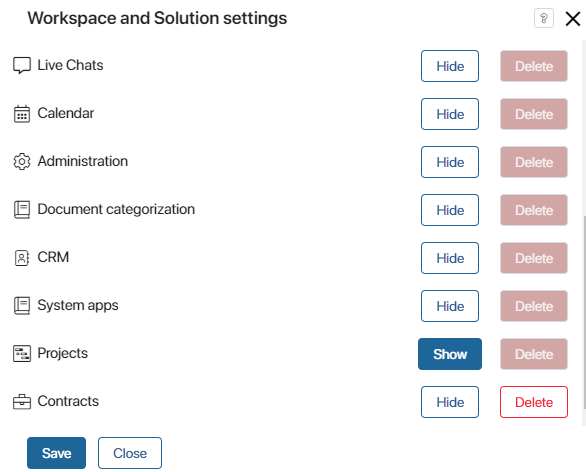
Recycle Bin
The Recycle Bin tab displays deleted Workspaces, links, pages.
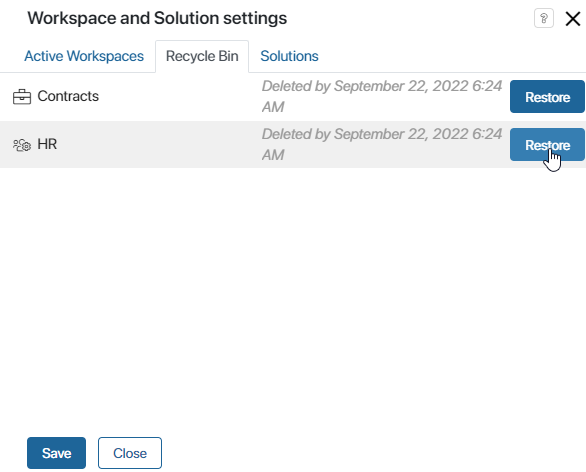
You can always restore deleted menu items by clicking Restore next to the item's name. After that, it will appear on the Active Workspaces tab as well as in the left menu and will become available to users.
Solutions
On the Solutions tab, you can create, download or upload a solution. To learn more, see Solutions.
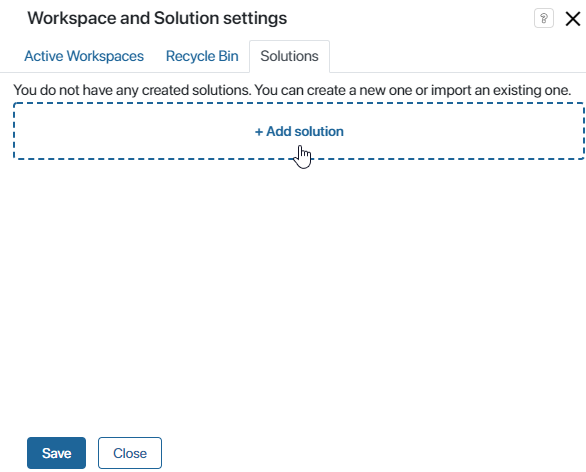
Add a solution, upload it to the system and complete all the necessary settings such as assigning roles to employees.
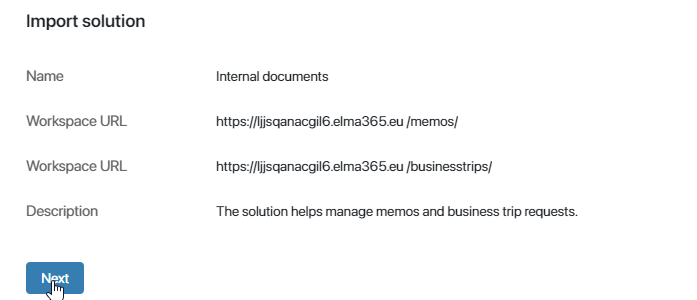
Found a typo? Select it and press Ctrl+Enter to send us feedback