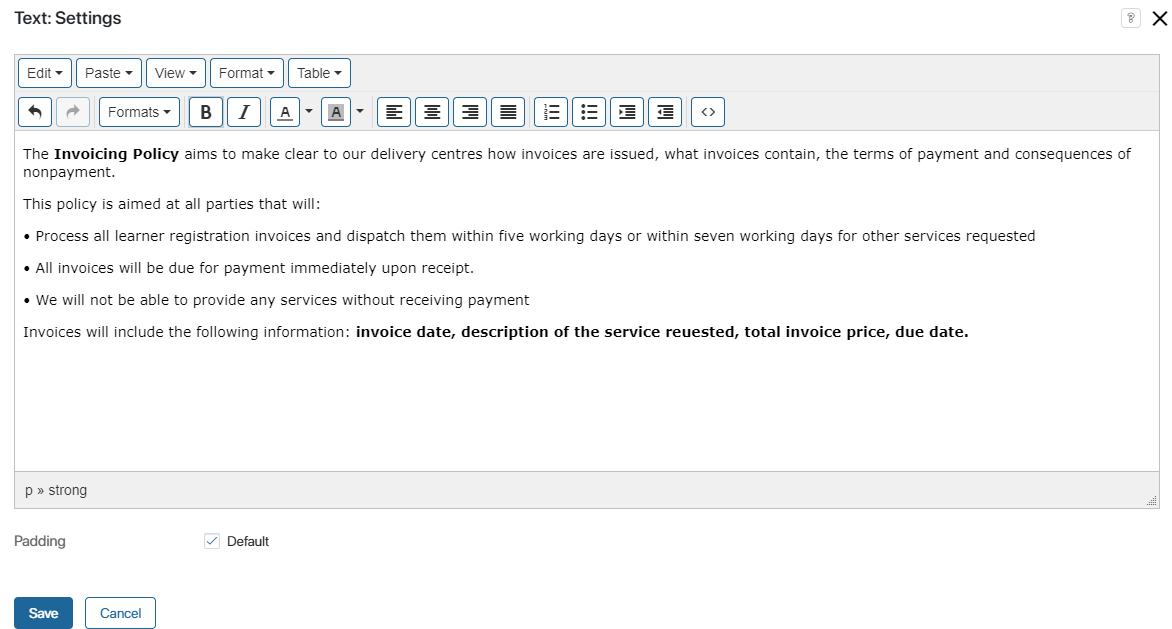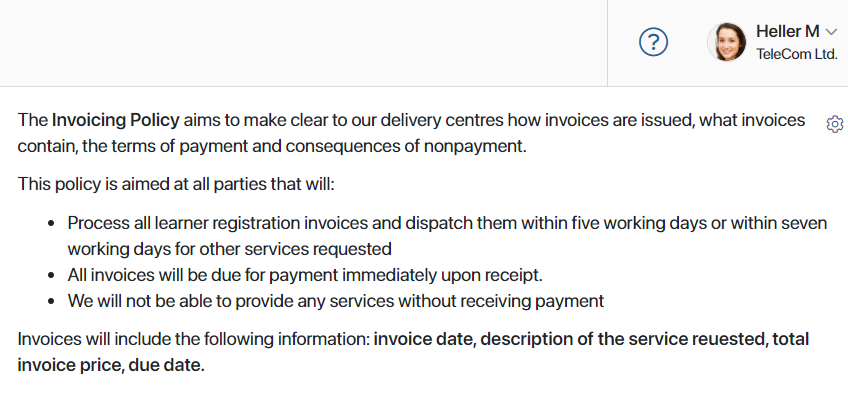A page is a custom menu item that uses widgets to display necessary information. You can add a page to the main menu or the menu of a workspace.
начало внимание
Only users included in the Administrators group can create pages and configure the display of widgets on the page.
конец внимание
Add a new page
- To add a new page:
- Within a workspace: Click the
 button and click the +Page option in the opened window.
button and click the +Page option in the opened window. - In the company’s left menu: In the main menu, click on the
 icon and click Create. Then, in the opened window, go to the Page tab in the upper right corner.
icon and click Create. Then, in the opened window, go to the Page tab in the upper right corner.
- Fill out the fields:
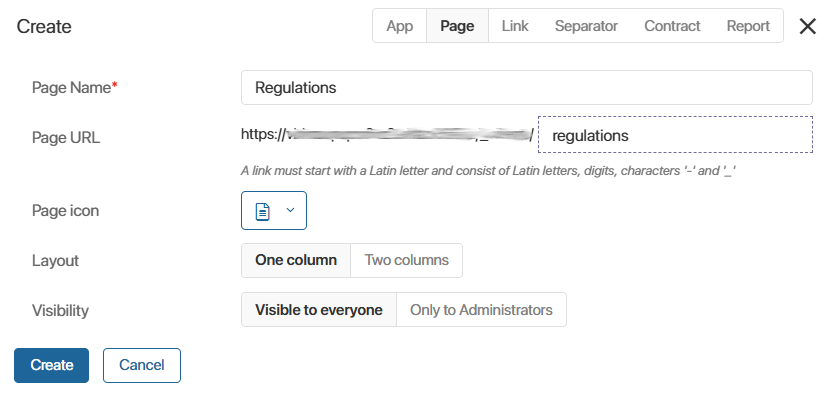
- Page name*. Enter the name of the page that will be displayed in the left menu.
- Page URL*. The URL is assigned automatically when the page is created and can be edited at that point. It is used for a quick access to the page.
- Page icon. Select a suitable icon. Icons help users navigate in the menu and quickly find the necessary page.
- Layout. Choose if you want the widgets on the page to be positioned in one or two columns.
- Visibility. Specify the users who will be able to see the page in their left menu. Later on, you can change the visibility settings if necessary:
- Visible to everyone. All system users will see the page.
- Only to administrators. Only users included in the Administrators group will see the page.
- When the form is filled out, click Create.
- A new page to be filled with widgets will open. To create a widget on the page, click the Add Widget button.
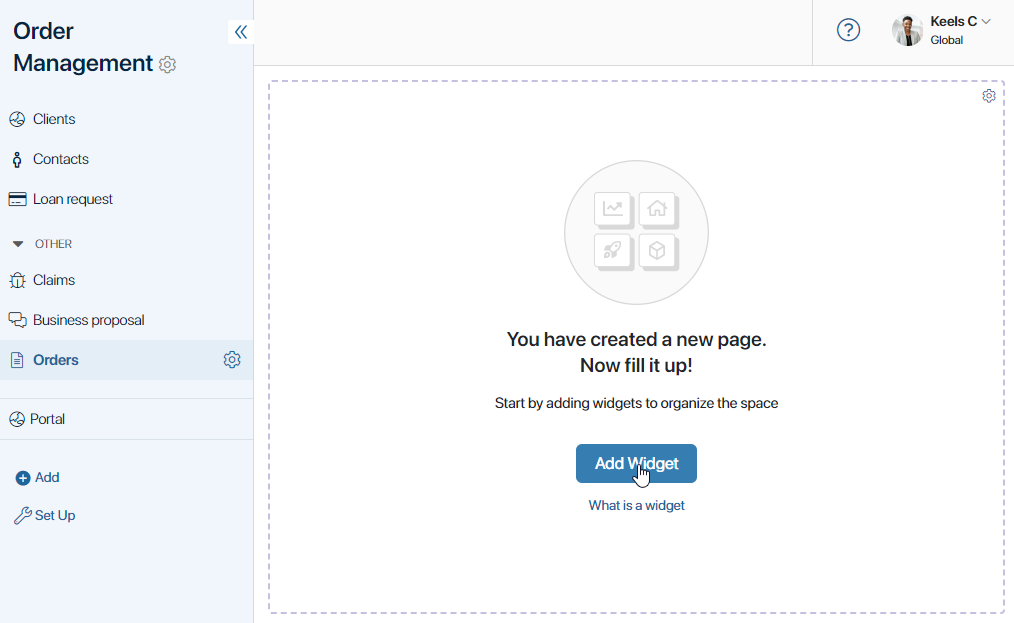
Read more about how to create and set up widgets in Add a widget to a page.
Let’s create a page that will contain the invoice policy of the company. Using the Text widget, enter the necessary information. Once the page is saved, it will look as follows:
|
Manage page settings
You can restrict the visibility of a page in the left menu, as well as change its settings or delete the page from the left menu of the main page or workspace.
To do this, click the gear icon to the right of the page name and select the appropriate menu option:
- Page Visibility. Select user groups who can see the link in the menu and click Save to apply the changes.
- Page Settings. You can edit the following fields: Name, URL, Icon, Layout.
- Copy Page. Copy the page to create a new page with exactly the same settings.
- Delete Page. The link is moved to the recycle bin. It will disappear from the menu and become unavailable to users. A deleted page can be restored. To do this, go to the recycle bin and click the Restore button next to the page name.
You can also add a page created within the company to a solution. If the page is part of a workspace, you can only include it in a solution together with that workspace.
Found a typo? Select it and press Ctrl+Enter to send us feedback