Workspace business processes describe the logic of the workspace and can connect several apps that belong to it. For example, you can create an order handling business process in the Customer Management workspace which will include two apps: Clients and Contracts.
начало внимание
Only the users included in the Administrators group can model, configure and edit business processes.
конец внимание
Start modeling
Modeling a workspace business processes is similar to modeling global processes.
To create a process, follow the steps below:
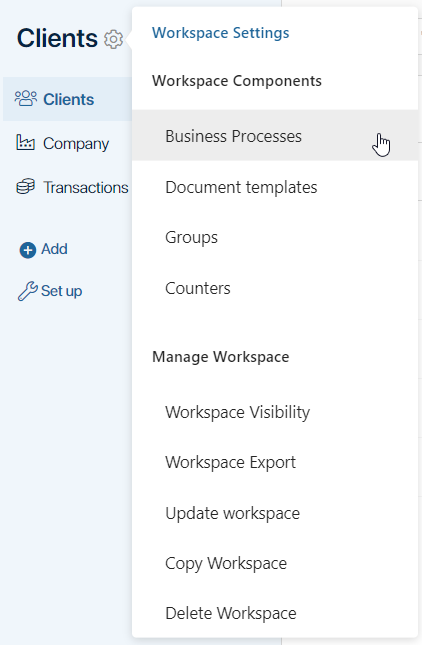
The page with the list of the workspace business processes will open.
- To create a new business process click +Process.

In the window that opens, fill in the fields:
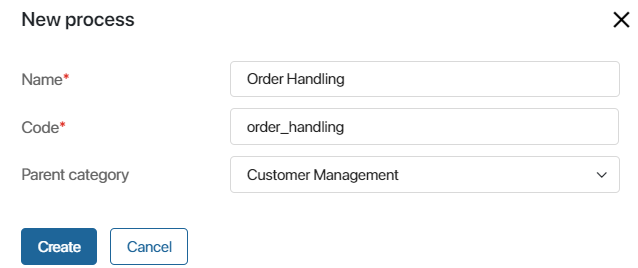
- Name*. Enter a name that will be displayed in the list of workspace business processes.
- Code*. Used for working with API. This field is filled in automatically, but you can edit the value if necessary.
- Parent category. Specify to which category the business process will be added. To create a new category, go to the business process list page and click +Folder.
- After filling in the fields, click Create.
After that, the business process modeling page will open.
It works the same as for global business processes.
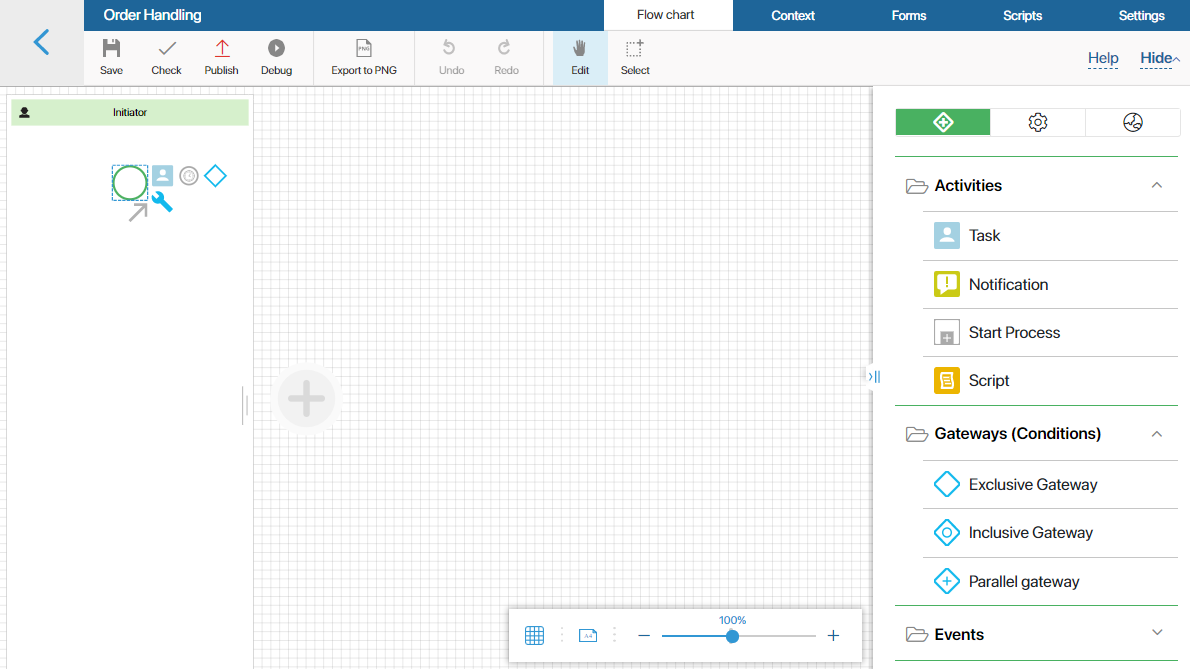
A business process created in a workspace can be:
- Renamed.
- Copied and bound to the current workspace or any app belonging to it.
- Moved to another parent folder created in the general list of processes.
To do so, open the list of business processes that belong to the process, click on the three dots in the field with the process name, and choose an action.
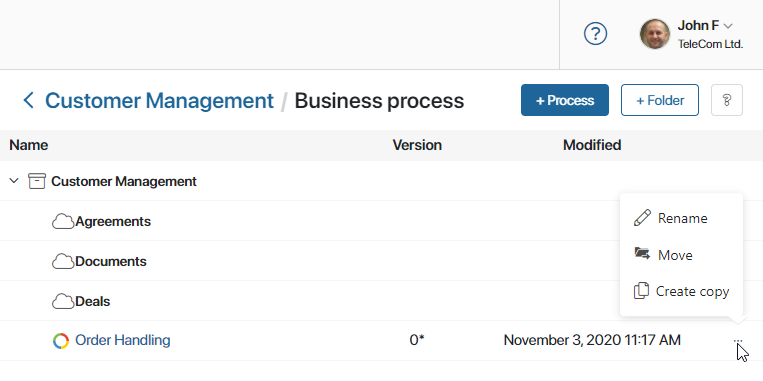
From the list, you can switch back to the process designer. If the process is already being edited by another users, you will be able to open the diagram only for viewing.
Found a typo? Select it and press Ctrl+Enter to send us feedback