The Subscribers page displays the list of customers who have agreed to receive email campaigns. Subscribers are all contacts from the CRM workspace who have preference categories and email specified on their pages. The list of subscribers can also be obtained from an external system using API methods.
Based on this data, you can form theme segments of subscriber emails. For example, from the entire subscriber base, you can create a segment that contains only recently created contacts and send them invitations to a training webinar.
All subscribers are displayed on the app page as a table that shows contact information, linked companies, contacts, deals and leads, preference categories, and the last email delivery and opening. Read about how to customize the table below.
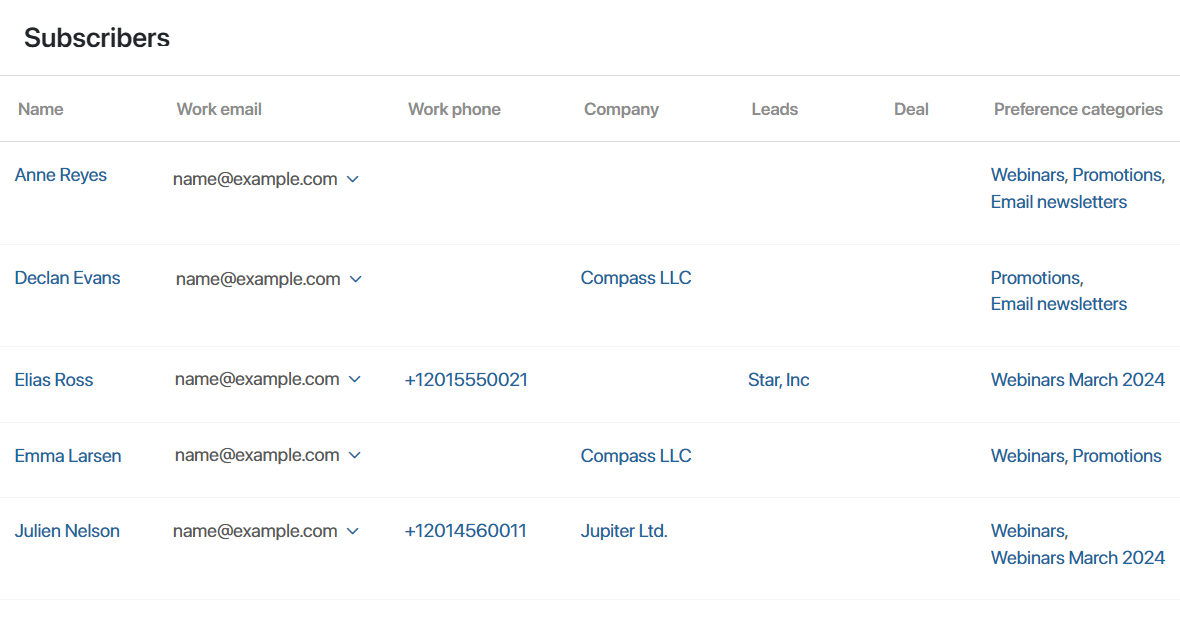
If several contacts have the same email address, the last created contact will be displayed in the list of subscribers. The system administrator can change this condition by specifying another rule in the workspace settings to identify a subscriber.
Add a subscriber
For a customer to become a subscriber and receive newsletters, open a contact's page and specify their email and preference categories.
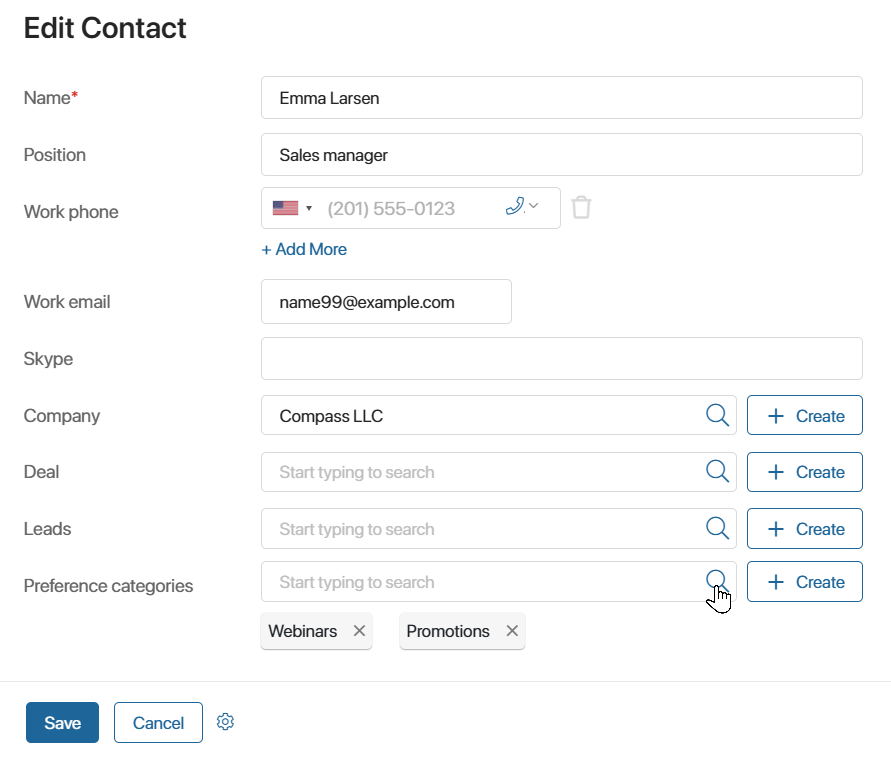
Subscriber’s actions with emails
You can view what actions a certain subscriber has performed with emails. This will help you analyze the client’s activity and their interest in the email content.
To do this, you need to add the Email campaigns widget to the Contacts app item view form. Read more about it in the Form templates article.
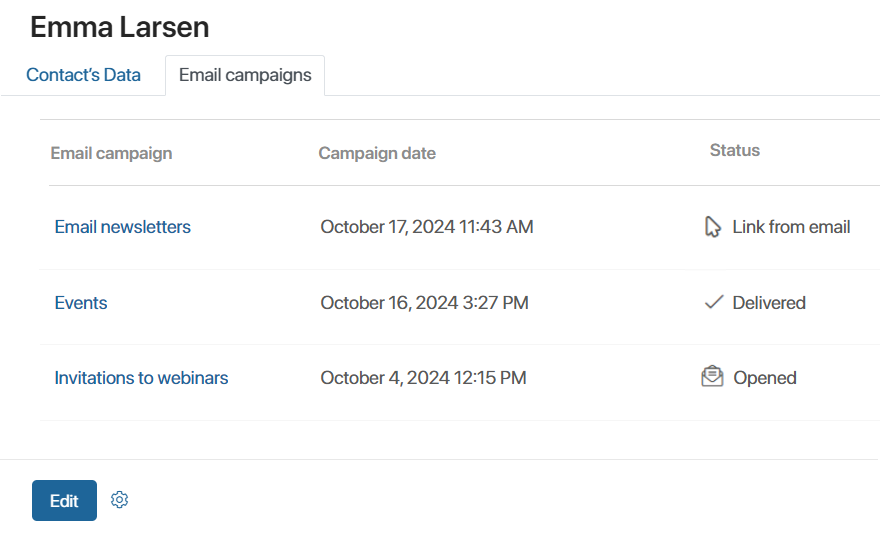
The Email campaigns widget displays a table with the name of the campaign, the date it was sent, and the status, which shows what action the user has performed with the email:
- Delivered. The email has been delivered to the user’s email.
- Opened. The user has opened the email.
- Link from email. The user has clicked on the link specified in the email.
- Delivery error. The email has not been delivered to the user’s email address.
Delete a subscriber
Go to a contact’s page and delete all preference categories.
Contacts without the specified preference category will not be displayed in the list of subscribers and will not receive email campaigns.
The client can also unsubscribe from the campaigns themselves via the email they receive.
Customize the table
Users included in the Administrators group can customize the table with subscriber data by changing the list of columns displayed in it.
To do this:
- Click the gear icon in the upper right corner of the page or in the left menu opposite the page name.
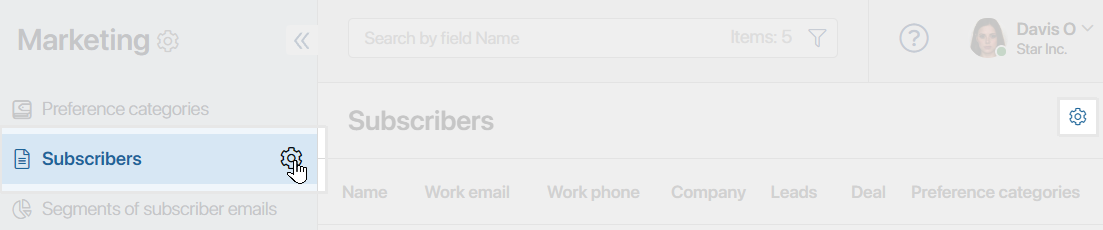
- In the opened menu, select Edit.
- A window will open where you can customize the display of the table columns. To hide a column, click the minus icon. To show the hidden column again, click the plus icon.
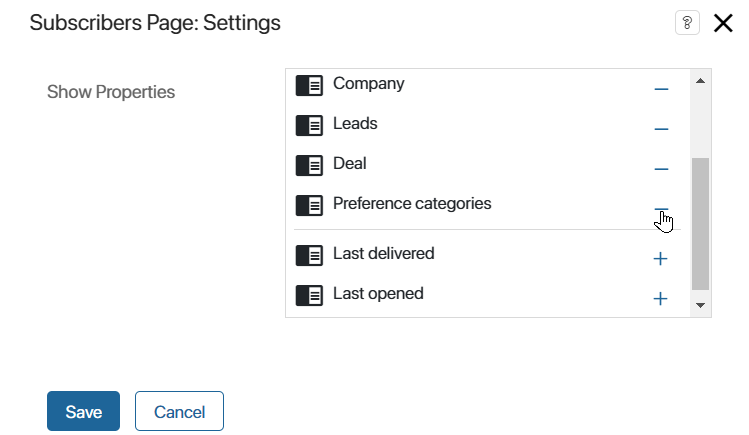
- Click Save.
Search for subscribers
At the top of the Subscribers page, you can find the search bar. It allows you to quickly find the desired user by name.
To filter subscribers by other parameters, such as company or email, click the filter icon.
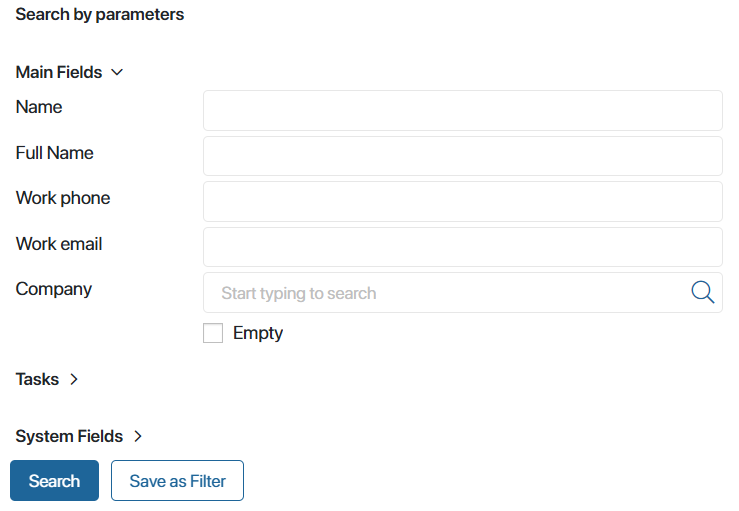
If you plan to use the same set of search parameters several times, you can save it as a filter. For more information on this, see the Search and filters article.
Found a typo? Select it and press Ctrl+Enter to send us feedback