Once the operator has found a resolution for the request, it can be marked as completed.
To do this:
- Open the request page.
- Make sure the request is in the In Progress status. If it has a different status, it cannot be marked as completed.
- On the top panel, click the Completed button.
- In the pop-up window, enter a resolution description. If you used a predefined solution from the Knowledge Base or a workaround from the Known Errors app, paste the copied text here.
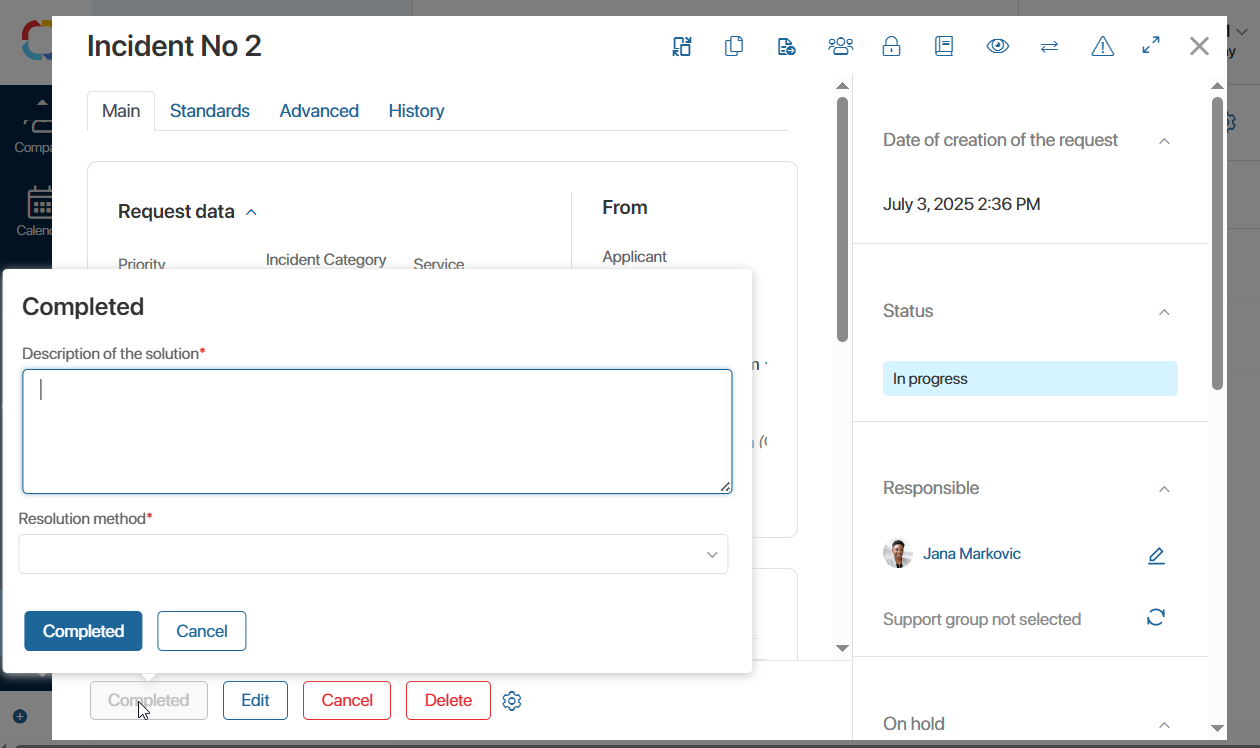
For Incident-type requests, select the method of completion:
- Resolved if no similar solutions have been recorded before.
- Resolved using a workaround if you used a workaround from the Known Errors app. In the field Workaround, select the relevant item.
- Resolved using an article if you used an article from the Knowledge Base. In the field Article*, select the relevant item from the Articles app.
- Resolved using another solution if you repeated a resolution that already exists in the Knowledge Base. In the field Resolution, select an item from the Resolutions app.
- Click Done.
The recorded resolution will be shown on the request page. The requester will receive a notification that the request has been fulfilled. A new record will be created in the Resolutions app, including the operator's description and a link to the request.
Notify internal user
An internal user is an employee of your company who submitted the request. After the request is completed, they receive a task to confirm resolution.
The task page will display a link to the request, key information, and the provided resolution.
To close the task:
- In the Was the request resolved? * field, select Yes to accept the resolution or No to reject it and return the request to work.
- Rate the resolution from one to five.
- Leave a comment. It will be saved in the Feedback app of the ServiceDesk workspace. If the rating is three or below, leaving a comment is required.
- Click Submit.
Notify external user
An external user is a client or partner who submitted the request via the Live Chats workspace. After the request is completed, they receive a message in the session along with a link to a feedback form.
To leave feedback, the user fills out the form and clicks Submit. The response is recorded in ServiceDesk > Feedback.
Final request status
If the applicant accepts the resolution, the request status will change to Resolved. The user’s feedback will appear on the request page.
If the resolution is rejected, the request returns to In progress, and the operator will be notified. User feedback will also appear on the request page.
Found a typo? Select it and press Ctrl+Enter to send us feedback