To close a request, the operator needs to resolve the issue described in it. They can either find the solution independently or use a predefined instruction. These instructions are stored as previously recorded solutions in the Knowledge Base or as workarounds for complex cases in the Known Errors app.
If the operator resolves the incident on their own, they must describe the resolution in detail when completing the request. The solution will automatically be saved in the Knowledge Base.
To search for a ready-made solution while working on a request, follow these steps:
- Open the request page.
- On the top panel, click
 .
.
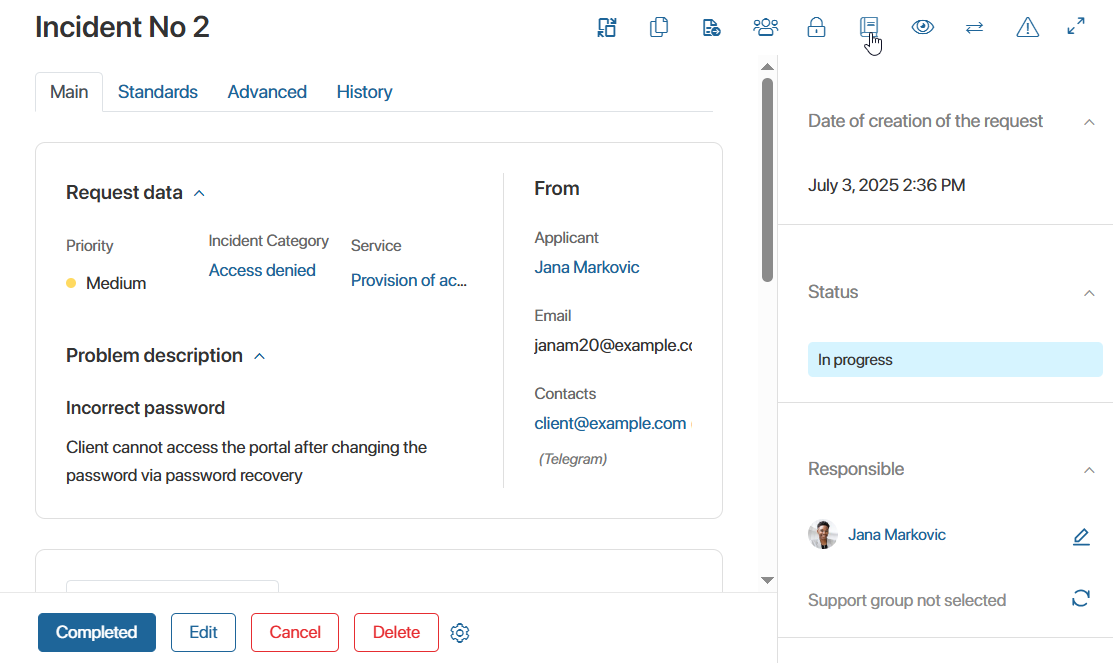
- In the pop-up window, set the filtering parameters:
- Choose the type of instruction: Resolutions or Known Errors.
- Enter the name or text of the resolution. For known errors, enter the workaround procedure.
- You can also specify the request, a responsible operator, the service, or a tag to narrow your search.
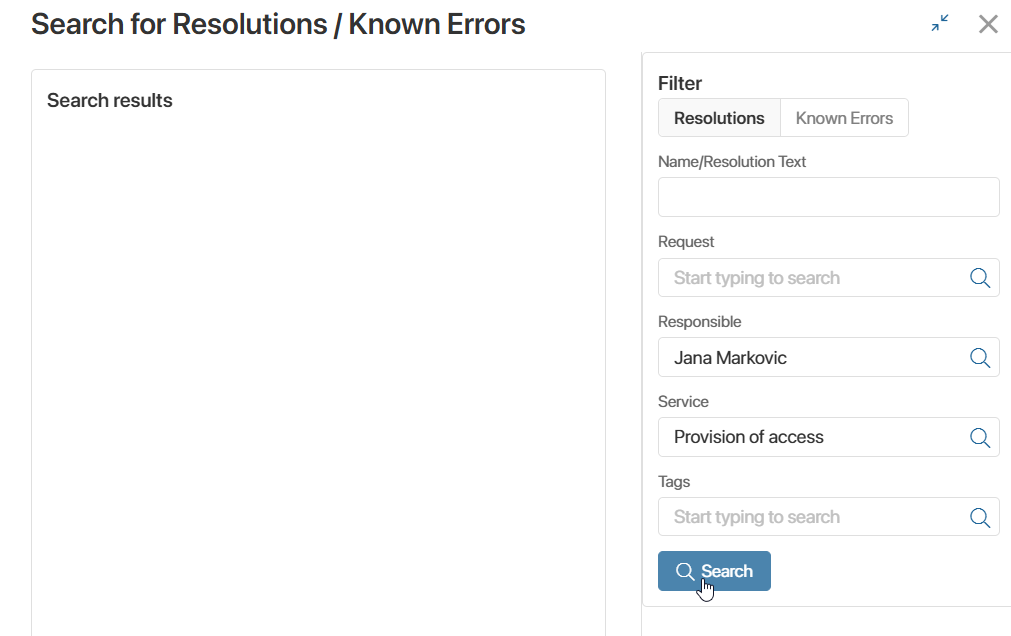
- Click Search. The Search Results section will display a list of instructions that match your criteria.
- To view an instruction, click its name in the list.
- In the opened window, review the solution text or the workaround procedure.
- If the information fits your current request, copy the text and click Back.
You will return to the active request page and can proceed to close it.
Was this helpful?
Found a typo? Select it and press Ctrl+Enter to send us feedback