In Administration > Bulk Operations, actions with business process instances are saved as individual records.
An operation is created when you select process instances on the Process Monitor or Error Monitor pages and choose an action for them (e.g., restart, skip step, update version, or terminate). Operation data is saved on the Bulk Operations page.
Here you can:
- Track the status of the entire bulk operation, as well as the execution of the action for a specific instance listed on the operation page.
- Search for a specific operation using search by parameters or predefined filters.
- Run the operation if its execution was postponed when the action was created.
начало внимание
Access to bulk operations is available to users included in the Administrators group.
конец внимание
Please note that the Bulk Operations page is available in the On-Premises edition starting with version 2025.5 after enabling the disableCreateBulkOperation feature flag. For more information, see the Modify BRIX Enterprise parameters and Modify BRIX Standard parameters articles.
List of bulk operations
Created actions with process instances are displayed on the Bulk Operations page. The table shows each operation’s name, type, execution status, the user who created the action, and the start and end dates.
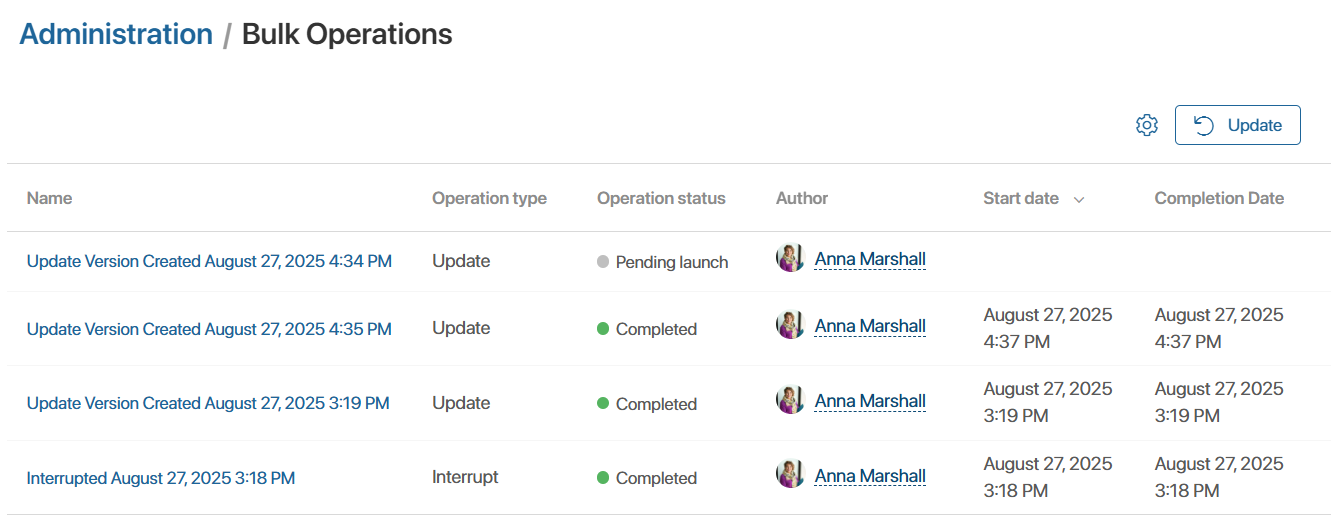
The overall operation status depends on the statuses of the actions applied to the nested process instances. If several instances are still being processed, the operation will remain in the In Progress status. If an operation for a specific instance fails, the overall status will change to Completed with errors.
To find a specific operation, set search parameters or use predefined filters:
- Active. Show operations that are pending, in progress, or failed.
- Completed. Show successfully executed operations.
You can also sort the operations in the table by type, execution status, author, or completion date.
To reset search parameters, table sorting, or return to the first page of the list, click the Update button in the upper right corner of the page.
Bulk operation page
To open an operation page, click its name in the list. Here you will see the list of process instances selected on the Process Monitor or Error Monitor pages, along with the operation status for each instance.
Depending on the operation type and execution status, additional data columns are displayed:
- Update Version. The current process version and the version it will be updated to.
- Steps to skip. The name of the activity on the process diagram where the error occurred and the next activity to which the process will move.
- Restarted steps. The name of the activity on the process diagram whose execution will be restarted.
- Start date and Completion date. Displayed after the operation is completed.
- Cascading interruption. If sequential interruption rules are set for the process, Yes will be displayed. Clicking the value opens a page with the process tree. If the process rules do not involve cascading interruption, the column will display No.
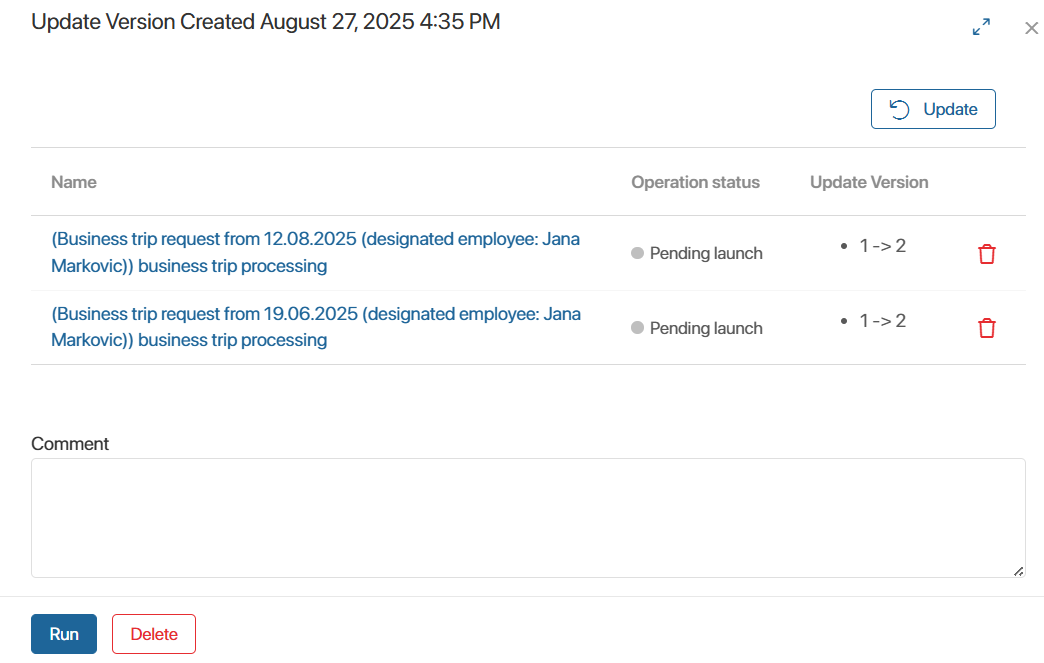
The following actions are available on the operation page. Their visibility depends on the operation status:
- Run. Click the button to execute the operation if it was not started when created or ended with an error. You can also restart this action separately for each process instance in the list by clicking the
 icon next to it.
icon next to it.
Before running an operation, you can:- Add a comment, e.g., specify the reason for execution.
- Remove unnecessary instances from the list if the operation no longer needs to be applied to them. To do this, click the trash icon next to the relevant record.
- Cancel. Stop operation execution for instances that are still in progress.
- Delete. Remove the operation page from the list, e.g., if it is no longer relevant. This action does not revert the results of the operation. The page cannot be deleted if the operation is in progress.
- Update. The button is available in the upper right corner of the page for operations that are waiting to be started, are being performed, or have been completed unsuccessfully. It allows you to update data on instances in additional columns. For example, if an instance has already been updated as part of another operation, you will see its new version. In this case, you can remove such an instance from the list.
Found a typo? Select it and press Ctrl+Enter to send us feedback