On the Administration > Business Processes page, the following types of processes are available:
- System processes, which are predefined by the platform and its system solutions by default.
- Processes imported with workspaces, modules, and solutions, including business solutions from the BRIX Store. An exception is processes from modules that are part of paid solutions, which are not available on this page.
- Custom processes, created at the company level or associated with a workspace, app, or custom module.
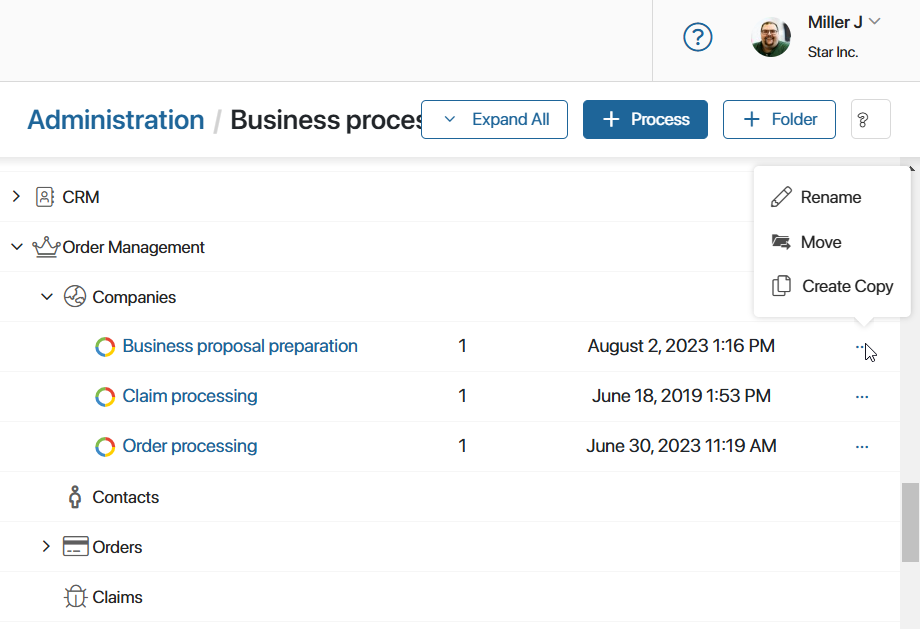
To find the desired process, enter the process name in the search bar or filter by main and system fields. You can also use EQL search.
To use the search bar in the On-Premises edition, enable the enableSearchInProcessMonitor feature flag. For more information, see the Modify BRIX Enterprise parameters and Modify BRIX Standard parameters articles.
Use the toolbar in the upper-right corner of the page for the following actions:
- Expand All. Opens all folders in the process tree, including nested folders.
- +Process. Starts the creation of a new process. In the window that opens, specify the name and code of the new process, and select the parent folder to which it will be added. Click Create to proceed. The process designer page will open, where you can begin modeling the process. For an example of creating a process, see Associate a process with an app.
- +Folder. Creates a nested folder for grouping custom processes. In the window that opens, specify the folder name and select the parent folder.
 . Click the icon to configure the list of processes on the page:
. Click the icon to configure the list of processes on the page:
- Show workspaces in a separate folder. Combine processes across all workspaces in the Workspaces folder.
- Expand the tree when searching. It is enabled by default. Process search results will be displayed in expanded folders. In the On-Premises edition, the option is available if the
enableSearchInProcessMonitorfeature flag is enabled to display the search bar. - Sort in alphabetical order. This option applies to the list of nested folders and the list of processes in them.
- Hide empty folders. Do not show folders, workspaces, apps, and modules that do not contain processes.
- Other processes. Display the folder with business processes created within apps and workspaces deleted from the system.
Actions with business processes
After creating a process, you can:
- Edit the process in the designer by clicking its name in the list.
- Perform additional actions by clicking the three dots to the right of the process name:
- Rename. Change the name of the process.
- Move. Relocate the process to another folder. For example, you can move a process from an app folder to a workspace folder to use data from multiple apps within the workspace.
- Create Copy. Use this option to create a new process similar to the existing one.
The set of available actions differs depending on the process type:
- For custom processes, all of the above options are available.
- For processes in the System Processes folder, none of these options are available.
- For processes in locked workspaces within imported solutions, all options are unavailable. Unlocking the solution makes all options available, but this may cause conflicts if you attempt to update the solution later.
- Processes within a free locked module can only be copied. If the module is unlocked, you can edit and rename its processes.
- For processes in system solutions, the availability of options depends on the licensing policy of the specific solution.
For more information on processes associated with apps, workspaces, and modules, refer to the related articles:
Found a typo? Select it and press Ctrl+Enter to send us feedback