начало внимание
Only users included in the Administrators group can create apps.
конец внимание
To create a new calendar, do the following:
- Open any workspace. In the left menu, click the +Add button.
- In the window that opens, select App.
- Enter information about the app, specify its name, and select Event in the Type field.
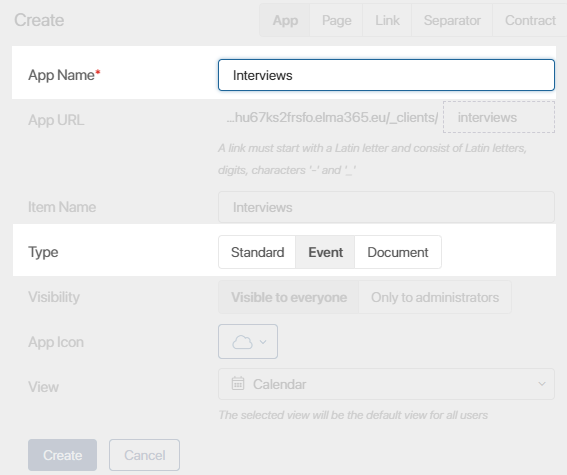
After that, a window with the app’s form settings will open. Here you can create and configure fields displayed on the event’s page.
For example, to set up a calendar for HR department employees, add fields for the interview’s beginning and end date, the candidate’s phone number and email address. Use an asterisk ![]() to mark the required fields.
to mark the required fields.
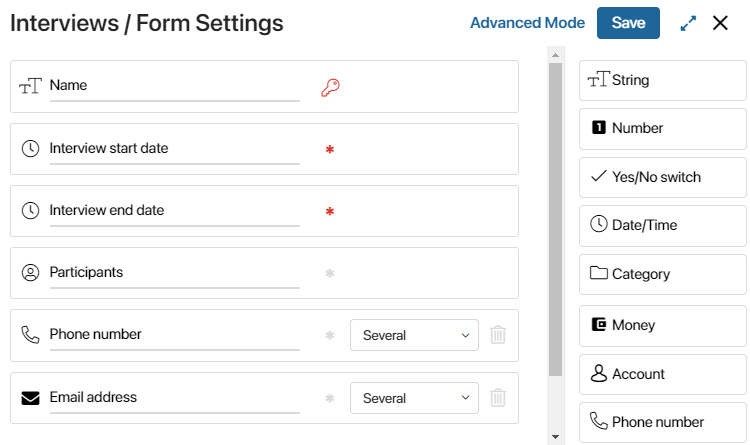
Click Save.
After that HR employees can start filling out the interview schedule. Learn more in the Event app item article.
To edit an event’s form, click the ![]() icon next to the calendar’s name or next to the selected period on the app’s top panel.
icon next to the calendar’s name or next to the selected period on the app’s top panel.
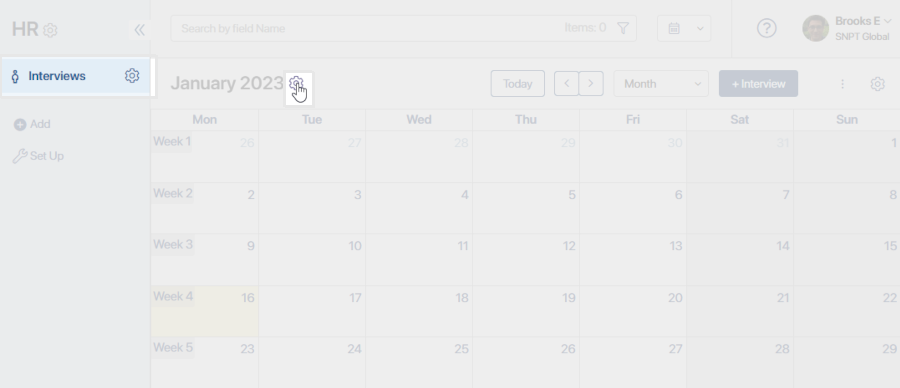
Select Form Settings. In the window that opens, edit the form.
Configure an Event type app
An Event type app is configured in the same way as a standard app. Settings that are similar for both types are listed below:
- Configuring app item forms.
- Advanced Mode for editing forms.
- Customizing the app item name.
- Creating a business process associated with an app.
- App item statuses.
- Creating a folder hierarchy.
- App access and availability.
- Advanced access settings for an app, its folders, and its app items.
- Search and filters.
- Export an app.
- Deleting an app.
Found a typo? Select it and press Ctrl+Enter to send us feedback