An Event type app is a calendar, so its app items are scheduled events. You can create, view, edit, and delete events as well as change their statuses manually or automatically.
The create, view, and edit forms of events are configured when creating the app.
Events are also displayed in users’ personal calendars.
Schedule an event
начало внимание
Only Administrators and users with permissions to create app items of this app can create new events.
конец внимание
There are two ways to create a new event:
- Double-click on a cell in the calendar.
- Click on the +Item name button in the top-right corner of the page (for example, +Interview).
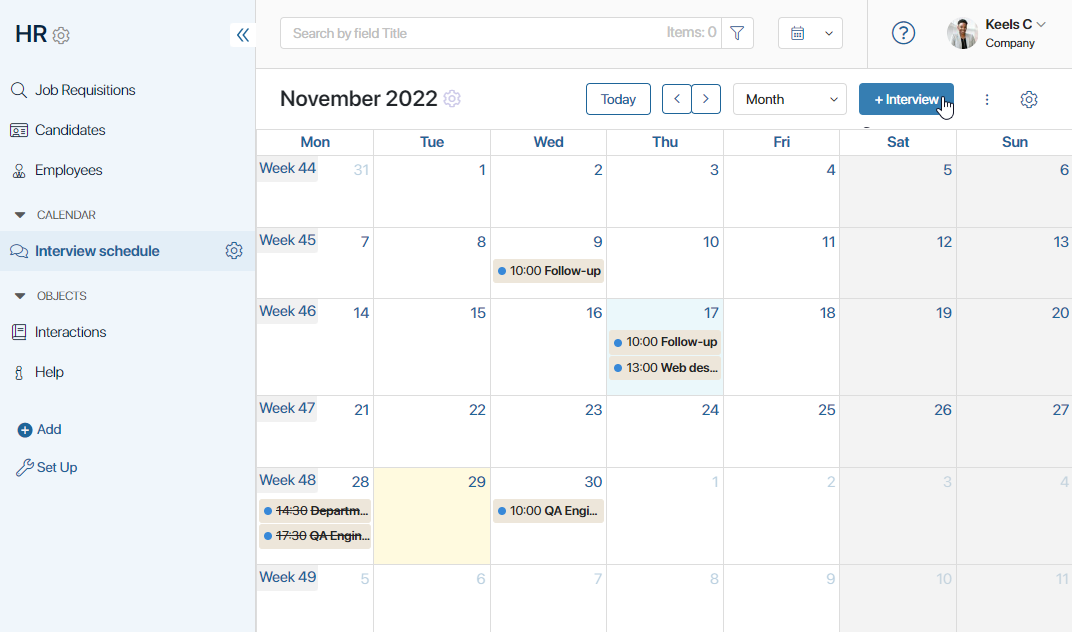
The create form will open. The fields on the form are determined when creating the app or editing form settings.
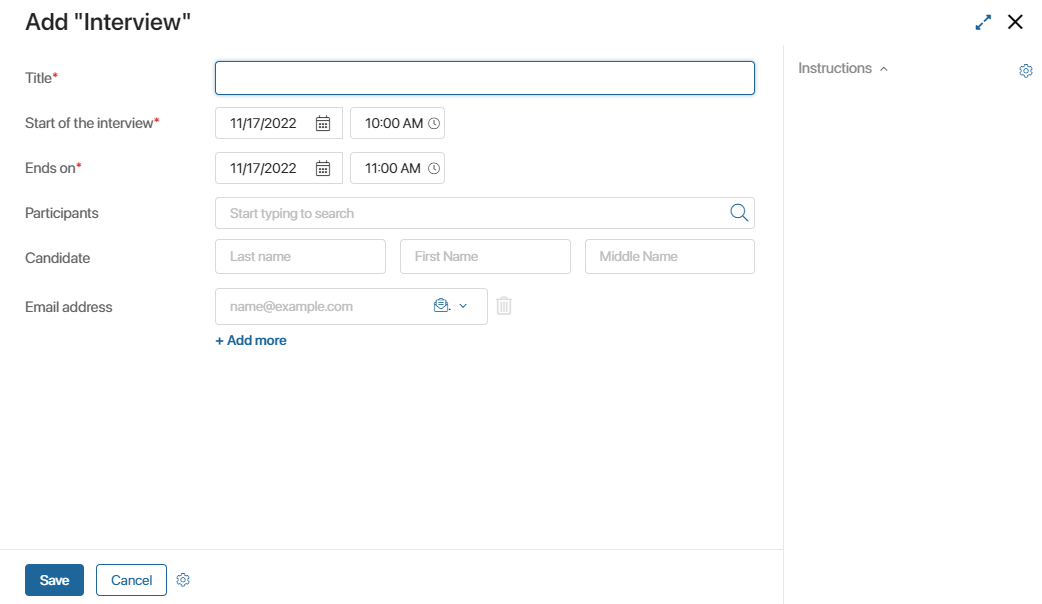
Fill out the fields and click Save.
The event will be added to the calendar.
If you are trying to schedule your event for a date and time that has already been booked, a warning message will appear.
View an event
Click on the event in the calendar to open its page:
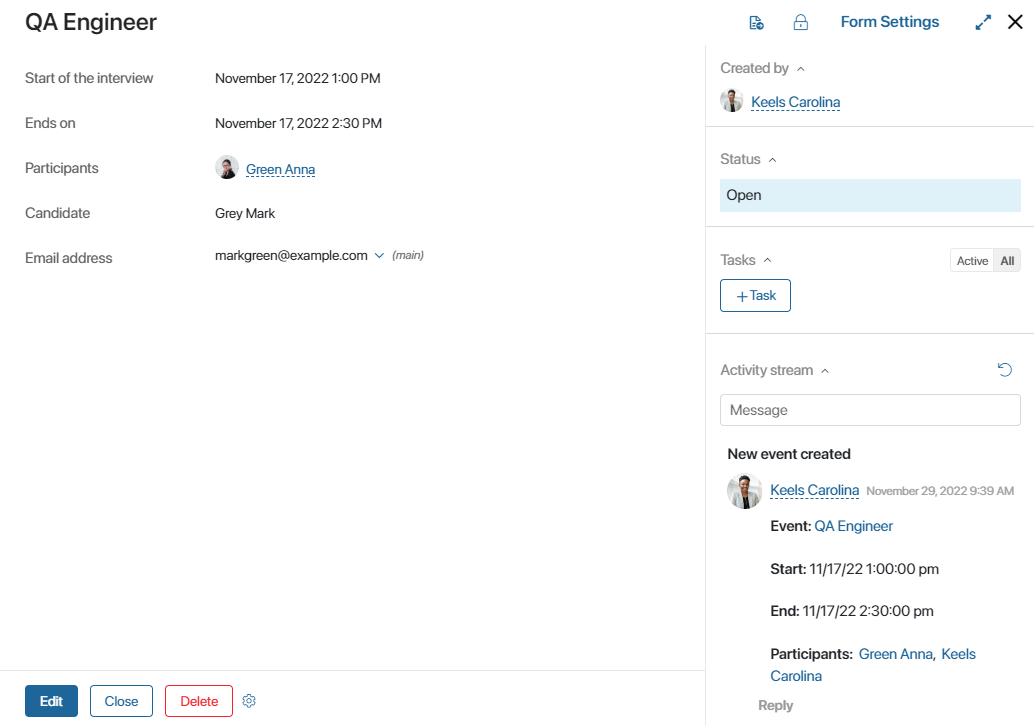
Here you can review the information about the event, edit the event, delete it, or change its status.
Just like for a regular app, you can add buttons to the page of an Event and set up automatic process start. These actions are only available to users included in the Administrators group. To learn more, see Manage buttons on app item pages.
Edit an event
To edit a scheduled event:
- Click on the event in the calendar.
- On the event page, click Edit.
- Change any fields that you need to.
- Click Save.
You can also drag and drop an event to a different date and time. If you are using a weekly or daily calendar, you can change the time in 15-minute increments. In a monthly calendar, you can only move an event to a different date, the time remains the same.
Delete an event
To delete an event:
- Open the page of any event.
- Click the gear icon and select Add the "Delete" button.
The Delete button will appear on pages of all app items in the app. You can use it to delete any event if necessary.
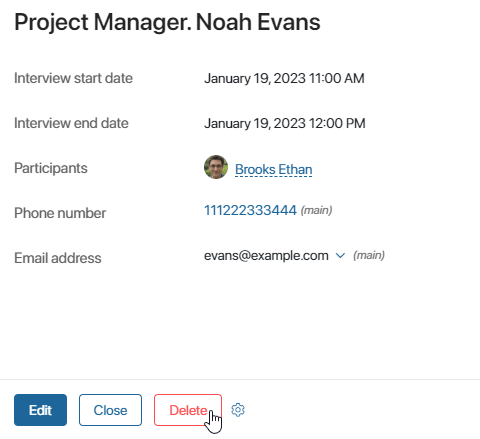
To find a deleted event, click the filter icon![]() in the search field and select Deleted.
in the search field and select Deleted.
Found a typo? Select it and press Ctrl+Enter to send us feedback