Bound App is a setting that allows you to add items of the child app app when creating an item of the parent app, saving the new entry only after the parent one is saved.
Let's see how the Bound App setting works, taking as an example the Contact and the Supplementary Agreement apps.
Supplementary agreements are always created under a specific contract. Therefore, the Contract is a parent app, and the Supplementary Agreement is a child or dependent app. In order to avoid confusion, the child app item should be saved after the main document (contract) has already been entered into the system. This can be easily done using the Bound App setting.
To do this, a property of the App type is added to the form of the parent app, in which the child app is selected.
начало внимание
If the form of the child app also contains an App field with a link to the parent app, it must have the One subtype. A child item can have only one parent. If the Many subtype is selected, the Bound App setting in the parent app will not work.
конец внимание
Bind apps
To create a bound app:
Step 1. Open the form of the Contract app, and add an App type field to it. In the field settings, select Supplementary Agreement and select the Bound App option. 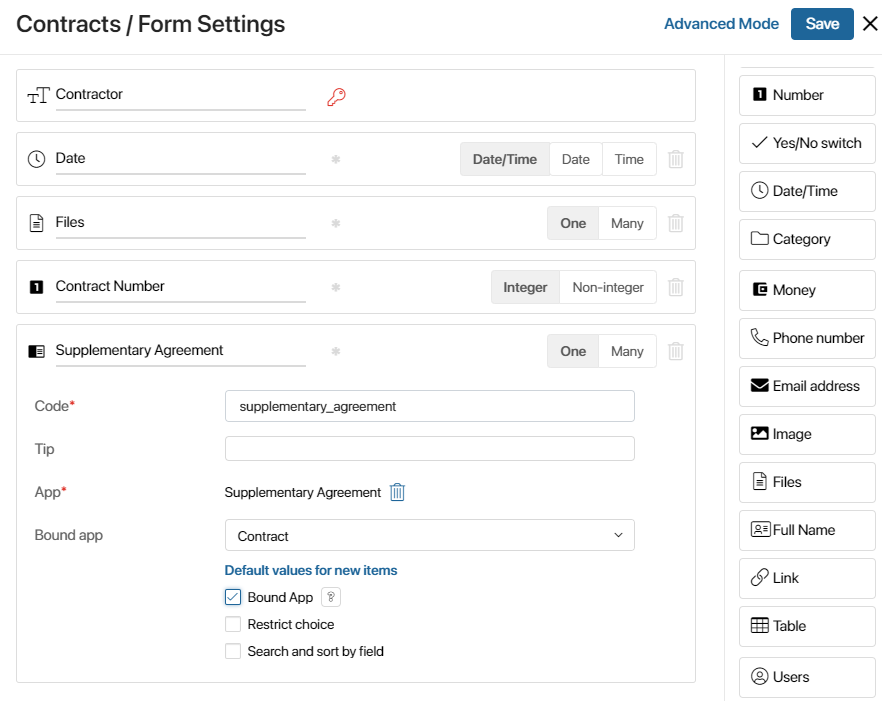
Step 2. Now open the form of the Supplemental Agreement app. Add an App type field to the form. In the field settings, select the Contract app.
Please note that if you're working in the advanced mode, the Contract field should be added to the Create tab.
Working with bound apps
Add a new Contract item. To do this, in the right upper corner of the app page click the +Contract button.
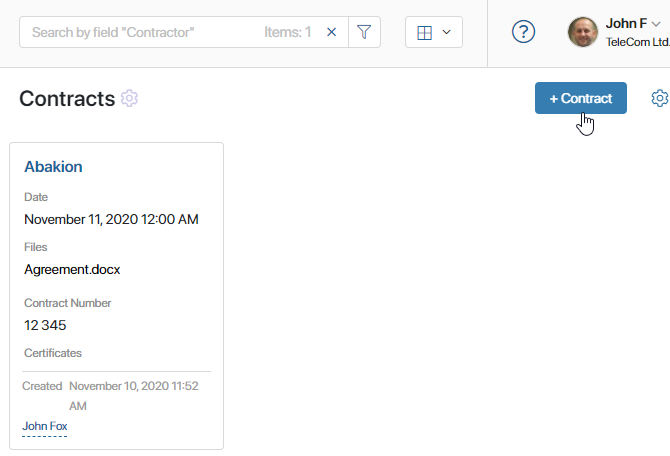
The creation form will open, on which you will see the Additional Agreement field.
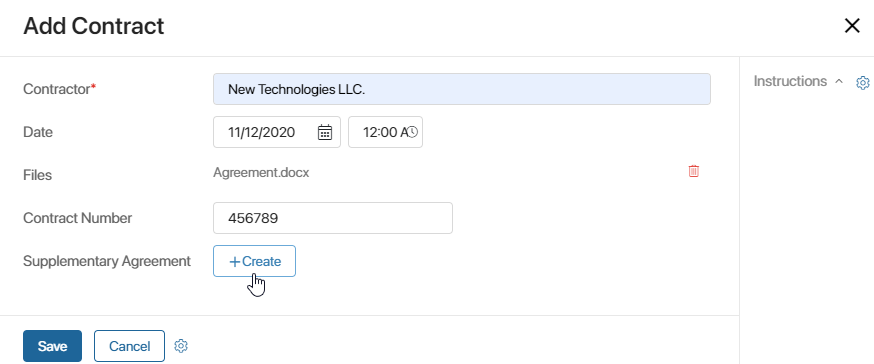
Click the Create button to open a creation form for a new Supplementary Agreement.
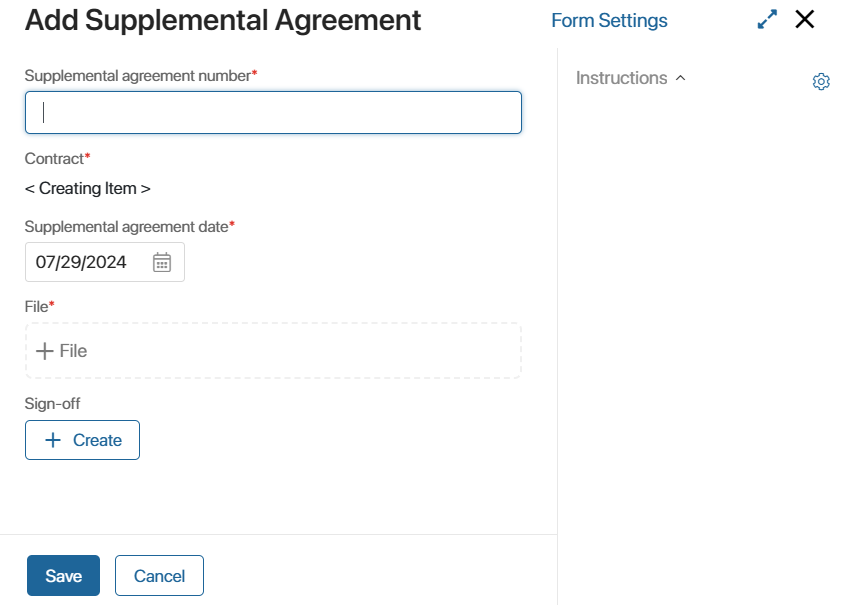
The Contract field is not editable. It will be filled automatically after the contract is saved in the system.
Fill out all fields and click Save. The system will create a new Supplementary Agreement bound to the contract. It will be saved in BRIX only after you save the contract, and will also be added to the contract page.
Please note that if you later delete the supplemental agreement, it will be deleted from the contract page, too.
Found a typo? Select it and press Ctrl+Enter to send us feedback