An app may include fields in which users can create items of other apps. You can configure such fields so that when a user creates an app item, its fields are pre-filled with values. For example, if you need to add certificates to a contract, they can be created right from the contract’s page, and fields for the contract number and contractor will be filled out automatically.
Set up the default values
You first need to configure the form of the Contracts app. Add an App type field to the form and select the Certificates app in its settings. Note that fields of other types cannot be configured in this manner.
Click Default values for new items.
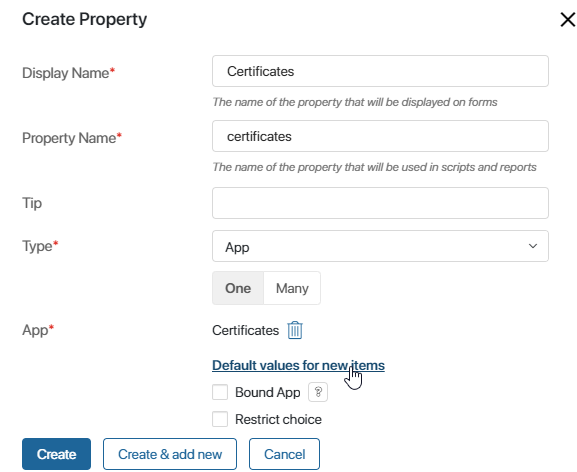
In the window that opens, set up the fields that you want to be filled out automatically. Select a field in the Certificates column and add a corresponding field in the Parent column. In our case, the parent item is the contract.
For example, the Certificates app has the Contract number field that needs to contain the number of the corresponding contract. Add this field to the Certificates column. In the Parent column, select the Contract number field of the Contracts app.
In the same way, add all the fields you need and click Save.
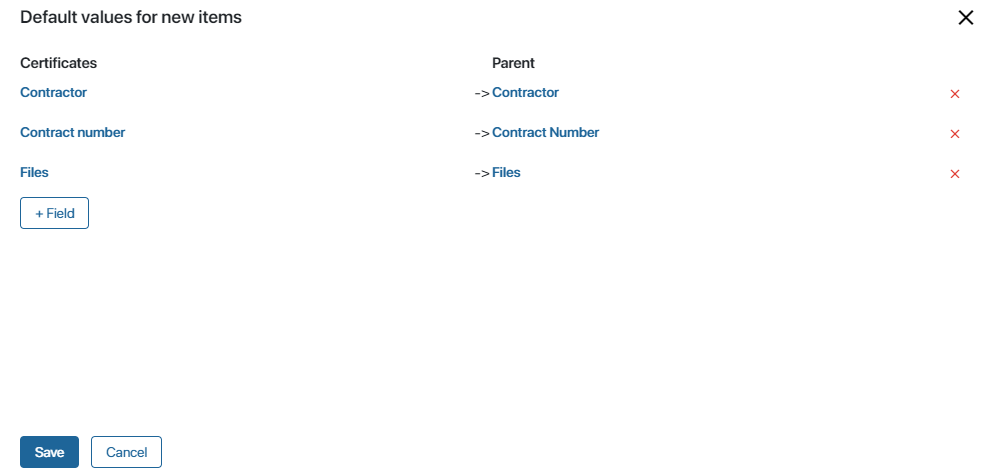
Now users will be able to create certificates related to a contract right from the contract’s page, and these fields will be filled out automatically.
Create an item with pre-filled fields
Open the creation or editing page of a contract, make sure that all the necessary fields are filled out, and click +Create to the right of the Certificates field.
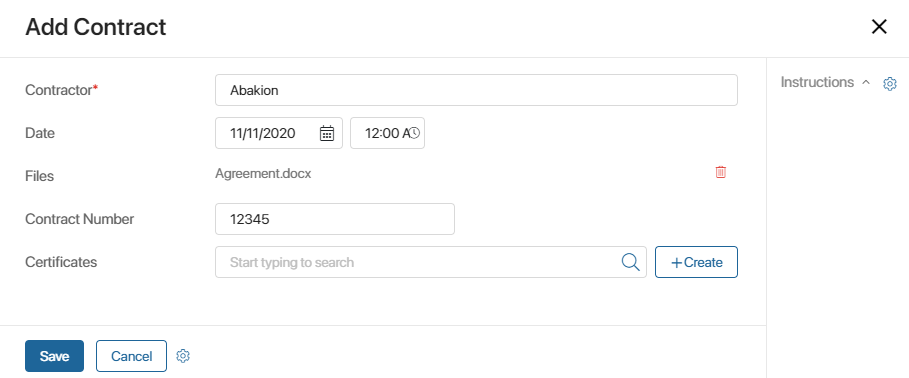
The certificate creation page will open. All the fields that you added in the default values settings will be pre-filled according to the contract’s data.
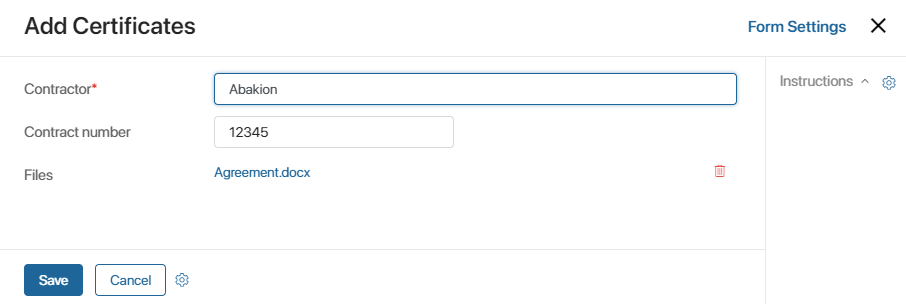
Click Save to create the certificate.
You can create several certificates. They will all be added to the Certificates app and will also be displayed on the contract’s page.
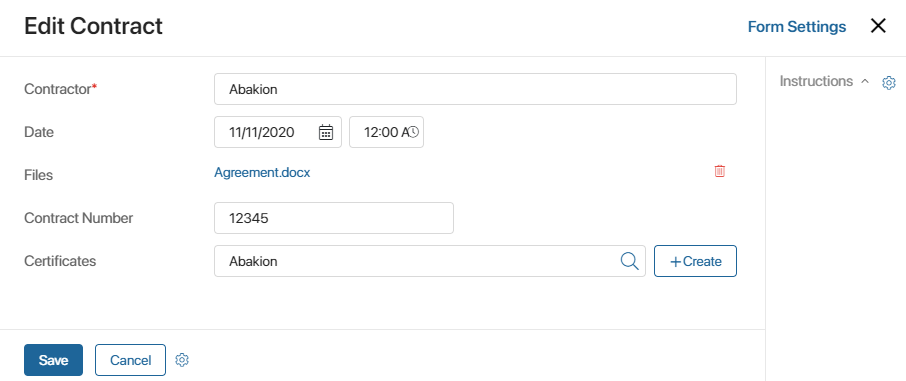
You can delete or edit certificates whenever you need, for example, you can add files to them.
Found a typo? Select it and press Ctrl+Enter to send us feedback