Put request on hold
If a request is in the In Progress status and its deadline has not yet passed, you can temporarily pause its processing. For example, when the operator is waiting for clarification from the requester.
To do that:
- Open the page of the request.
- On the right-hand sidebar, click the
 button.
button. - In the pop-up window, enter the reason for pausing and the estimated waiting time.
- If you are communicating with the client via live chats and want to send them a message about the pause, click Yes.
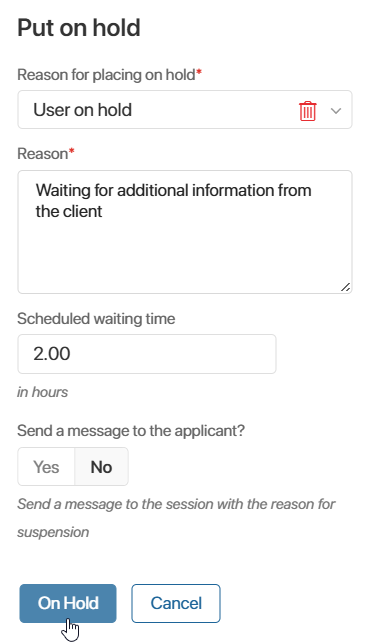
- Click On Hold.
After these actions, the request status will change to On hold. The timer tracking the allowed processing time will be paused.
Resume request processing
When the planned waiting time expires, the request will automatically switch back to the In Progress status, and the responsible operator will receive a notification.
If no waiting time was set, resume the request manually:
- Open the request page.
- On the right-hand sidebar, click
 .
. - Confirm the action.
The request will return to the In progress status and will be ready for further processing.
Was this helpful?
Found a typo? Select it and press Ctrl+Enter to send us feedback