Operators with Online status and supervisors can mark active sessions as spam.
To do this, on the session page, click the three dots icon next to the name of the About the Session section and select Mark as Spam.
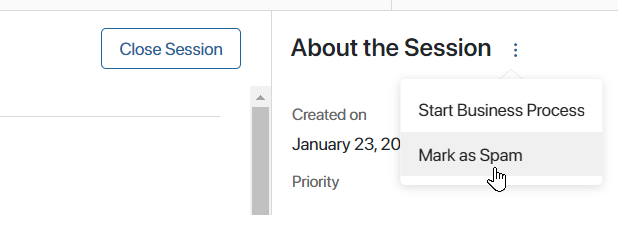
Locked sessions are not displayed in the session lists in the left panel of the Live Chats workspace, are not checked by routing rules, are not included in reports, and do not affect the automatic start of business processes. If SLA standards are taken into account for the session, the running timers will keep working when the session is locked. If the session deadlines are violated, a notification will be displayed but the reminders and violation notifications will not be sent.
Please note that locking a session does not affect the active status of the account. To block the account and stop receiving messages from the user, add the account to blocklist.
You can open the locked session page and unlock it in the Sessions app. By default, it is only available to administrators. An administrator can grant access to the app to live chat operators and supervisors. They will then be able to view session pages available to their user group and return them from spam.
To view the list of locked sessions, use the search by parameters in the Sessions app.
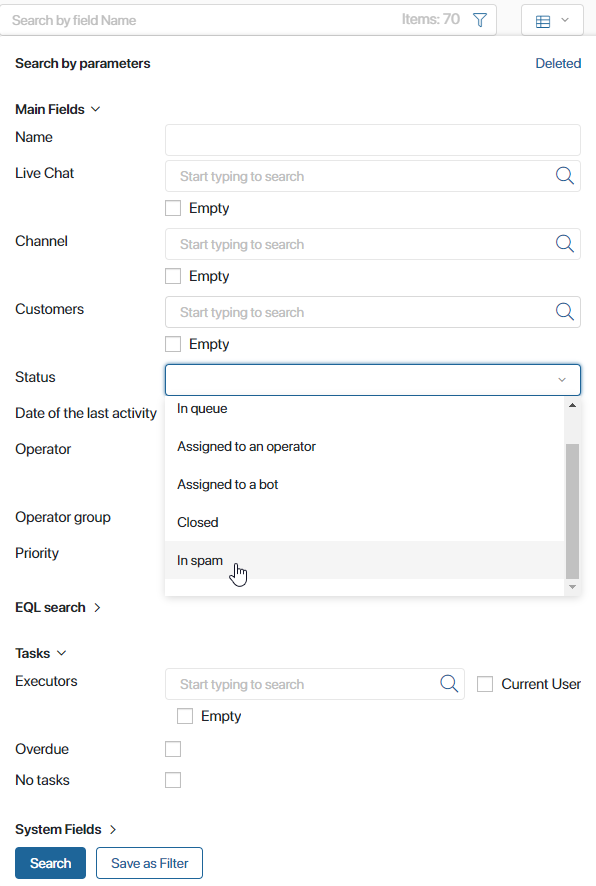
To unlock a session, go to its page. To do that, on the right panel of the chat window, click the three dots icon next to About the Session and then click Remove from Spam. Please note that this action is not available for operators whose current status is Offline.
An unlocked session will be restored with the same parameters as it had at the time of locking, e.g., the same operator and priority. Also, the restored session will be included in reports.
Found a typo? Select it and press Ctrl+Enter to send us feedback