In the Live Chats workspace, permissions and responsibilities are group-based. This means that user groups assigned to a live chat as operators will handle customer requests. Meanwhile, groups of supervisors will monitor their work.
Groups can also be used to route customer requests. For example, a supervisor will assign a general group of operators to handle simple requests. Groups of specialists in a certain field (accountants, HR specialists, etc.) will deal with specific requests.
You can implement a multi-level request handling system by creating several live chats and assigning different operators and supervisors to them.
When specifying the responsible employee in the live chat settings, you can select system and custom groups added within the company as well as within workspaces and apps. For convenience, you can create groups of operators and supervisors in the Live Chats workspace.
Create a group in the Live Chats workspace
начало внимание
Only users included in the Administrators group can create groups and add employees to them.
конец внимание
To add a new group:
- Go to the Live Chats workspace and click the gear icon next to its name.
- Select Group Settings.
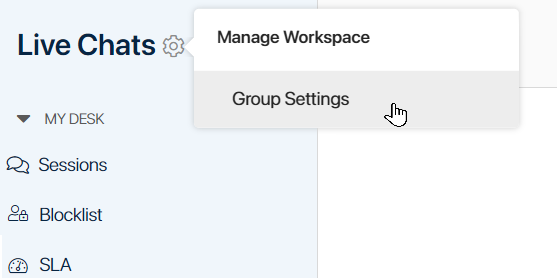
- A list of all the groups created in the workspace opens. To add a new one, click +Group.
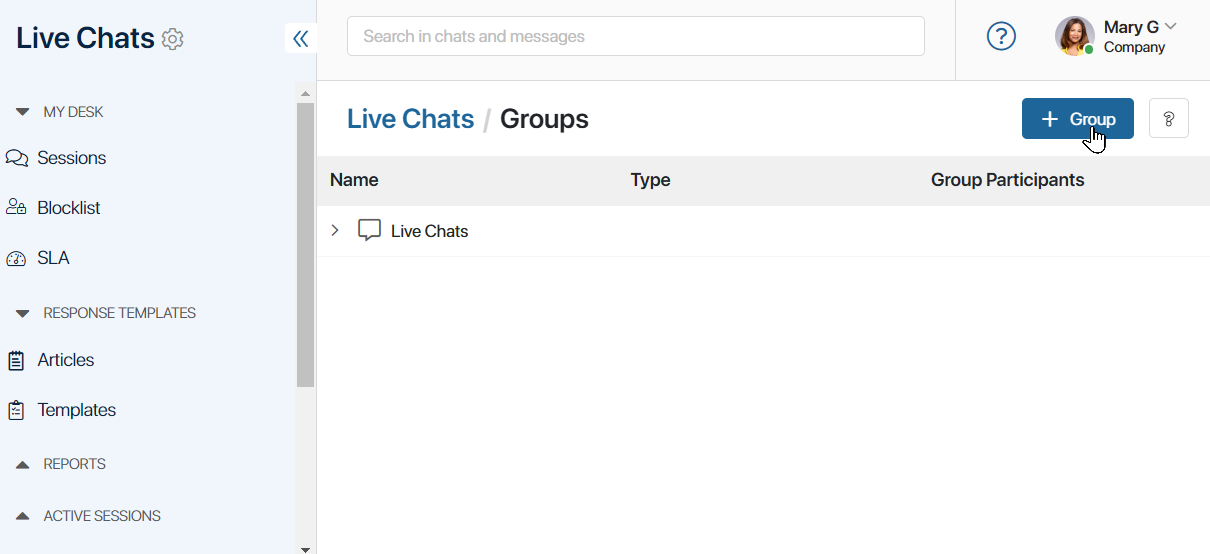
- In the window that opens, enter the name of the group and specify the employees who will be included in it. To do this, type the name manually or click
 to select users from a list.
to select users from a list.
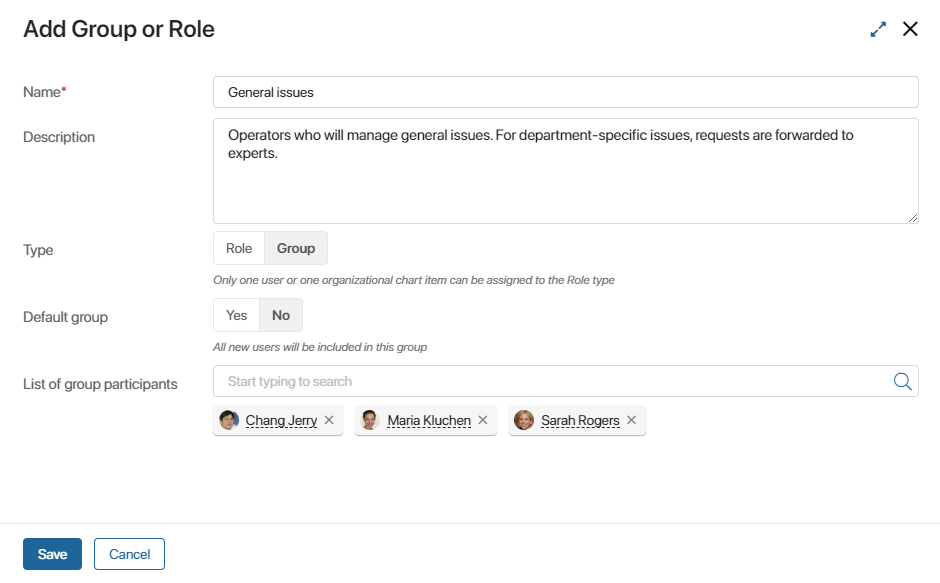
Any user of the system can be selected. You can assign any number of employees to the group.
- When the settings are complete, click Save.
Now the group is available in live chat settings.
Distribute requests among several live chats
Let’s see how to set up several live chats with different responsible users. Suppose a company needs to have an external live chat for customer requests and an internal live chat for company employees:
- Add groups of operators and supervisors to each live chat, for example, in the Live Chats workspace:
- External live chat. Add a group of supervisors and three groups of operators: a general one for processing simple requests, Sales Department, and Tech Support.
- Internal live chat. Add a group of supervisors and three groups of operators: a general one for processing simple requests, Accountant Department, and HR Department.
- Go to Administration > Live Chats and create two live chats, specifying the added groups of operators and supervisors.
- Configure live chats:
- External live chat. Add a channel for communicating with customers, e.g., WhatsApp.
- Internal live chat. Specify groups of internal BRIX users who will be able to write to the live chat.
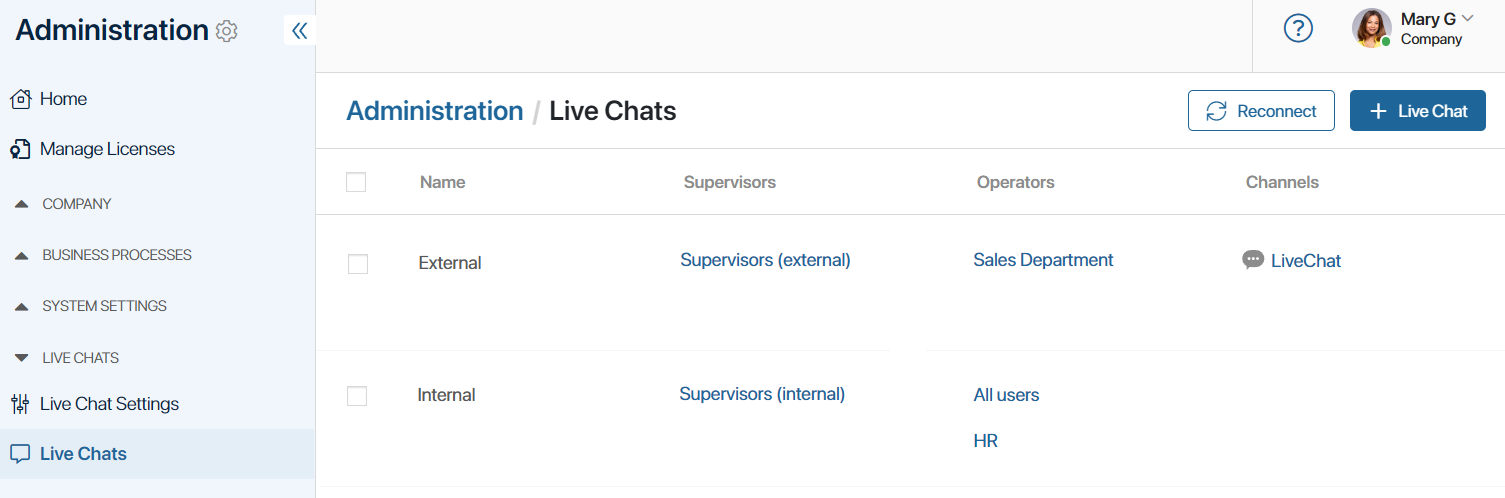
In both live chats, supervisors will distribute incoming messages among operators. Operators from the general group will clarify user needs and deal with simple requests. In case of more specific issues, they can reassign the session to an expert. For example, company employees can be switched to an accountant or an HR specialist, while requests from customers in the external live chat can be forwarded to the sales department or customer support.
Found a typo? Select it and press Ctrl+Enter to send us feedback