Using business processes in live chats helps operators work faster, as certain actions are automated.
The processes can be launched in two ways:
- Manually. The operator selects the configured process and launches it right on the session page. Read more in the Manually start a business process article.
- Automatically. A business process starts when one of the following events takes place:
- An automatic session is created upon a new client request.
- A new message from a customer is received.
- A session is closed.
For example, when a new session is created, the business process for adding and processing a lead is launched.
Please note that it is impossible to start a business process using either method if the session is marked as spam.
начало внимание
Only users included in the Administrators group can configure the automatic start of business processes in live chats.
конец внимание
To set up automatic process start:
- Go to Administration > Live Chats.
- Select a live chat from the list or create a new one by clicking +Live Chat in the top right corner.
- Go to the Business Processes tab.
- Click Select next to the event.
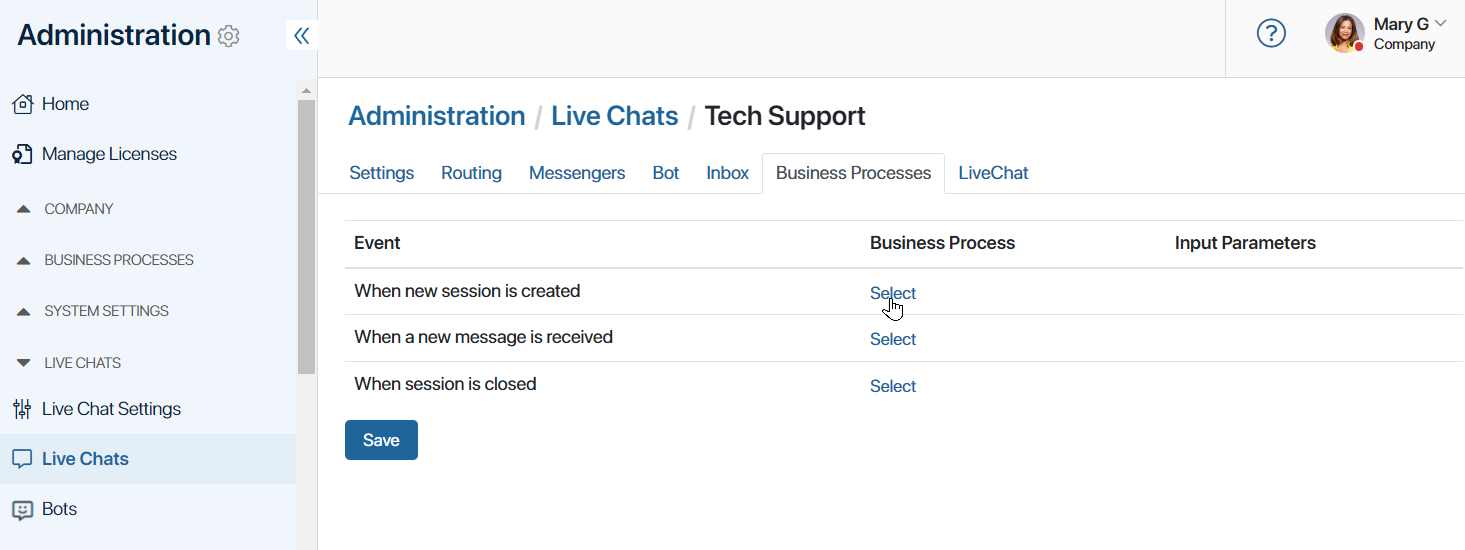
- Specify a business process in the opened window. You can choose any process configured within the company, workspaces, and system apps.
- In the Input Parameters column, click Set Up and map the properties of the Live Chats workspace with the variables of the selected business process. Now when a process instance is launched, the data from the session, for instance, the name of the live chat, the customer’s name and phone number, the subject of the email, the text of the last message, etc., will be sent to the process context.
Please note that you can only map variables of the same type. For example, to pass the text of a message, create a String type variable in the process.
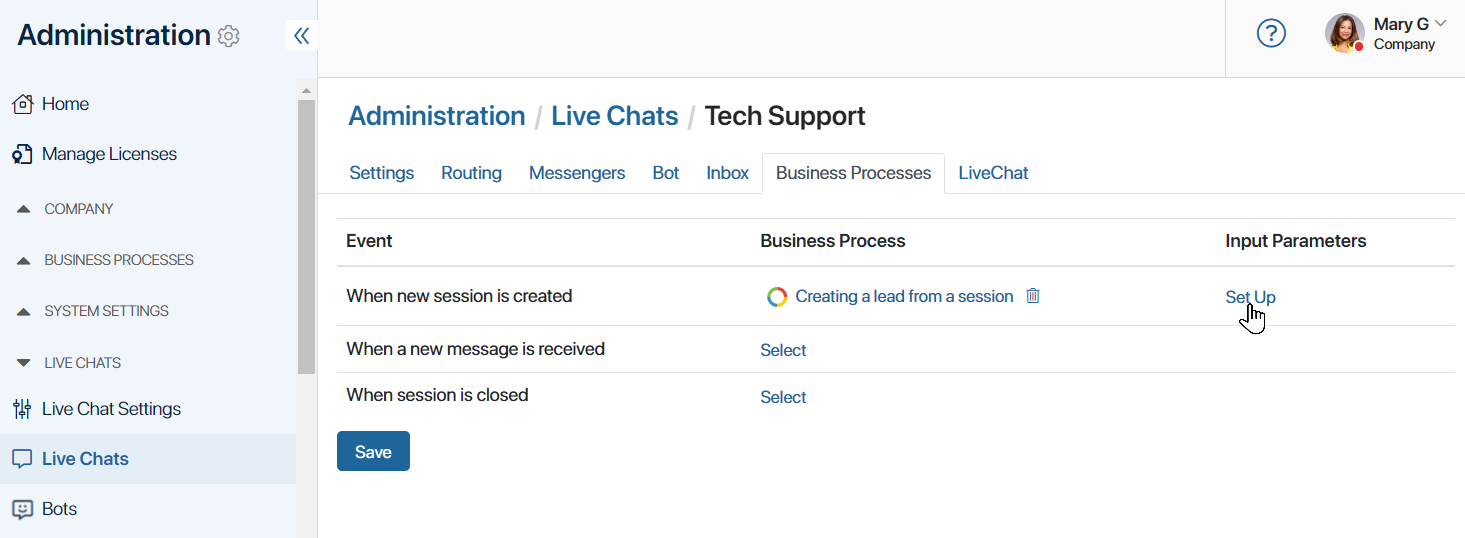
Now the selected business process will start whenever the specified event takes place.
Graphical elements for working with sessions
Within a business process, you can configure automatic sending of messages to users. The following activities are used in this case:
- Send Live Chat Response. Use this activity to send a notification to an open session. For example, during the process that is launched when a new session is created, you can inform the client that their request has been accepted.
- Send Live Chat Message. Use this activity to send a notification without binding to an active session. For example, if a process is launched for a request created when a session is closed, the client can be automatically informed after the work is completed.
Use scripts when working with sessions
Using the Script activity, you can perform actions with a session within a business process. For example, assign a session to an employee, operator group, or bot, set its priority, mark it as spam, close it, etc.
You can also send a notification to the session chat during the process. It will be displayed for the operator and supervisor in the BRIX interface and will not be available to the client. This is convenient for saving the request history. For example, if the session priority changes after a certain process step, this change can be recorded in the chat using a script. Please note that notifications can only be sent to active sessions.
Methods for working with sessions are described in BRIX TS SDK.
Found a typo? Select it and press Ctrl+Enter to send us feedback