You can work with resources in projects if you have made the initial settings, including filling in the Resource Groups and Resources directories.
At the stage of creating or editing the project plan, reserve the resource in the project task. To do this:
- Add the task to the plan or open an existing task.
- On the task page, fill in the Planned workloads table:
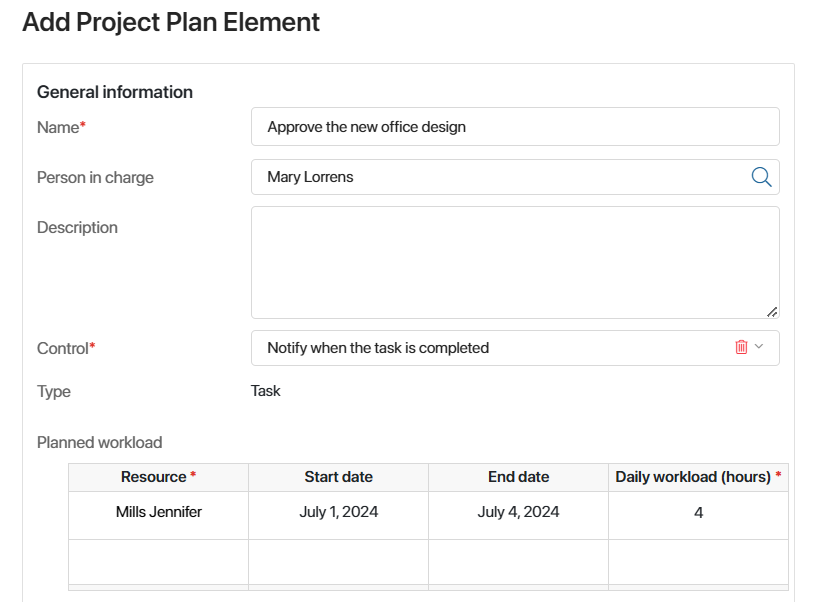
- Resource*. Select an item from the Resources directory.
- Start date, End date. Specify the period for which the resource is needed to perform the current task.
- Daily workload (hours). Specify how many hours per day the resource will be used to perform the current task.
Please note that working with resources is available only in tasks opened in the project plan editing mode.
After publishing plan changes, information about resource load will be displayed in the Workload directory.
You can also view the resource panel in the full-screen view of the plan. To do this, go to the project page, and in the Project Schedule tab in the upper right corner, click ![]() . It is available if the administrator has enabled its display in the widget settings. At the bottom of the plan, you will see a list of resources and their workloads in hours for each day of the project.
. It is available if the administrator has enabled its display in the widget settings. At the bottom of the plan, you will see a list of resources and their workloads in hours for each day of the project.
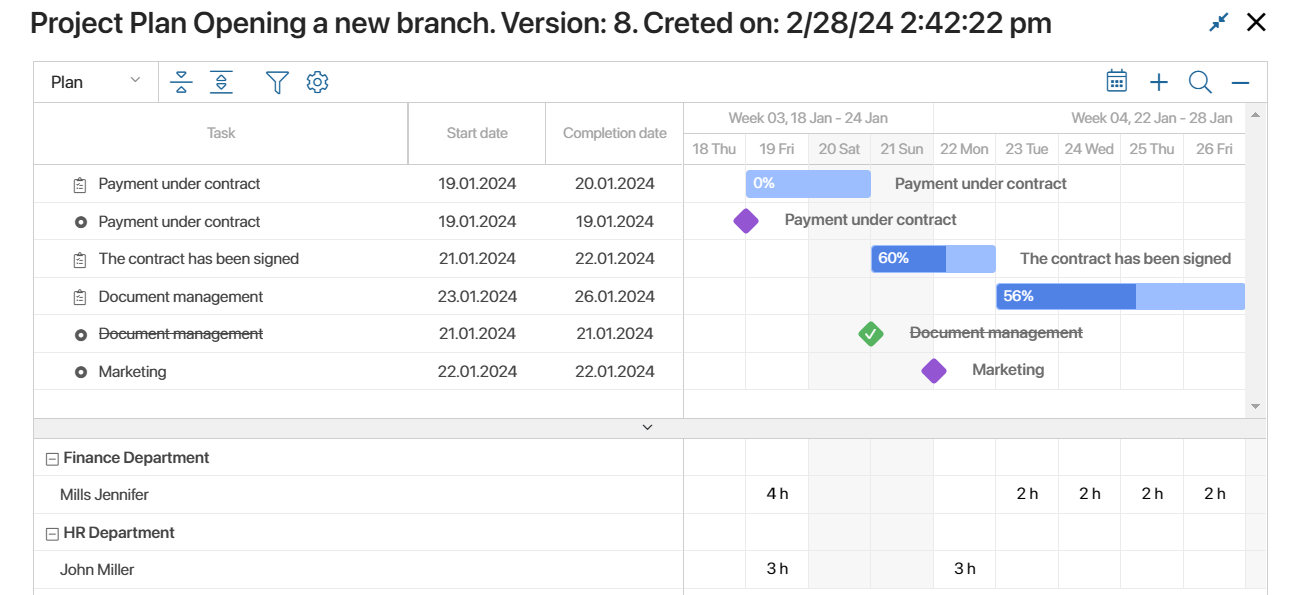
To get summary data about resource workloads on projects, use the search by parameters on the Workload app page or export data from this app. The system administrator can also configure the report.
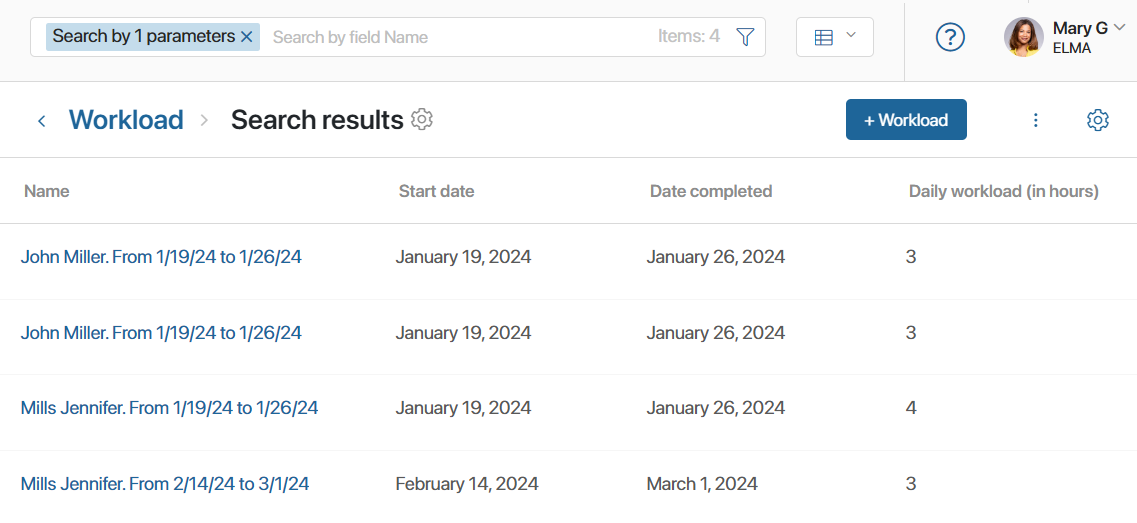
Found a typo? Select it and press Ctrl+Enter to send us feedback