Using the File Preview widget, you can see the contents of the file in the app or task item page.
To place the widget, drag it to the canvas from the right panel of the interface designer or click +Widget. To learn more, see Form templates. Fill out the settings in the pop-up.
Main tab
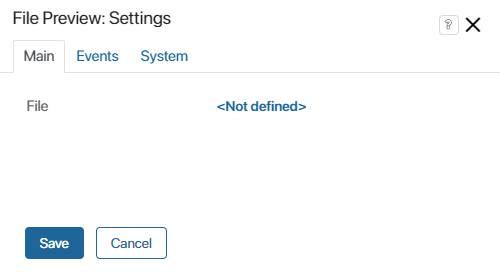
- File. Select the File context variable that will store the file to be opened for preview. Click the <Not defined> link and select the appropriate variable.
Also, you can select a File type property from the context of an App type variable. Let’s say there is a Contract field of the App type on the form. You can use the File preview widget to demonstrate the preview of a contract stored in this field. To do that, in the widget’s settings, in the File field find the Contract app and select its File type property.
Events and System tab
These tabs are for system settings that are the same for all the widgets. They allow you to configure a widget’s visibility and access to its data, define what happens, when the user moves or hovers the pointer over the widget, etc. Find out more in System widget settings.
To complete the settings, click Save. To make the changes available to users, click Save and Publish in the top toolbar.
Found a typo? Select it and press Ctrl+Enter to send us feedback