BRIX offers low-code tools for interface customization of any level of complexity without programming. You can create app forms and pages with your own configuration to make it as easy as possible for your employees to interact with the system.
For example, it is essential for the marketing department to have the reports, the monthlys plan, and the overdue invoices at their fingertips. In the same way, the HR department needs to quickly check the schedule compliance, go to the candidate database, and add the interviews to the calendar. You can add all necessary functions to their work pages. That way, the employees won’t have to look for the data in different workspaces.
начало внимание
Only the users in the Administrators group can create and customize the interfaces.
конец внимание
In Administration > Interfaces, you can see all interface items created at the company, workspace, app, or page levels. These can be both system and custom app forms and widgets, including widgets of the Page type.
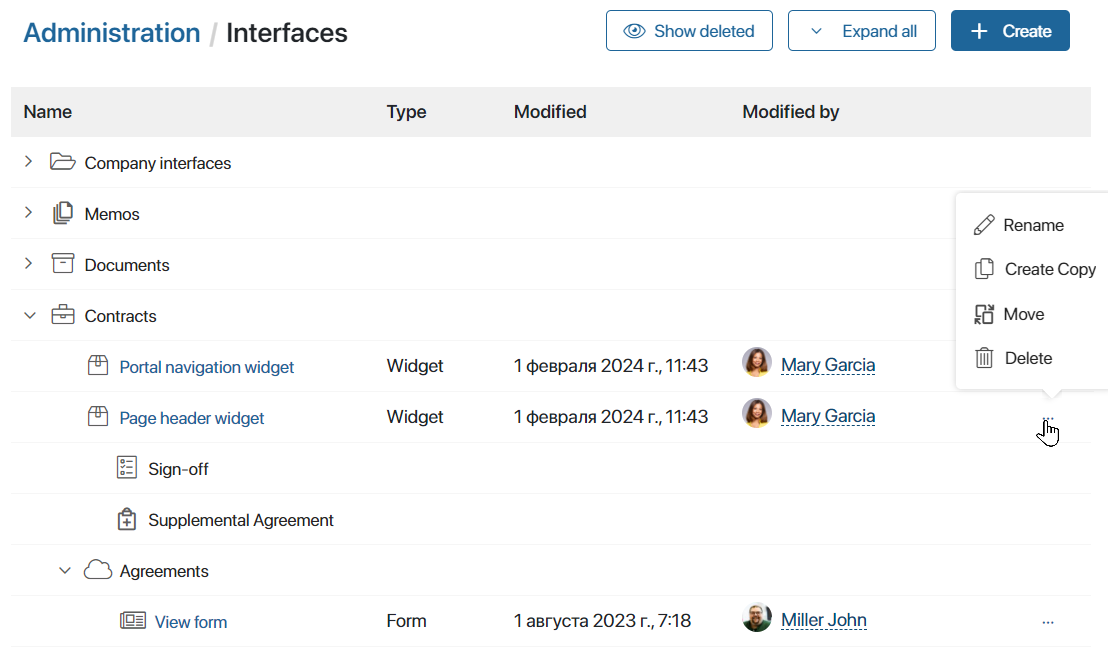
You can:
- Go to the settings of an item in the interface designer by clicking on its name.
- Select an action by clicking the three dots to the right of the app or widget form name:
- Rename item.
- Create Copy. Use this action to create an item similar to an existing one.
- Move. This action allows you to move a widget of the Page type to another workspace or company interfaces. For example, there is a page in the workspace menu with a widget of the Page type added to it, which is created in another workspace. To make the workspace export available, move the widget.
- Delete item.
- Restore. This option allows you to restore a deleted widget. To display such widgets in the list of items, click Show deleted at the top of the page.
- Go to creating the widget.
To learn how to create an app form, see Custom forms.
Create a widget
Interfaces are created using widgets. By adding these elements to a page or form, you customize its appearance and functionality.
You can use system widgets. You can also create your own widget in the Administration > Interfaces workspace and reuse it repeatedly to configure forms, pages, and other widgets.
To create a widget:
- Go to Administration > Interfaces.
- In the upper right corner, click +Create and select the option:
- Widget. To create a widget that can be added to an app form, page, or other widget in the interface designer.
- Page. To create a widget of the Page type, which is used to configure menu pages. Read more about this in the Add a widget to a page article.
- When creating a widget of Page type, choose where you want to place it:
- In a specific system workspace. By using the widget to create pages in the menu of this workspace, you will be able to export the workspace in the future.
- In company interfaces. This option is convenient to use the widget to create pages in different workspaces that do not need to be exported.
начало внимание
If a widget of the Page type created in one workspace is used in another workspace, you won’t be able to export the workspace where you have created the page.
конец внимание
- Save the widget settings. After that, the interface designer will open.
- Configure the widget in the interface designer. Please note, that for a custom widget, you can enable additional options, create a unique settings window, as well as set default settings and widget visibility in the interface designer.
- Publish the widget. The names of unpublished interfaces are highlighted in the Administration > Interfaces workspace.
Workspace and App interfaces
You can proceed to interfaces by selecting Interfaces in the workspace or app settings.
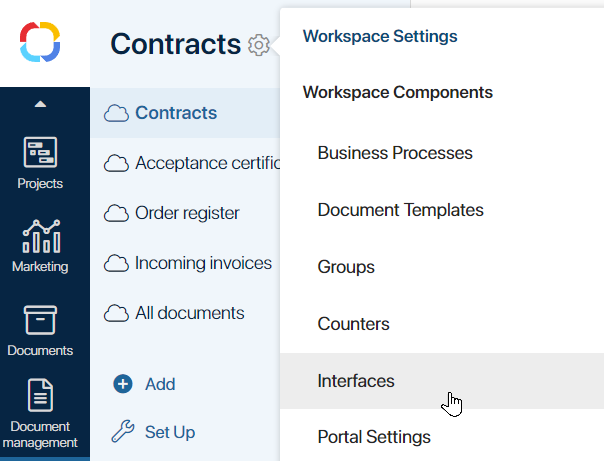
The same actions are available here as on the Administration > Interfaces page.
For example, in an app, you will see forms for viewing, creating, and editing app items. Click the form name to go to form settings in the interface designer.
In a workspace, you can view and open in the interface designer both the forms of all apps in that workspace, as well as widgets of the Page type that have been added to workspace pages.
To create a widget at the workspace or app level, click +Create.
Found a typo? Select it and press Ctrl+Enter to send us feedback