The widget is designed to display properties from the app’s extended context. Extended context is fields that the user can add to a locked app form imported with a solution. You can add properties if the developer made the appropriate setting when creating the solution.
To add the widget, drag it from the right pane of the Interface designer to the modeling canvas or click the +Widget button. To learn more, see Form templates.
The user will see properties from the extended context on the app form at the location where you place the widget.
Main tab
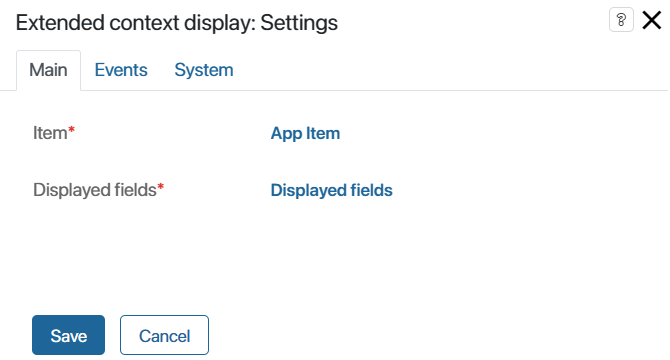
The Item* and Displayed fields* fields are set automatically.
Events and System tabs
These tabs contain system settings that are the same for all widgets. They allow you to manage widget visibility and access, customize their hover behavior, etc. To learn more, see System widget settings.
To finish setting up the widget, click the Save button. To make the customized form available to users, click Save and Publish in the top panel of the interface designer.
For an example of how to use the widget after importing the solution into another company, see Add fields to the extended context.
Found a typo? Select it and press Ctrl+Enter to send us feedback