The Live Chat Operators widget displays a list of all operators responsible for live chats. You can add the widget to any page, for example, a page you create in the Live Chats workspace. It allows supervisors to quickly view the list of all operators without opening the group settings.
In future releases, colored markers are going to be added next to operators’ names. They will let supervisors see who is replying to live chat messages at a given moment.
Note that the list of operators in the widget will be visible only to live chat supervisors.
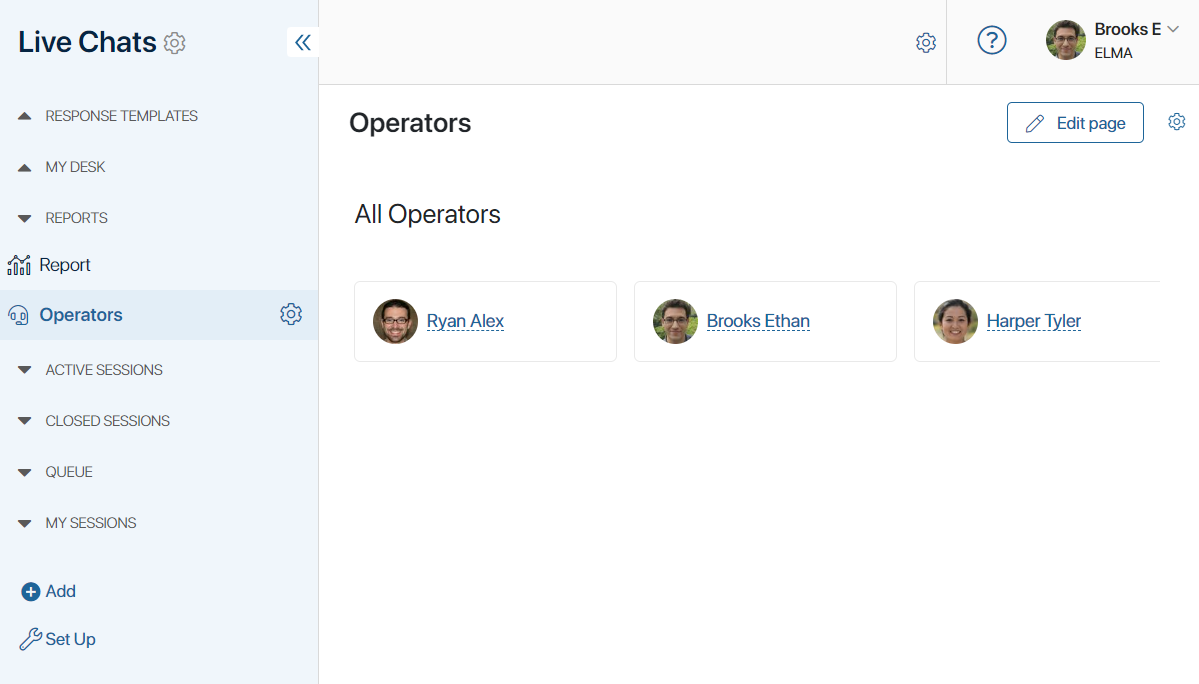
Add the widget
To add the widget to a page:
- Click the gear icon next to the page’s name. Select Widget Builder. The interface designer will open.
- Drag the Live Chat Operators widget from the right-side panel of the designer to the modeling canvas or click the +Widget button. Read more about adding widgets in the Add a widget to a page article.
- In the window that opens, configure the widget.
Main tab
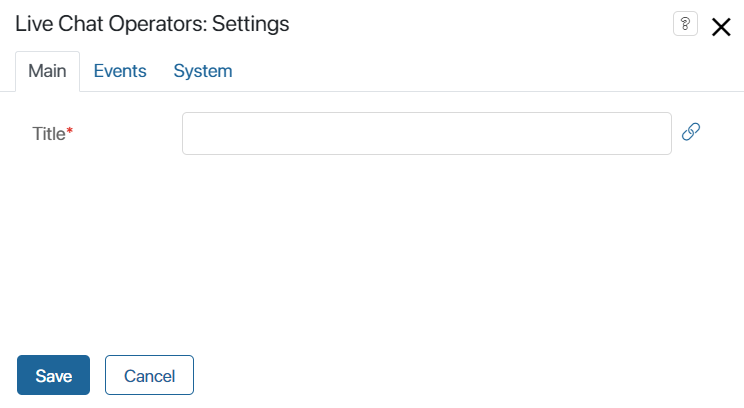
In the Title* field, enter the name that will be shown above the widget. You can link the field with a variable created on the Context tab of the interface designer. To do that, click the ![]() icon, then click <Not defined>. The value of the specified variable will be shown in the widget’s title.
icon, then click <Not defined>. The value of the specified variable will be shown in the widget’s title.
Events and System tabs
These tabs contain settings similar for all widgets. They allow you to set the widget’s visibility and access permissions, configure the widget’s behavior when the user hovers over it, etc. Read more about these settings in the System widget settings article.
To finish configuring the widget, click Save.
To make the page available to users, click Save and Publish on the interface designer toolbar.
Found a typo? Select it and press Ctrl+Enter to send us feedback