The Session List widget is used to view and filter sessions from the Live Chats workspace. It consists of the following components:
- A search form with parameters that supervisors and operators can use to search for sessions.
- A table with data about sessions.
The widget can be added to any page in the system, for example, a page created in the Live Chats workspace.
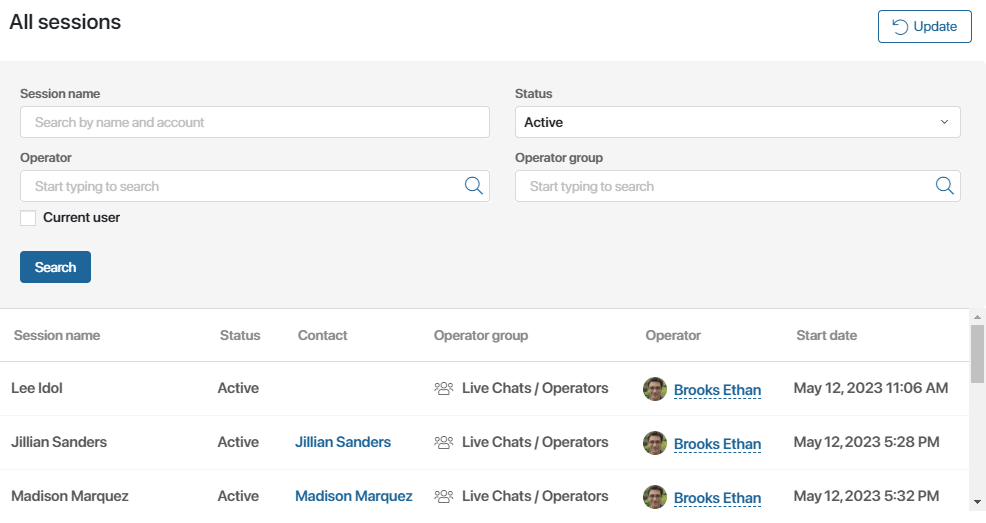
Add the widget
To add the widget to a page:
- Click the gear icon next to the page’s name. Select Widget Builder. The interface designer will open.
- Drag the Session List widget from the right-side panel of the designer to the modeling canvas or click the +Widget button. Read more about adding widgets in the Add a widget to a page article.
- In the window that opens, configure the widget.
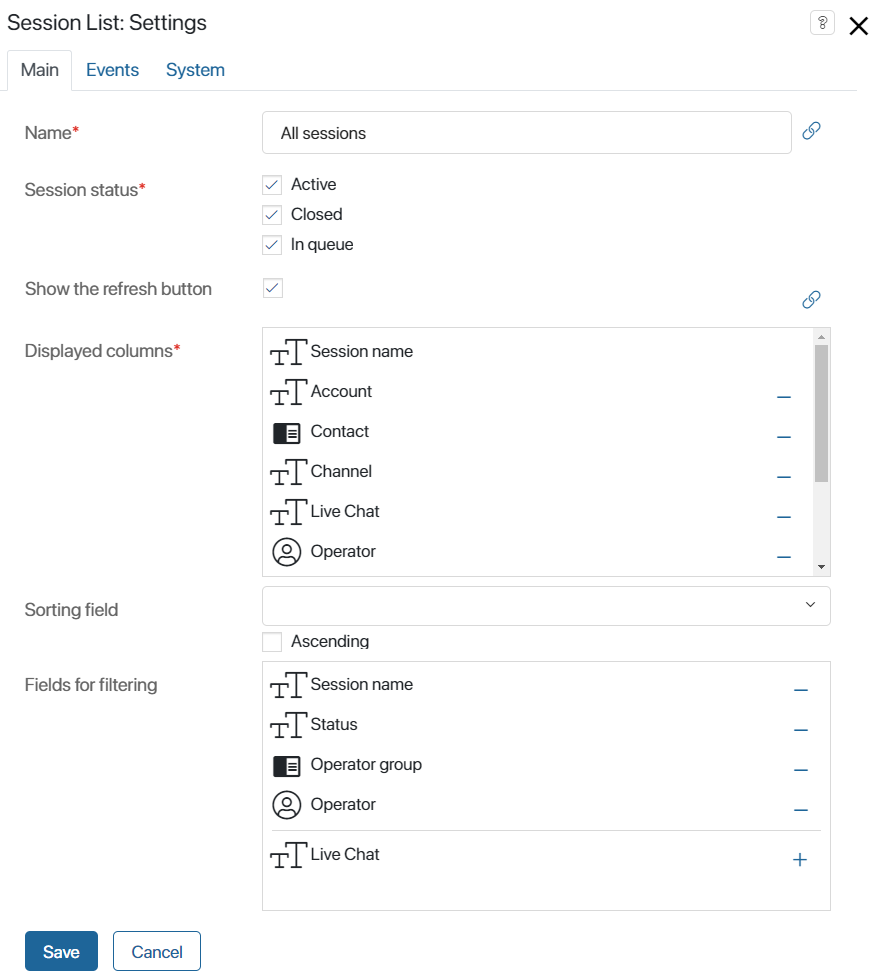
- Name*. The title displayed above the widget. You can change the name or link it with a variable created on the Context tab of the interface designer. To do that, click the
 icon, then click <Not defined>. The value of the specified variable will be shown in the session list’s title.
icon, then click <Not defined>. The value of the specified variable will be shown in the session list’s title.
- Session status*. Specify the status or statuses of sessions that should be included in the table: active sessions, closed sessions, or sessions in the queue.
- Show the refresh button. If you enable this option, a button for refreshing the data will be added above the table.
- Displayed columns*. Specify the fields that should be displayed in the table.
- Sorting field. Select the table column that data in the table will be sorted by.
- Ascending. Check this box if you want entries in the table to be sorted in ascending order. If you selected a String type field as the sorting field, entries will be listed in alphabetical order. If the option is disabled, entries will be shown in descending order.
- Fields for filtering. Add properties that should be available to use as filters to search for sessions.
Events and System tabs
These tabs contain settings similar for all widgets. They allow you to set the widget’s visibility and access permissions, configure the widget’s behavior when the user hovers over it, etc. Read more about these settings in the System widget settings article.
To finish configuring the widget, click Save.
To make the page available to users, click Save and Publish on the interface designer toolbar.
Was this helpful?
Found a typo? Select it and press Ctrl+Enter to send us feedback