The solution developer can activate the context extension option in the settings of the app that is part of the solution. Then, after importing the solution, the target company’s system administrator will be able to add fields to the locked app forms.
The developer configures this separately for each app in the solution:
- To the right of the app name, click the gear icon, select App Settings, and enable the Enable context extension option. After that, the Context Extension option will appear in the app settings menu, which allows you to create additional app properties after importing the solution into the target company.
- Add the Display Extended Context widget to the app creation, view, and edit forms. It allows you to display properties from the context extension.
Place the widget where the end user of the solution will see the additional fields. If you skip this step, the properties from the context extension will not be displayed on the app forms. Therefore, make sure that the widget is added to the necessary forms.
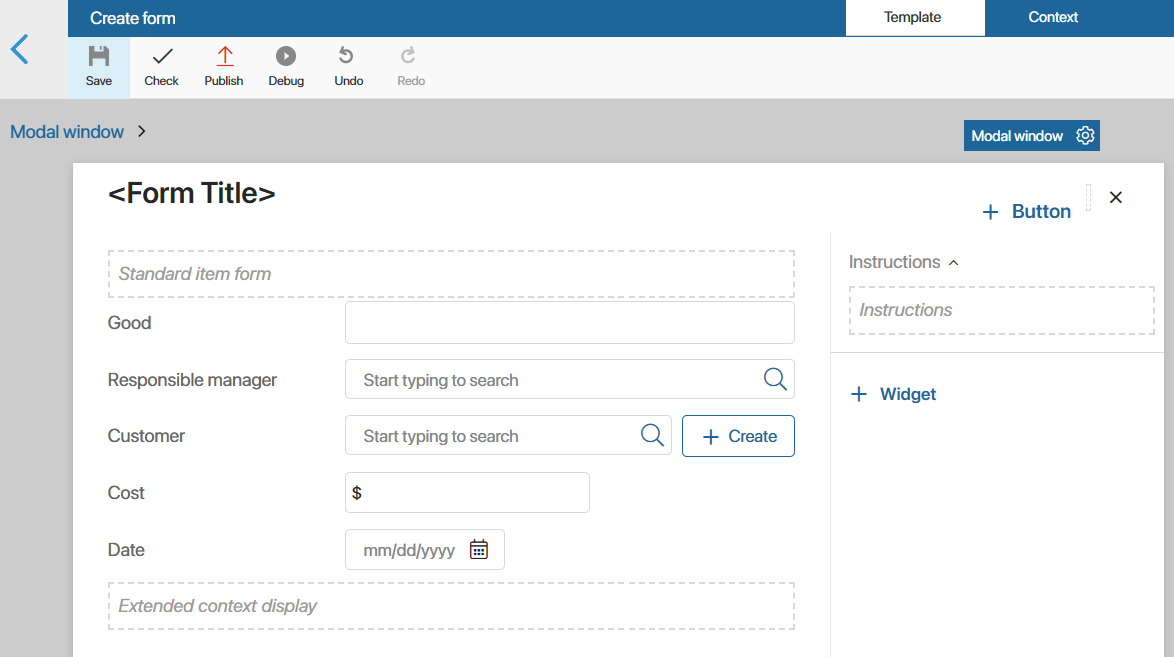
Once the settings are complete, after importing your solution, you will be able to add fields to app forms via context extension.
Found a typo? Select it and press Ctrl+Enter to send us feedback