This widget allows you to display information about approvers, their decisions, date and time of approval on the app item page or in the form of a business process task.
Let’s take the contract approval process as an example. The contract is first approved and then sent to the customer to be signed. For convenience, the approval sheet with the approver’s comment can be displayed on the page of the Send contract to customer task. For more information about approval sheets, see the Approval sheets articles.
To place a widget, drag it from the right panel of the interface designer to the modeling canvas or click +Widget. To learn more, see Form templates. Fill out the settings in the pop-up.
Main tab
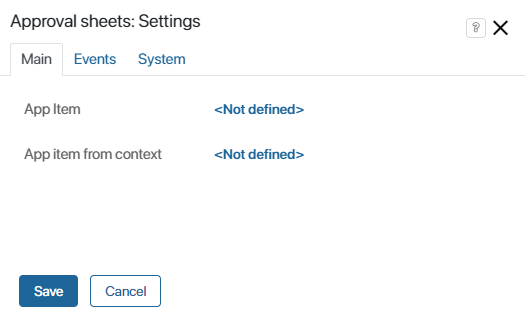
- App item*. This field is filled in if the widget is placed in the app item form. Specify the app item you are working with.
- App item from context. Fill out this field if you are placing the widget on the form of a business process task. Specify an app item form the context of the process. For a contract approval process, the variable would be Contract.
Events and System tab
These tabs set the system settings that are the same for all the widgets. They allow you to configure a widget’s visibility and access to its data, define what happens, when the user moves or hovers the pointer over the widget, etc. Find out more in System widget settings.
To complete the settings, click Save. To make the changes available to users, click Save and Publish in the top toolbar.
Found a typo? Select it and press Ctrl+Enter to send us feedback