This widget allows you to place the information window on the app page sidebar. Read more about the information forms in this article.
To configure the widget, drag it to the canvas from the right panel of the interface designer or click +Widget. To learn more, see Form templates. Fill out the settings in the pop-up.
Main tab
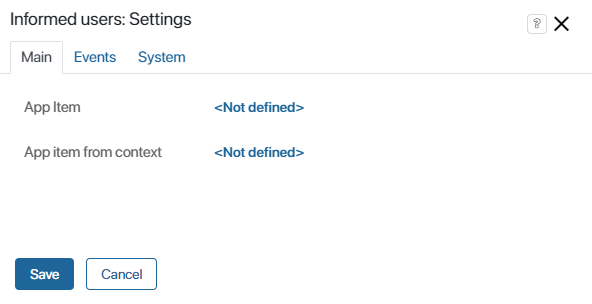
- App item. This field is filled in automatically in accordance with the app you work in.
- App item from context. Fill out this field if you are placing the widget on the form of a business process task. Specify an app item form the context of the process.
Events and System tab
These tabs are for system settings that are the same for all the widgets. They allow you to configure a widget’s visibility and access to its data, define what happens, when the user moves or hovers the pointer over the widget, etc. Find out more in System widget settings.
To complete the settings, click Save. To make the changes available to users, click Save and Publish in the top toolbar.
Found a typo? Select it and press Ctrl+Enter to send us feedback