By default, administrators set general notification settings. You can enable or disable pop-up notifications about new messages in chats or channels as well as new posts and comments with mentions of your name. You can also manage push notifications from the browser.
In the user profile
You can customize pop-up notification settings in the user profile.
To do this, in the upper right corner of the window, click on your avatar. In the menu that opens, select Settings.
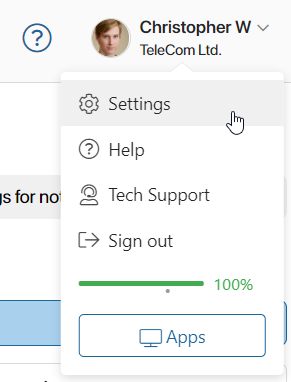
Go to the Notifications section. You will see the following options:
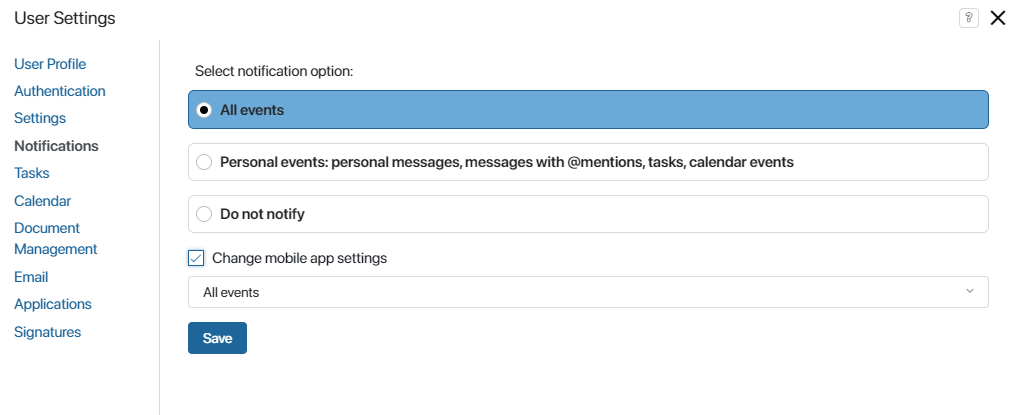
- All events. Select this option if you want to receive pop-up notifications about all new events in the system. When someone shares news in a channel, writes you a personal message or completes a task you assigned, you will see a pop-up notification in the lower right corner of the screen.
- Personal events. If you select this option, you will receive notifications only about personal messages, messages where you are mentioned, tasks, and calendar events.
- Do not notify. If pop-up notifications are distracting, and you prefer to turn them off completely, select this option. You will not get notifications about new posts in the Messages section even if someone @mentions you in a message or post. Moreover, with this option, new tasks assigned to you won’t open automatically.
- Change mobile app settings. Notification settings for mobile devices and for PC may be different. For example, it is possible to receive only @mention notifications on your mobile devices. To do so, enable this option and choose the type of notifications in the drop-down list.
The option is not displayed if the system administrator has disabled the BRIX application installation options in the company settings.
You can also get notifications about new tasks and events to the email specified in your profile.
In the Messages workspace
In the Messages workspace, you can enable or mute pop-up notifications for specific channels or chats.
If messaging in a channel or chat becomes too intense, you can turn off notifications. To do that:
- On the channel page, click the megaphone icon in the upper right corner.
- In the chat sidebar, click the Turn off notifications button.
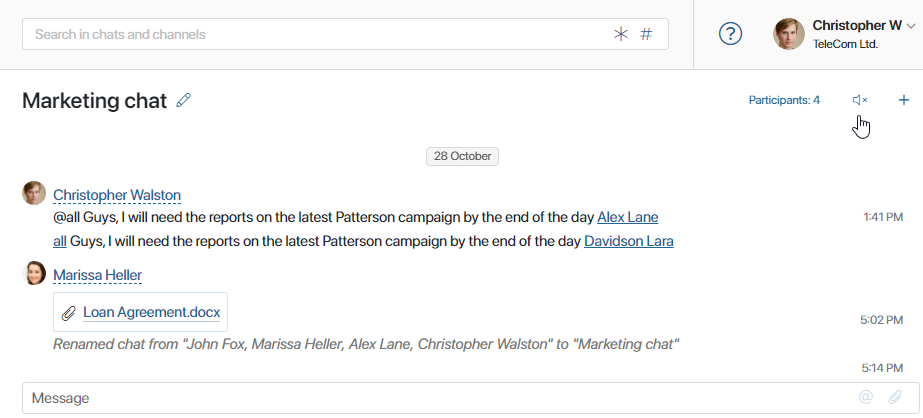
Next to the name of the channel or chat, you will see an icon indicating that notifications are muted.
In the browser settings
Push notifications from BRIX inform you about new messages and reactions to your comments in the Messages workspace. They pop up in the lower right corner of the screen when you are working with other programs even when the window with BRIX is minimized. Push notifications are available for Opera, Firefox, Google Chrome, and Safari browsers.
The system will ask you to allow push notifications upon the first authorization in BRIX.
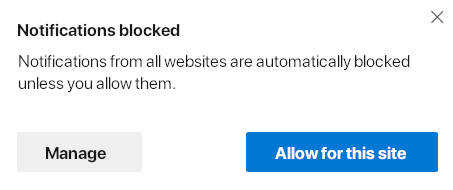
You can easily enable or disable notifications later in your browser settings.
Found a typo? Select it and press Ctrl+Enter to send us feedback