Notifications allow you to stay up to date and quickly respond to important messages.
Types of notifications
- Pop-up windows.
Pop-ups appear in the lower right corner of the screen if someone writes to a channel or chat you participate in. If another employee @mentions your name in a comment, you will also see a pop-up.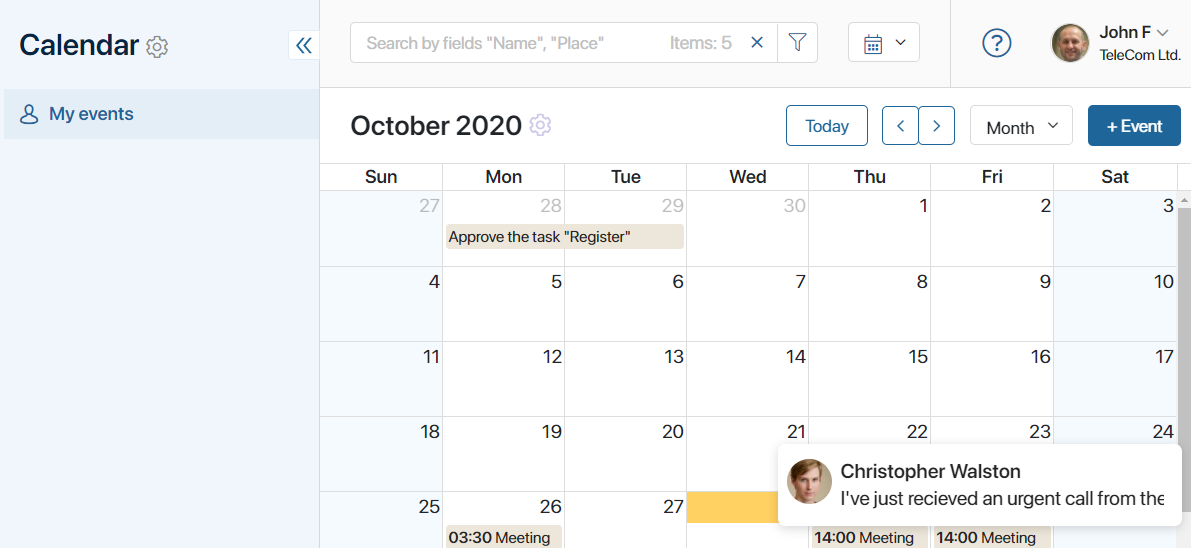
To read the message, click on the notification.
If you do not want to receive pop-up notifications, you can always disable this feature in the user profile or in the channel settings. Read more in the Personal notification settings article.
- Push notifications in the browser.
Notifications appear in the lower right corner of the screen when there is a new entry or a reaction to your comment in the Messages workspace. You will receive them when you are working with other programs, even if the browser window is minimized.
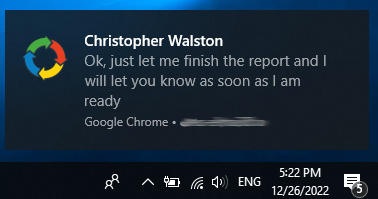
You can enable sending push notifications in the window that appears when you first sign in BRIX system.
After that, you can define the notification mode in your personal notifications settings. You can disable sending push notifications at any time in your browser settings.
- New message counters.
Message counters notify you about updates in channels and chats.
- In the Messages workspace. Next to the chat or channel name, you will see a red indicator that shows the number of unread messages.
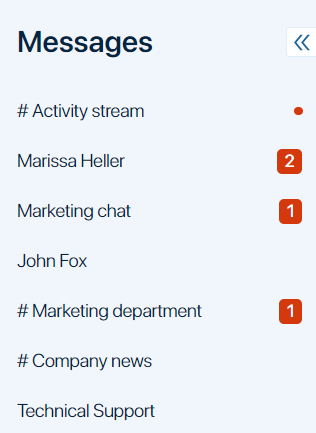
- In the left menu. Next to the Messages workspace icon, you will see the counter that shows the number of chats and channels with new messages.
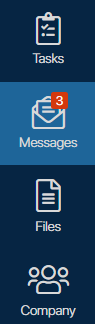
Notification settings
General notification settings are set by system administrators. They can enable pop-up notifications about all messages or only about personal events: tasks and calendar entries, private messages, and comments with @mention of your name. These settings will apply to all users of the system.
You can set your own notification settings that differ from those set by the administrator. For more details, see the Personal notification settings article.
Found a typo? Select it and press Ctrl+Enter to send us feedback