@Mentions is a convenient way to attract another user’s attention to a file, a task, or a comment when messaging in a chat or a channel. If you mention a person, they get a pop-up notification about your message.
How to mention a user
To mention someone, in the message field, click the @ icon or type this character manually. A drop-down with a list of all system users will appear. Find the user in the list or type the first letters of their name to search for them.
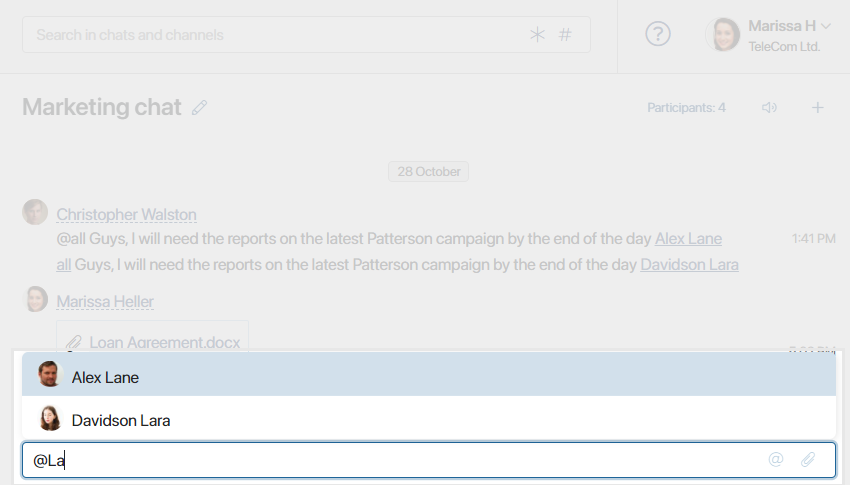
In the drop-down that opens when you click @, you can choose additional options:
- @all. Mention all users in the chat, channel, task or file activity stream, or ones subscribed to the app item. They will get a pop‑up notification even if the channel is muted.
- @noone. Available in the associated activity streams of files, tasks, and app items. A message with this type of mention will not trigger pop‑up notifications.
When you mention a user in the associated activity stream of a file or item, you need to grant them access to it if they don’t have it.
Advantages of using @mentions
In a message with a @mention, the name of a user is a link to their page. This is very useful when you are messaging in a channel or a group chat. By clicking on the link, other participants can quickly send a personal message or assign a task to the mentioned user. 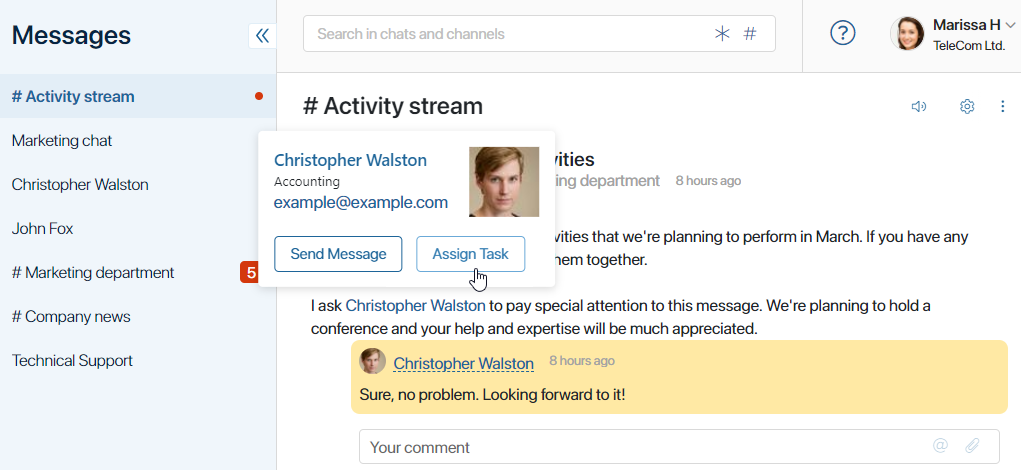
Another advantage of @mentions is that the mentioned person will receive a pop-up notification even if they’ve muted the chat or channel. This way can promptly draw their attention to high-priority messages and quickly resolve urgent issues. 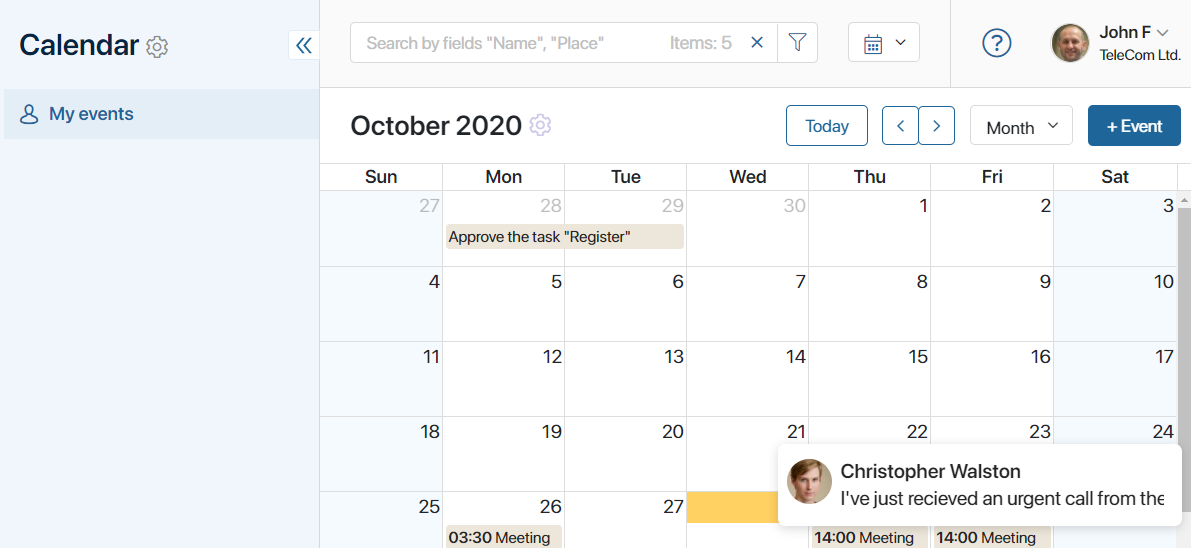
начало внимание
If a user enables the Do not notify option in their notification settings, they won’t receive pop-up notifications about new messages with @mentions.
конец внимание
Finally, by using @mentions you can quickly create a new chat or invite a new participant to an existing conversation. You will find more information about it in the Chats section.
Found a typo? Select it and press Ctrl+Enter to send us feedback