In the Tasks workspace you will see a list of tasks that you are working on yourself or have assigned to other employees. Colored markers are displayed next to the tasks for which the due date is set:
- Black. More than two days till the end of the due date.
- Yellow. Less than two days till the end of the due date.
- Red. The task is overdue.
Task groups
You can switch between groups in the left menu:
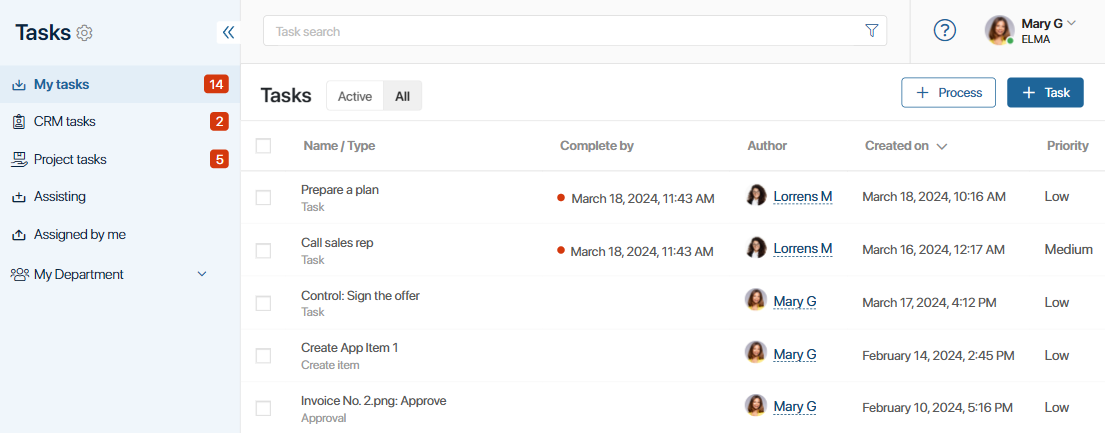
- My Tasks. Here you will see all the tasks for which you are responsible. If a colleague assigns you a new task, a red circle with a number will appear next to My Tasks. Read about how to work with incoming tasks in the Task page article.
- CRM Tasks. In this section, there are tasks related to deals, leads, and companies you are responsible for. It is displayed only if the Show CRM tasks separately from others option is enabled in the user profile settings.
- Project Tasks. This section is intended to work with project tasks. The system administrator can hide it for all users. You can also use personal task settings in the user profile to hide or show this group.
- Assisting. This section displays tasks in which you join as a participant, but the primary executor is another employee. The counter shows the number of unfinished tasks.
- Assigned by Me. All the tasks created by you are collected here. You can check the progress, clarify details with the executor, or cancel the task. Read more in the Task control options article.
If in the organizational chart you are assigned to the position of the department head, then in addition to your own tasks (in the My Tasks, Assisting, and Assigned by Me groups), you will see the tasks of your subordinates. Learn more in the My department article.
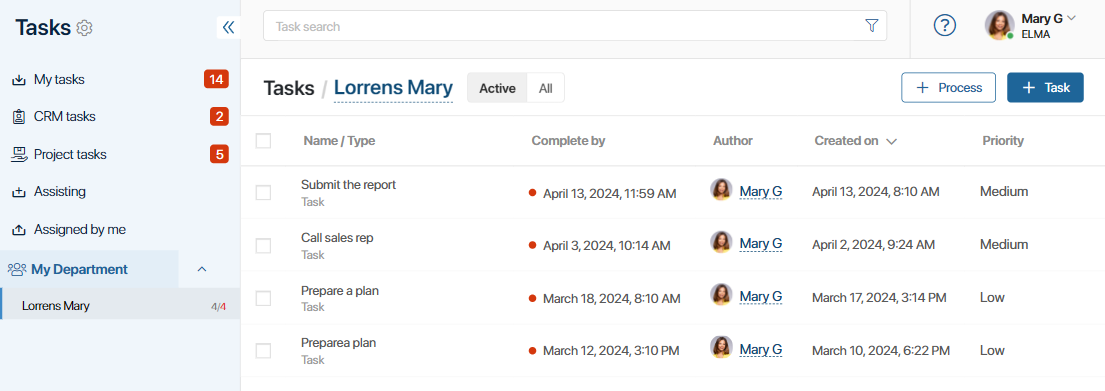
Filter tasks by type
At the top of the page, you can switch between preconfigured tabs to choose which tasks to display:
- Active. Current tasks that require your attention.
- All. All tasks sorted by creation date. Completed tasks are crossed out.
- Completed. The tab is available for CRM tasks and shows all previously completed tasks.
- Overdue. The tab is available for CRM tasks and shows incomplete tasks with expired due dates.
You can also use the task search to find a task by subject, author, date, etc.
Display tasks
Tasks on these pages are displayed as a table. Click on the columns to sort the tasks by subject, author, creation date, or due date.
CRM tasks can also be shown as a Kanban board, Calendar, or a Task list . Read more in the CRM tasks article.
Found a typo? Select it and press Ctrl+Enter to send us feedback