You can share files of any type with your coworkers. Simply attach them to comments in chats and channels.
Upload from computer
To share a file:
- Drag and drop one or more files from a folder on your PC into the comment box.
- Click the paperclip icon in the comment box and select the desired file in the window that opens. To add more files, click the paperclip icon again in the upload window.
The attached files are displayed next to your message.
Preview
BRIX allows you to quickly view text documents, Excel spreadsheets, .pdf files, and images without downloading them to your computer. To open a preview, simply click on the attached file.
In preview mode, you can save the file to your computer or print it, as well as perform other actions with files.
Quick download
You can quickly download a file without first opening a preview. To do that, hover over the file and click ![]() .
.
Save to company files
Save a copy of the attached document to a folder in the Files workspace. In this case, you will be able to apply all available file actions to it, for example, add versions, send it for approval or review, etc.
To do this, hover over the file and then click the ![]() icon. In the opened window, select the folder where the document will be saved and click Create.
icon. In the opened window, select the folder where the document will be saved and click Create.
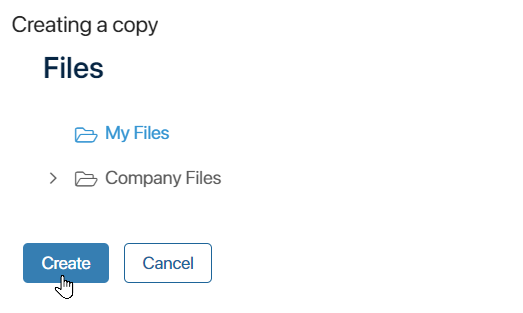
Copy a link to a file
You can quickly share an attached file with a colleague. To do this, hover over the file in the chat and click the ![]() icon. After that, send the copied link to a user so that they can download the file.
icon. After that, send the copied link to a user so that they can download the file.
Attachment storage
To see all the files you are sharing in the chat, click the Attachments button on the sidebar of the chat.
In the opened window, use the search bar to quickly find a file by its name. You can also download a file to your computer, share a link to it, or save it to the Files workspace.
Free storage space
If the file storage does not have enough free space, you will not be able to upload and send the file to your colleagues. The amount of free space depends on the service plan that your company uses.
Only system administrators can manage free space and delete unnecessary files. To learn more, see Free storage space.
Found a typo? Select it and press Ctrl+Enter to send us feedback