Sometimes two or more app items created in BRIX, such as leads, deals, companies, or contacts, happen to be storing the same data. These items are called duplicates. Duplicates may appear when a user accidentally adds an app item when it isn’t necessary. For example, a sales rep may add a company to the system when this company has already been added by another employee.
To avoid confusion, the system provides a tool that allows you to search for duplicates. You can use it to find identical app items, merge them, and continue your work with a single item.
начало внимание
Working with duplicate records in all workspaces of the system becomes available when you activate the paid BRIX Contractor Management solution, either separately or as part of one of the CRM solutions that includes duplicate search. Only users with a license for this solution will be able to configure search conditions and process duplicates.
конец внимание
The duplicates are identified by the conditions specified in the duplicate search rules. There are two ways to apply the duplicate detection:
- To find duplicates when creating new app items.
When a user creates a new app item, the system will check whether it is a duplicate using the rules with the Active status. If the system finds overlaps, the user can cancel the creation of the app item. It will also be possible to save the new app item if it isn’t actually a duplicate, for example, if two different companies have similar business names. If needed, an app item can later be marked as a duplicate on its page or on the Duplicate settings page.
- To find duplicates among existing app items.
You can run a duplicate check for the entire app. It is useful in the following cases:
- When app items are added to an app automatically. For example, if you set up a web form on your website to generate leads.
- When you import data, for example, a new customer database from an Excel table.
- If you activated a different set of duplicate detection rules or changed the rules’ settings.
In the CRM system workspace, the rules for detecting duplicates are preconfigured. To apply the rules, you need to enable them. You can edit them to set your own conditions for identifying matching entries.
In addition, you can create custom rules for apps from any workspace in the system.
Preconfigured duplicate rules
To view the list of rules and enable them, click the gear icon next to the CRM workspace name and select Duplicate Settings. The system has preconfigured rules to search for similar items in the Leads, Deals, Companies, and Contacts apps:
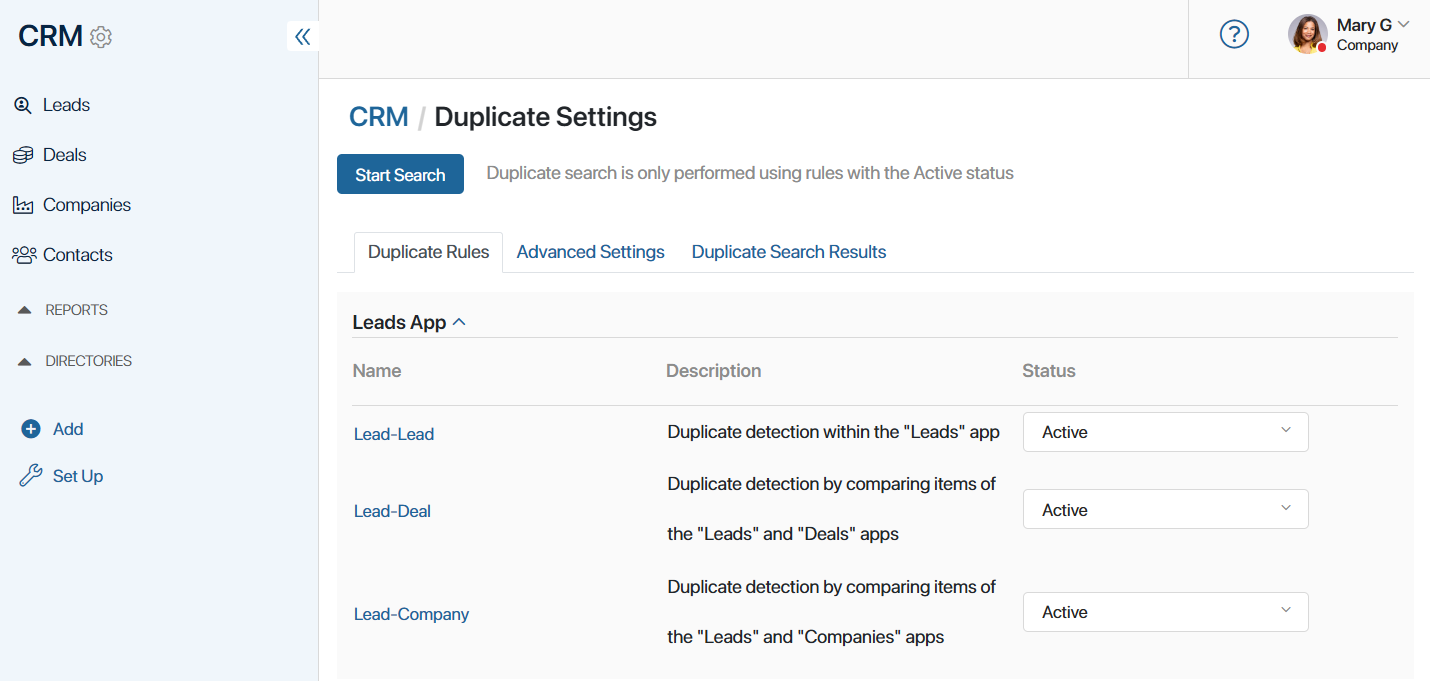
- For the Leads app, you can search for duplicates:
- Within the app.
- Among the Leads and Deals apps.
- Among the Leads and Companies apps.
- For the Deals app, you can search for duplicates:
- Within the app.
- Among the Deals and Leads apps.
- Among the Deals and Companies apps.
- For Companies, items of the app are compared with each other.
- For Contacts, a search for duplicates is performed among all created contacts.
Based on the pre-configured rules, app items are considered duplicates in the following cases:
- For the Leads, Deals, and Companies apps:
- If items have similar names.
- If the Name, Work phone, or Work email in the contacts linked with the app items are identical.
- For the Contacts app: if items have similar values in the Work phone and Work email fields.
By default, all rules are disabled: the status Inactive is displayed to the right of each rule name. To enable the search for duplicates by a given rule, change its status to Active and click the Save button at the bottom of the page.
After that, when you add a new record to the app for which the rule is enabled, the item will be checked for uniqueness, and you will see a notification when duplicates are found. In addition, you can check for duplicates among all previously created records in the app at any time.
You can modify the preconfigured rules or create your own. You can learn more about duplicates in the following articles:
- Create and configure rules.
- Advanced duplicate search settings.
- Detect duplicates when creating new app items.
- Detect duplicates among existing app items.
- Mark an app item as a duplicate.
Found a typo? Select it and press Ctrl+Enter to send us feedback