If an app has active duplicate rules, the system makes a duplicate check when a new app item is being saved. The field values of the new item are compared with the ones of the existing items. If the system finds matches (for example, if two companies have similar names), the employee will see a window with a list of app items with similar fields.
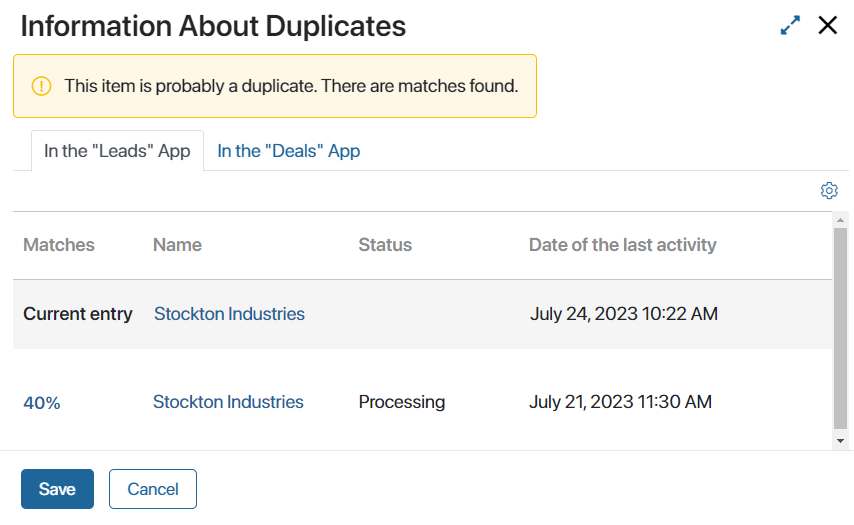
If you click on the percentage, you will see which fields in the app items overlap.
You can customize the duplicate search table. To do that, click the ![]() icon in its top right corner. In the Table Settings window, select the fields you want to be displayed in the table apart from the percentage of matches. Then click Save.
icon in its top right corner. In the Table Settings window, select the fields you want to be displayed in the table apart from the percentage of matches. Then click Save.
Under the duplicate search table, you can see two buttons:
- Save. The new app item will be added to the app, and it will not be marked as a duplicate.
- Cancel. If the new item is a duplicate of an existing one, you can cancel its creation. The new app item won’t be added to the app.
If you save an app item and find out that it’s a duplicate while working with it later, you can manually mark it as a duplicate. After that, all employees will work with the main app item.
Found a typo? Select it and press Ctrl+Enter to send us feedback