You can add a new customer journey map on the Customer journey maps page
начало внимание
Customer journey maps are available only in the On-Premises edition.
конец внимание
You can use one of the following ways:
- Click +Customer journey map in the upper right corner.
- Select an existing map to create a new one based on its settings and scenario. Open the map page and click Copy.
Then follow the steps below:
- In the opened window, specify the card name and code. Click Save.
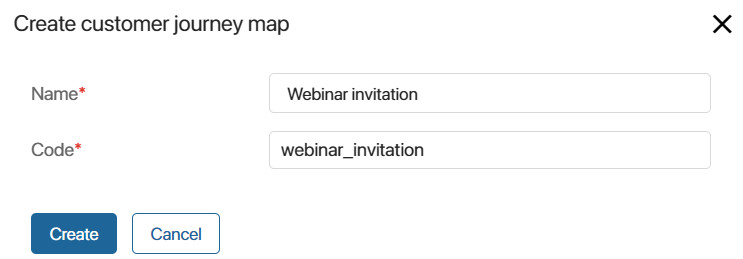
- The customer journey map designer opens. The new map entry will be added to the Customer journey maps page with the Draft status.
- Configure the map scenario in the designer.
- Set up the start and end settings for the map and publish it.
Once published, the map can be activated. This will start running the map scenario to perform trigger emails to subscribers.
Was this helpful?
Found a typo? Select it and press Ctrl+Enter to send us feedback